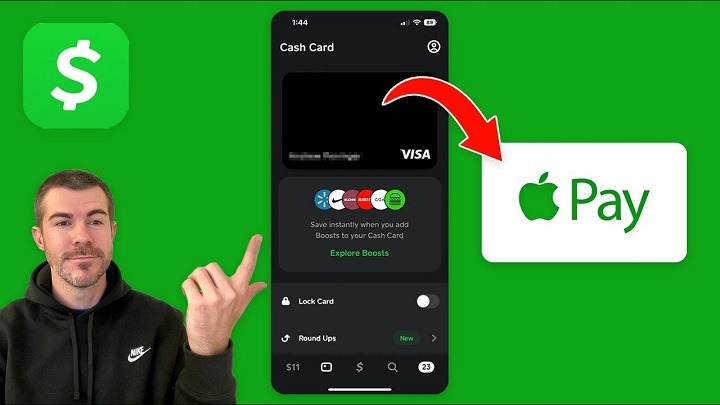In an increasingly cashless society, digital payment platforms like Cash App have revolutionized the way we handle transactions, offering convenience, security, and flexibility. With the widespread adoption of mobile wallets, users can seamlessly manage their finances and make purchases with just a few taps on their smartphones. In this comprehensive guide, we’ll explore the process of adding Cash App to Apple Pay, empowering users to harness the full potential of these innovative payment solutions.
Understanding Cash App and Apple Pay
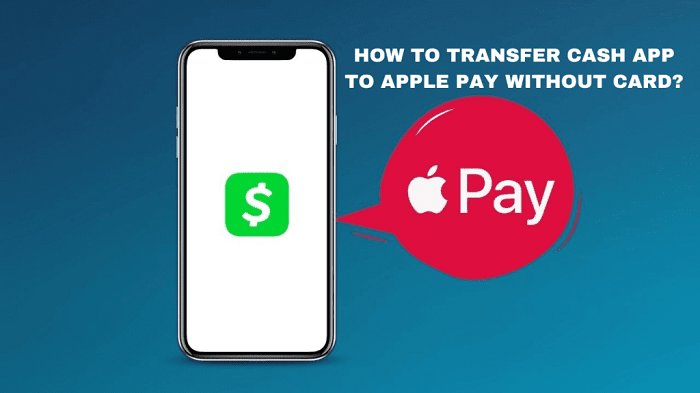
Before delving into the integration process, it’s essential to understand the key features and functionalities of both Cash App and Apple Pay:
Cash App: Developed by Square, Inc., Cash App is a peer-to-peer payment service that allows users to send, receive, and request money from friends, family, and businesses. With features like direct deposit, Cash Card, and Bitcoin trading, Cash App provides a convenient and secure way to manage personal finances and conduct transactions.
Apple Pay: Apple Pay is a mobile payment and digital wallet service offered by Apple Inc., enabling users to make secure purchases in stores, online, and within apps using their compatible iOS devices. By adding credit, debit, and prepaid cards to Apple Wallet, users can streamline checkout processes and enjoy contactless payments with enhanced security features like Touch ID and Face ID authentication.
Benefits of Integrating Cash App with Apple Pay
Integrating Cash App with Apple Pay offers several advantages for users:
- Convenience: By adding Cash App to Apple Pay, users can consolidate their payment methods and streamline their financial management process, reducing the need to carry multiple physical cards or wallets.
- Accessibility: Apple Pay is widely accepted at millions of merchants worldwide, both in-store and online, making it easier for users to make purchases and transactions wherever they go.
- Security: Apple Pay employs advanced security measures like tokenization and biometric authentication to protect users’ payment information, reducing the risk of fraud and unauthorized access.
- Contactless Payments: With Apple Pay, users can enjoy the convenience of contactless payments, reducing physical contact and promoting hygienic transactions, particularly in light of the COVID-19 pandemic.
- Enhanced User Experience: Integrating Cash App with Apple Pay enhances the overall user experience, offering a seamless and intuitive interface for managing finances and conducting transactions on iOS devices.
Adding Cash App to Apple Pay: A Step-by-Step Guide
Now, let’s walk through the process of adding Cash App to Apple Pay:
Ensure Compatibility
Before proceeding, ensure that your iOS device is compatible with Apple Pay and meets the necessary requirements. Apple Pay is compatible with iPhone 6 and later models, iPad Pro, iPad Air 2, and iPad mini 3 and later models, as well as Apple Watch.
Update Software
Ensure that your iOS device is running the latest version of iOS and that Cash App is updated to the latest version available on the App Store. Software updates often include bug fixes, security patches, and compatibility enhancements necessary for seamless integration with Apple Pay.
Open Apple Wallet
Open the Apple Wallet app on your iOS device. This app serves as the central hub for managing your payment methods, including credit, debit, and prepaid cards, as well as digital wallets like Apple Pay and Cash App.
Add Cash App to Apple Wallet
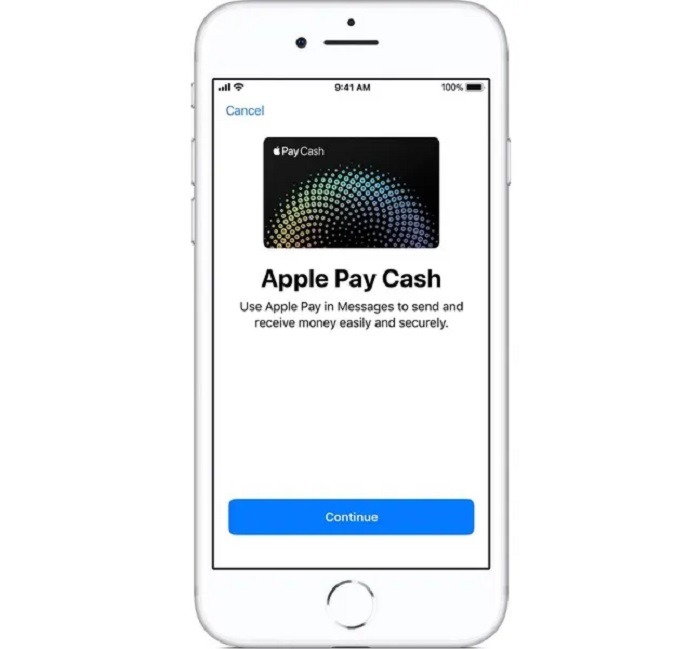
To add Cash App to Apple Wallet, follow these steps:
- Tap on the “+” icon or the “Add” button within the Apple Wallet app.
- Select “Add to Apple Wallet” or “Add Payment Card.”
- Follow the on-screen prompts to enter your Cash App account information, including your card details, billing address, and security code.
- Once you’ve entered the required information, tap “Next” to proceed.
- Review the terms and conditions, then tap “Agree” to confirm.
- Your Cash App card will be added to Apple Wallet, and you’ll receive a confirmation message indicating that the process was successful.
Verify Card Activation
After adding Cash App to Apple Wallet, you may need to verify your card’s activation through the Cash App or by contacting customer support. Follow any additional instructions provided to complete the activation process and ensure that your Cash App card is ready for use with Apple Pay.
Use Cash App with Apple Pay
Once your Cash App card is successfully added to Apple Wallet, you can start using it with Apple Pay for in-store, online, and in-app purchases. Simply look for the Apple Pay logo or contactless payment symbol at participating merchants and follow the prompts to complete your transaction.
Related Post:
Exploring the Versatility of USB-C to Apple Pencil Adapter: A Comprehensive Guide
Exploring Payment Options: Does Ross Dress for Less Accept Apple Pay?
Exploring the Dimensions and Design of the Apple Watch SE: A Comprehensive Size Guide
Integrating Cash App with Apple Pay offers users a convenient, secure, and streamlined payment experience, empowering them to manage their finances and make purchases with ease. By following this step-by-step guide, users can seamlessly add Cash App to Apple Wallet and enjoy the benefits of contactless payments, enhanced security features, and broader accessibility offered by these innovative payment solutions. With Cash App and Apple Pay, managing money and making transactions has never been easier or more convenient.