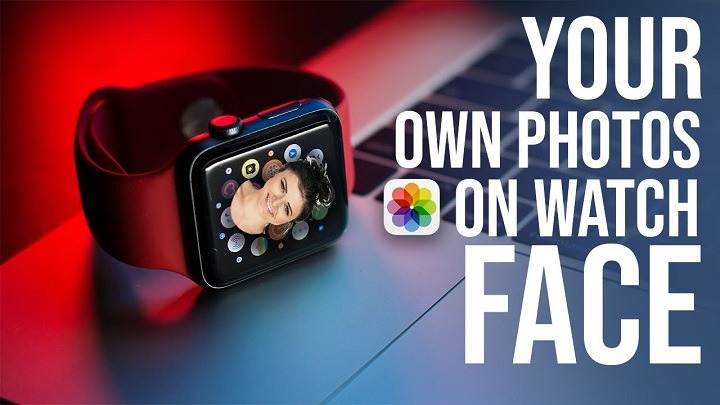The Apple Watch is not just a functional accessory; it’s a reflection of your style and personality. One of the simplest yet most impactful ways to personalize your Apple Watch is by changing its wallpaper. Whether you prefer a vibrant photo, a minimalist design, or something in between, customizing your wallpaper can breathe new life into your device and make it feel uniquely yours. In this comprehensive guide, we’ll walk you through the step-by-step process of changing your Apple Watch wallpaper, so you can express yourself with every glance at your wrist.
Understanding Wallpaper Options

Before we dive into the how-to, let’s explore the wallpaper options available for your Apple Watch:
- Photos: You can choose any photo from your iPhone’s library to use as your Apple Watch wallpaper. This allows for endless customization options, from family photos to breathtaking landscapes.
- Pre-installed Designs: Apple provides a selection of pre-installed wallpapers, ranging from dynamic designs to simple patterns. These wallpapers are a quick and easy way to add a personal touch to your Apple Watch without needing to use your own photos.
- Customized Photos: For added personalization, you can customize your chosen photo with various editing tools available on your iPhone, such as cropping, adjusting brightness, and applying filters.
Now that you’re familiar with the options let’s proceed to the step-by-step process of changing your Apple Watch wallpaper.
Step-by-Step Guide
Using the Apple Watch App on iPhone
- Open the Apple Watch App: Launch the Apple Watch app on your iPhone. This app is where you’ll manage all settings and customizations for your Apple Watch.
- Select “Face Gallery”: Tap on the “Face Gallery” tab located at the bottom of the screen. This will open a gallery of available watch faces and wallpapers.
- Choose a Wallpaper: Browse through the available wallpapers until you find one that suits your style. You can swipe left or right to view different categories and designs.
- Customize (Optional): Some wallpapers may have customization options, such as color variations or complications placement. Adjust these settings to your liking.
- Tap “Add”: Once you’ve found the perfect wallpaper, tap on it to select it. Then, tap on the “Add” button to add it to your Apple Watch faces.
- Sync to Apple Watch: Your chosen wallpaper will now be synced to your Apple Watch. Wait for the sync process to complete, and you’ll see the new wallpaper on your watch face.
Using the Photos App on iPhone

- Select a Photo: Open the Photos app on your iPhone and choose the photo you want to use as your Apple Watch wallpaper.
- Tap “Share”: Tap on the share icon (usually a square with an arrow pointing upward) located at the bottom left corner of the screen.
- Choose “Create Watch Face”: Scroll down and select the “Create Watch Face” option from the list of sharing options.
- Customize (Optional): Depending on the photo you’ve chosen, you may have customization options such as selecting a specific area of the photo or adding complications.
- Tap “Add”: Once you’ve customized the watch face to your liking, tap on the “Add” button to add it to your Apple Watch faces.
- Sync to Apple Watch: The new watch face will be synced to your Apple Watch automatically. Wait for the sync process to complete, and you’ll see the new wallpaper on your watch face.
Tips for Choosing the Perfect Wallpaper
- Consider Clarity: Choose a wallpaper that is clear and easy to see on the small screen of your Apple Watch. Avoid cluttered or overly detailed images that may be difficult to discern.
- Reflect Your Style: Your Apple Watch wallpaper is a reflection of your personality and style. Choose a design or photo that speaks to you and makes you smile every time you glance at your wrist.
- Match Your Outfit: Consider matching your wallpaper to your outfit or the occasion. Opt for vibrant colors for a pop of energy or muted tones for a more understated look.
- Experiment with Complications: Complications are additional features or information displayed on your watch face, such as the date, weather, or activity tracking. Experiment with different complications to enhance the functionality and visual appeal of your watch face.
Related Post:
Elevate Your Skincare Routine with Korean Skincare Near You
The Dangers of Counterfeit: Understanding Fake Apple Watches and How to Avoid Them
Enhancing Convenience: Exploring Apple Pay Integration at Food Lion
Embracing Harmony: Exploring the Benefits of Family Apple Music Subscriptions
Changing your Apple Watch wallpaper is a simple yet effective way to personalize your device and make it truly your own. Whether you prefer a sleek and minimalist design or a vibrant and eye-catching photo, the options are endless. By following the step-by-step guide outlined in this article, you can easily change your Apple Watch wallpaper to reflect your style, mood, and personality with just a few taps. So why wait? Get creative and start customizing your Apple Watch wallpaper today!