Unwanted phone calls can be a nuisance, interrupting your day and causing frustration. While blocking calls is a common solution, it may not always be the best option, especially if you’re expecting important calls from unknown numbers or businesses. Fortunately, there are alternative methods to stop calls on your iPhone without resorting to blocking. In this guide, we’ll explore effective solutions and tips to help you manage and minimize unwanted calls on your iPhone without blocking them.
Enable Silence Unknown Callers Feature
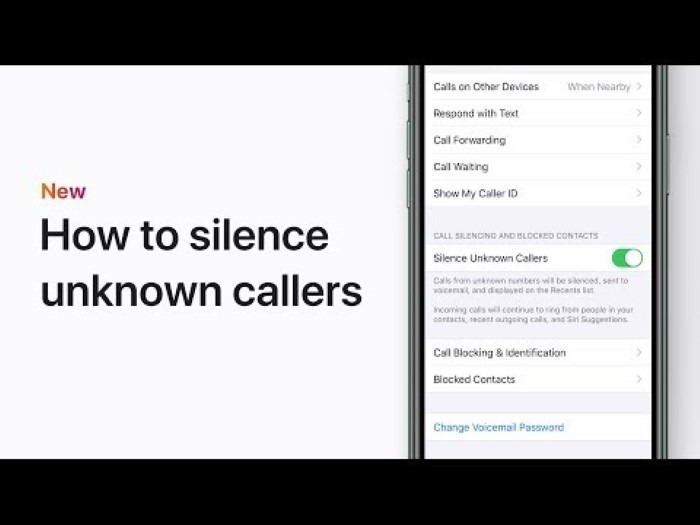
Apple introduced the Silence Unknown Callers feature in iOS to help users automatically silence calls from unknown numbers. When enabled, calls from numbers not in your Contacts, Messages, or Mail are silenced and sent to voicemail. To enable this feature, follow these steps:
- Open the Settings app on your iPhone.
- Scroll down and tap on “Phone.”
- Toggle the switch next to “Silence Unknown Callers” to enable it.
Use the Do Not Disturb Feature

The Do Not Disturb feature on iPhone allows you to silence calls, notifications, and alerts while still receiving them in the background. You can set up Do Not Disturb to activate automatically during certain times or manually whenever needed. Here’s how to use it:
- Open the Control Center by swiping down from the top-right corner of the screen (on iPhone with Face ID) or swiping up from the bottom of the screen (on iPhone with Home button).
- Tap on the crescent moon icon to enable Do Not Disturb mode.
- Alternatively, you can schedule Do Not Disturb by going to Settings > Do Not Disturb and setting a schedule or enabling the “Bedtime” mode.
Create a Silent Ringtone:
Another option is to create a silent ringtone and assign it to specific contacts or unknown numbers. This way, calls from those contacts or numbers will still come through, but your iPhone won’t ring, vibrate, or display a notification. To create a silent ringtone, you can use a sound editing tool or download one from the internet.
Use Call Blocking & Identification Apps:
While the goal is to stop calls without blocking, there are apps available on the App Store that offer advanced call blocking and identification features. These apps can help identify spam calls and allow you to customize call blocking settings based on various criteria, such as location, time of day, and call type.
Enable Call Forwarding:
If you have another phone number or a secondary device where you prefer to receive calls, you can enable call forwarding from your iPhone. This way, incoming calls to your iPhone will be forwarded to the designated number, reducing interruptions on your primary device.
Opt-Out of Telemarketing Calls:
You can reduce the number of unwanted calls by opting out of telemarketing calls through national Do Not Call registries. In the United States, you can register your phone number on the National Do Not Call Registry (donotcall.gov) to reduce telemarketing calls from legitimate businesses.
Report Spam Calls:
Take proactive action against spam calls by reporting them to your carrier or regulatory authorities. Most carriers provide options to report spam calls directly from your iPhone’s call log. Additionally, you can report spam calls to the Federal Trade Commission (FTC) or the appropriate regulatory agency in your country.
Review Call Blocking & Identification Settings:
Regularly review and adjust your call blocking and identification settings to ensure they’re effectively filtering out unwanted calls without blocking legitimate ones. Some settings may require fine-tuning based on your usage patterns and preferences.
Read More:
Demystifying iPhone Call Blocking: What Happens When You Unblock a Number
Integrating Google Calendar with Your Apple Watch: A Comprehensive Guide
Accessing the Facebook Full Site Login on iPhone: A Comprehensive Guide
Unwanted calls can disrupt your productivity and peace of mind, but you don’t always have to resort to blocking them outright. By using the Silence Unknown Callers feature, leveraging the Do Not Disturb mode, creating silent ringtones, and utilizing call blocking apps, you can effectively manage and minimize unwanted calls on your iPhone without blocking them entirely. Additionally, taking proactive steps such as opting out of telemarketing calls and reporting spam calls can help reduce the frequency of unwanted calls over time. With the right strategies and tools in place, you can regain control over your phone calls and enjoy a more peaceful mobile experience on your iPhone.

