Even where Apple has made messaging apps on MacBooks or iPhones very interesting with a lot of features, you can always add more. For example, Gamepigeon is an app available only on the Apple Store which brings lots of interesting and magical games for you. You can play these games with your friends on iMessage App over the iPhone. But can you play Gamepigeon on MacBook?
To help you with this query, I have done in-depth research and tried to find out if I can run Gamepigeon on my MacBook. Here is what I found. Have a look, please!
So, Can You Play Gamepigeon on a MacBook by Any Means?
Unfortunately, it’s not possible to play Gamepigeon on a MacBook, no matter whether you have a MacBook Pro or MacBook Air. That’s because, unlike iPhones, MacBooks don’t have the iMessage app where you can link this Gamepigeon app and play its interactive games with your friends. Even if the messaging app on MacBook looks exactly the same as it is on iPhone, Gamepigeon does not work on MacBook.
For further confirmation, when you open the App Store on your MacBook and look for Gamepigeon in the search bar, you won’t get anything related to this game on your MacBook Screen.
That’s proof that you cannot have Gamepigeon on MacBook Pro or MacBook Air, even if you have the most updated operating system right now!

However, it’s a sad thing to a person like me because I would have benefited from the larger screen of a MacBook instead of an iPhone.
What Is Gamepigeon App Anyway?
Gamepigeon is basically an extension you can use with your iMessage app to play a variety of old classical games with your friends online.
The iOS messenger is an amazing way of interacting and spending some quality time with your friends.
There is a good collection of games to find out when you explore this Game Pigeon app.
Several games like Cup Pong, 20 Questions, 8-ball, poker, Anagrams, Gomoku, and Sea Battle.
All of these smart games are designed to offer you a good time on your iOS device.
However, as far as playing or downloading it on your Mac Computer is concerned, you cannot have it.
How To Play Gamepigeon on MacBook, Is There A Way To Play It?
As long as you own an iPhone and a MacBook together, there is good news for you. I’ve discovered this method of enjoying this pleasing Gamepigeon app on my MacBook by connecting my iPhone with the MacBook.
So, here I am gonna show you how it gets done. It’s pretty easy, actually, and you will be able to play this iMessage game in a quick setting.
Even though it’s not the direct way of playing Game Pigeon on MacBook, it still works.
Let’s have a look at how you can play Game Pigeon on your MacBook Pro or MacBook Air. Follow the steps below and learn how to do it!
Step 1: Connect Your iPhone with MacBook.
First, you need to connect your iPhone to your MacBook.
Well, gone are the days when people used to connect iPhones with their Mac laptops by using a cable. It’s quicker and far easier now.
The first thing you need to do is to find the Screen Sharing/Mirroring option on your iPhone.
For this, open Control Center on your iPhone and click the Screen Mirroring icon as shown in the below picture.
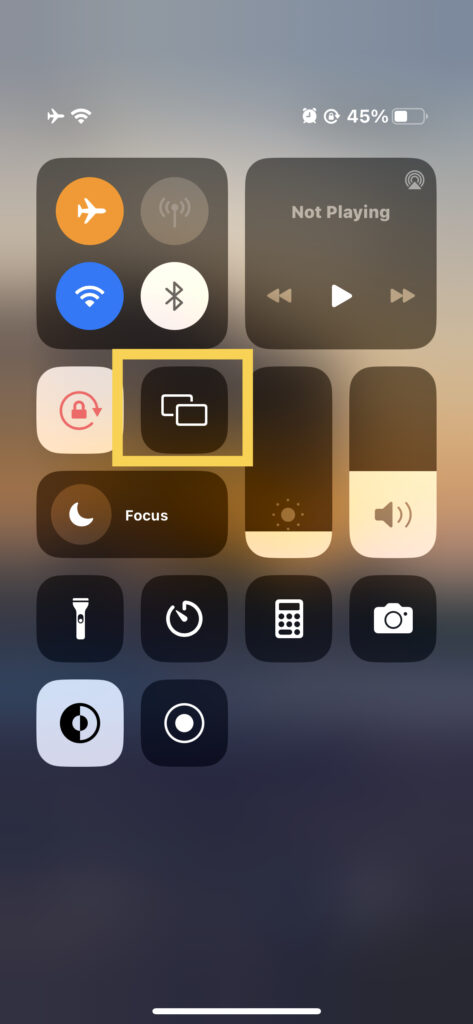
Pro Tip: If you don’t have the screen mirroring option in the Control Center of your iPhone, you can add it by going into the settings. Click Settings on iPhone>Scroll Down to Control Center and Click> Add or Remove Features. This way, you can add a screen mirroring button into the Control Center.
By clicking on the Screen Mirroring option, you can have the name of your MacBook Appear on the screen, just like shown in the below picture.
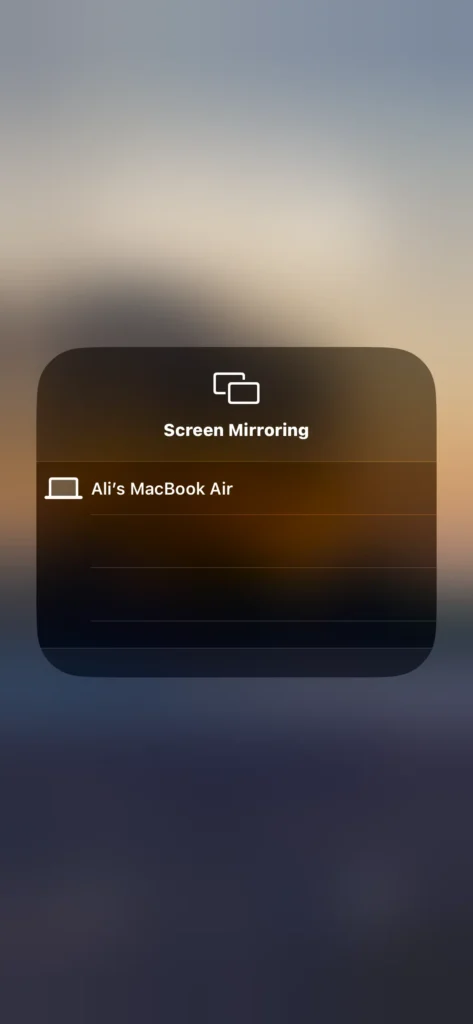
Now, go to the Control Center of your MacBook and find the Screen Mirroring option there as well. It will be like!
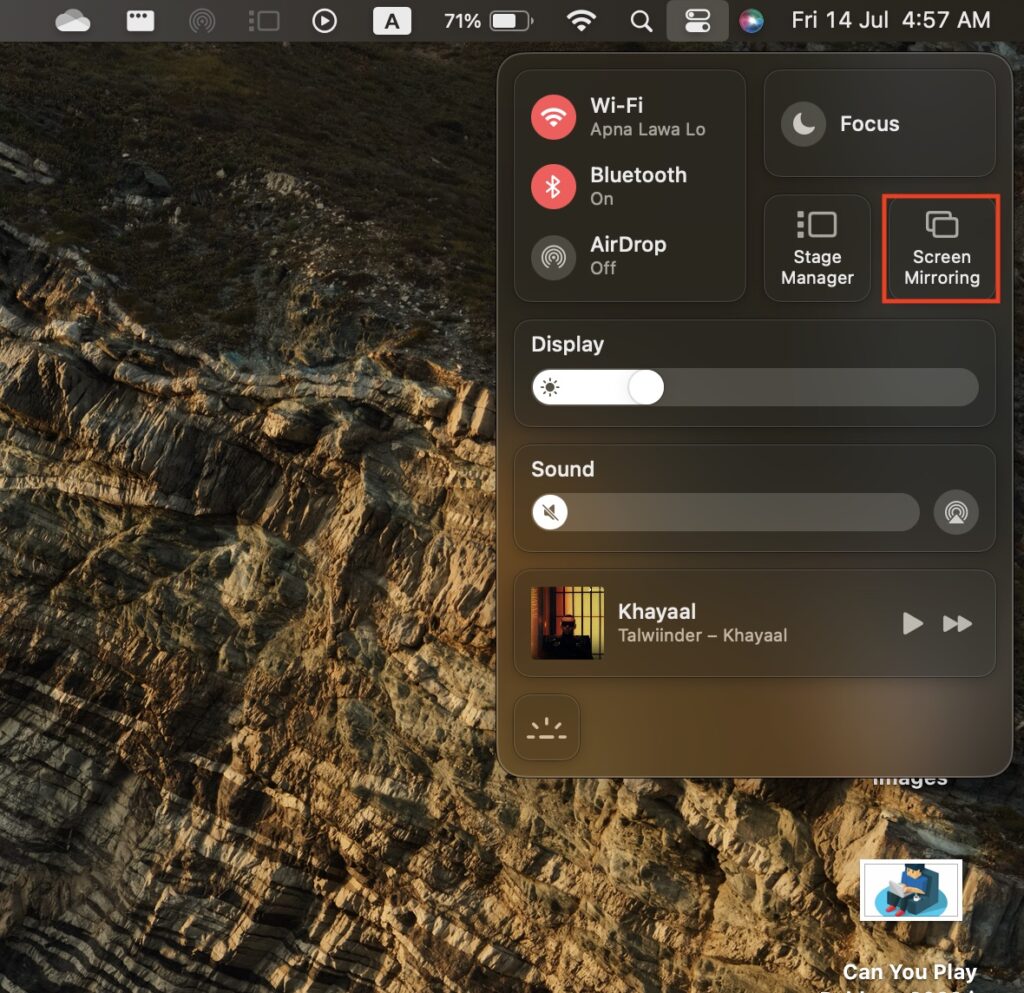
After this, you need to choose the MacBook name appearing in the screen mirroring option on your iPhone.
Once done, every activity done on your iPhone will be shown on the screen of your MacBook.
Step 2: Download the Game Pigeon On Your iPhone:
The next thing you need to do is download and install the Game Pigeon on your iPhone. For this, Open the App Store on your iPhone and search Game Pigeon in the App Store Search Bar.
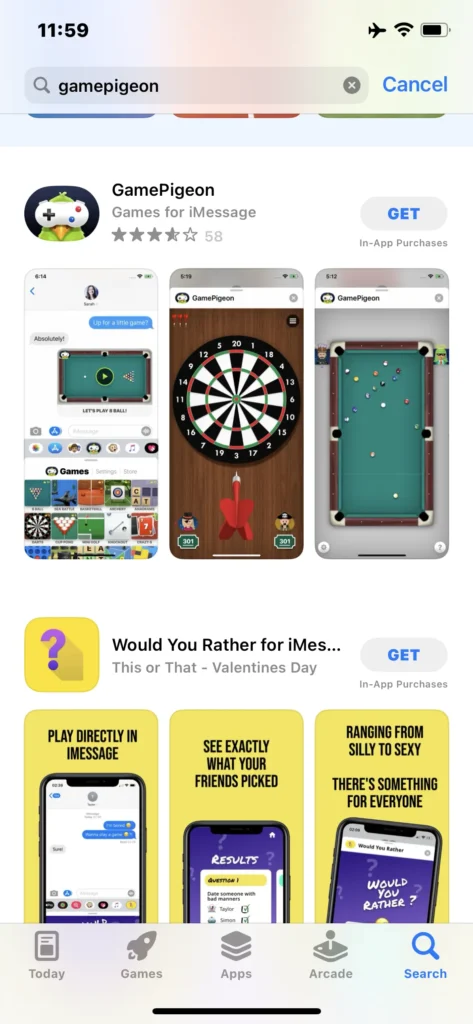
Click on Get and Install the App. In a short while, the game will be downloaded on your iPhone.
Next, when you click on the Open to open this game, it will lead you to the Chats, and you can have all the Game Pigeon Games on your iMessage app.

This way, you can send a specific game to your friend to play with him. But remember, you’ll need to ensure that your friend also downloaded this Game Pigeon app on his iPhone.
This way, you can play the Game Pigeon on your MacBook by having the screen sharing feature on the MacBook.
How To Play Game Pigeon on MacBook By iPhone Cable Connection?
Most gamers recommend this method of playing Game Pigeon on your MacBook. This can actually be done if you have the Quick Time Player app on your MacBook.
On most modern MacBook laptops, the App is already installed. And if you don’t have one, move to the App Store on your MacBook and install the App as soon as possible.

Once the Quick Time Player is there, here is what you need to do to play Game Pigeon on the MacBook Pro or MacBook Air.
First, Download and Install the Game Pigeon app on your iPhone.
Now, take the lighting/USB Cable to connect your iPhone to your MacBook.
Next, give a right click on Quick Time Player and Select New Movie Recording Option.
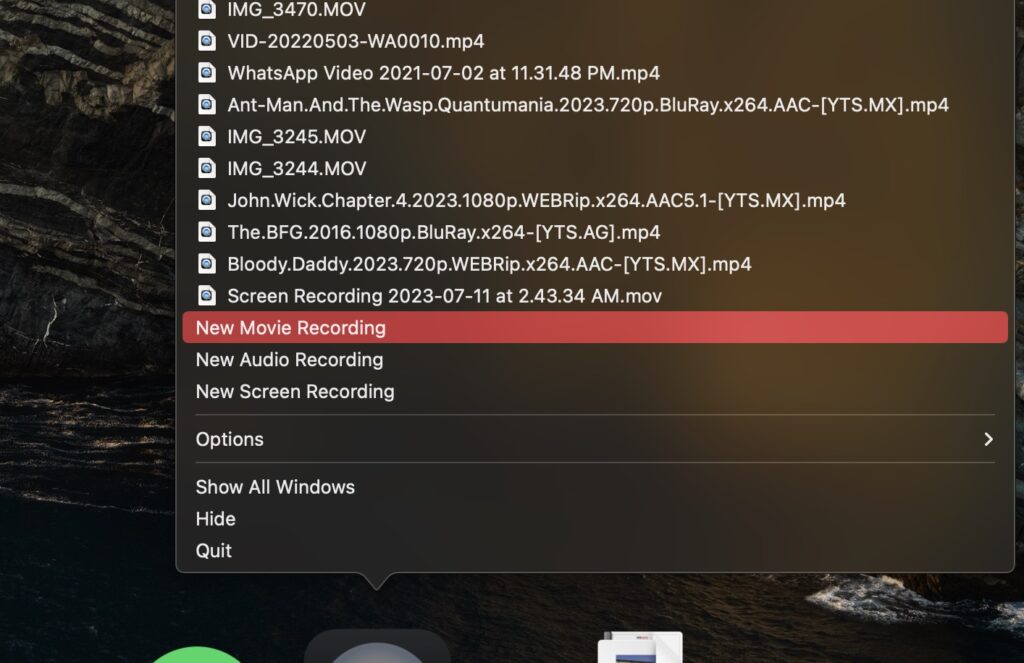
After this, you will have a black window opened just in front of you. Click the Drop-Down button and Choose your iPhone instead of your MacBook.
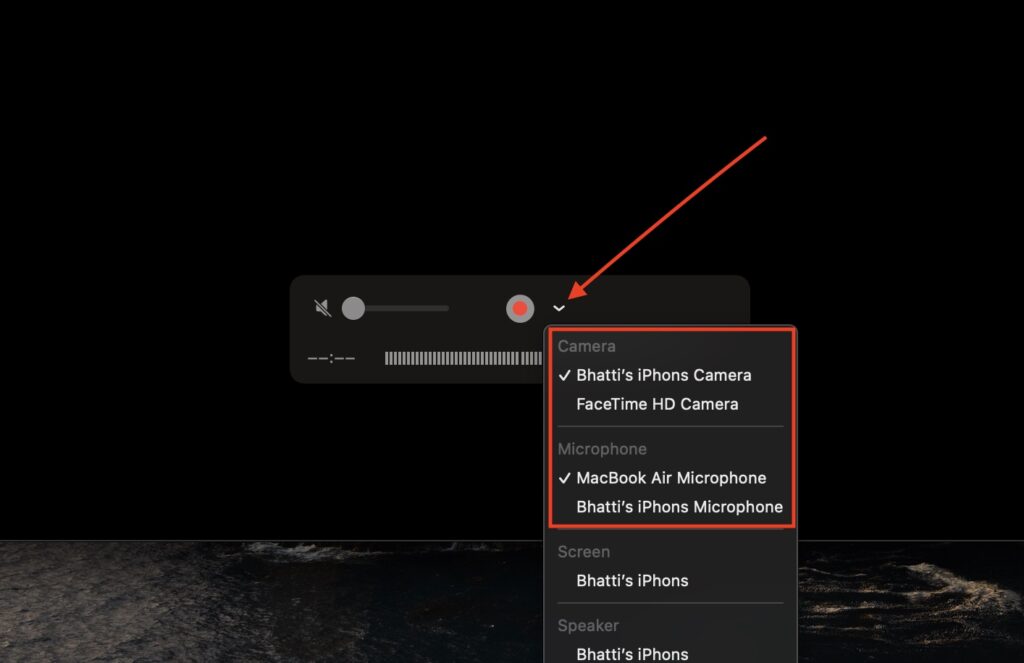
Now, you can see the iPhone screen being shared on your MacBook. Open the Game Pigeon app and start playing it on your iMessage app by having this display on your MacBook Screen.
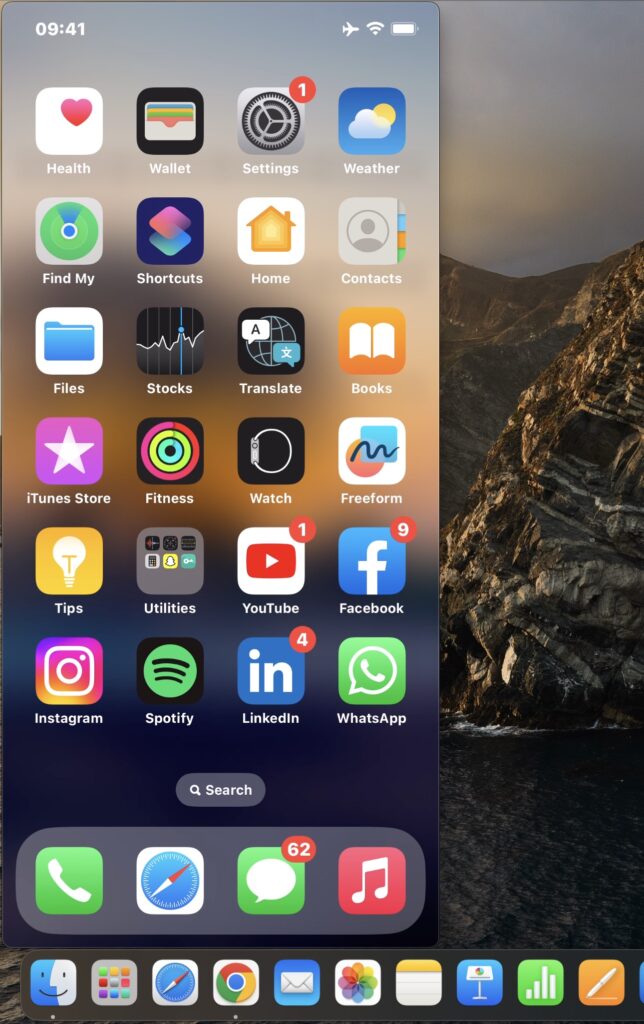
This way, you can actually play Game Pigeon on MacBook by using the iMessage app.

Can You Play the Gamepigeon App on Android Device?
No, the Game Pigeon app isn’t available on Android devices and you cannot play it there.
It’s only available for iPhone, and that is why you can use it over the iPhone by using it through the iMessage app.
Can You Play iMessage Games on MacBook Pro?
As long as your iPhone is connected to your MacBook Pro, you can play the Game Pigeon games or any iMessage games on your MacBook Pro.
MacBooks cannot have the official iMessage games. But you are good to go if you can connect your iOS device with the MacBook laptop!
Is It Safe To Play Game Pigeon on iPhone or MacBook?
Yes, playing Game Pigeon on iPhone and MacBook is safe because the game or the App is the official App from the Play Store.
With that, you can easily install it on your iOS and macOS devices and play it there. But I fear Game Pigeon won’t work directly on your MacBook Device.
Final Thoughts:
After reading this blog, I believe you have the information you need to play this Game Pigeon app. There is nothing complicated to get when playing iMessage games on iPhone, Apple MacBook Pro, or Air. Yet, if you have some queries, you are most welcome to ask. I’d love to answer. But thanks for being here today. And have a fun day!

