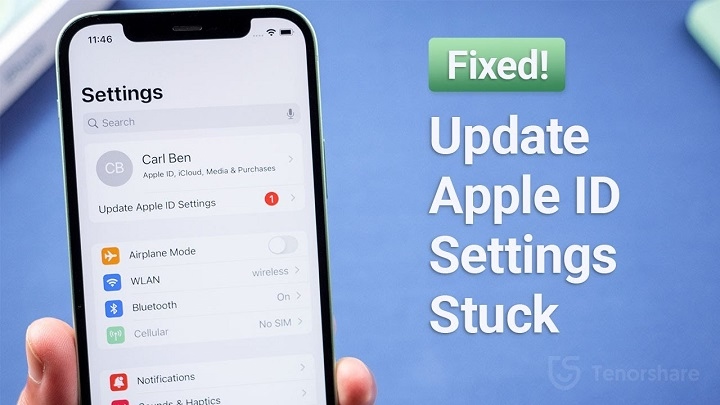Have you ever seen the message “Update Apple ID Settings” pop up on your iPhone, iPad, or Mac? If so, you’re not alone. Many Apple users receive this notification and aren’t sure what it means or how to get rid of it.
In this blog post, we’ll break down exactly what the “Update Apple ID Settings” alert is, why it appears, how to resolve it, and what to do if it won’t go away.
What Does “Update Apple ID Settings” Mean?
When your device asks you to “Update Apple ID Settings,” it means there’s something that needs your attention related to your Apple ID. This might involve:
- Verifying your Apple ID password
- Re-entering your iCloud credentials
- Approving account changes across devices
- Updating your security settings
- Fixing billing information or subscription issues
The prompt is part of Apple’s security system and ensures that your Apple ID — which connects you to services like iCloud, iMessage, the App Store, and Apple Music — is working properly across your devices.
Why Are You Seeing the Notification?
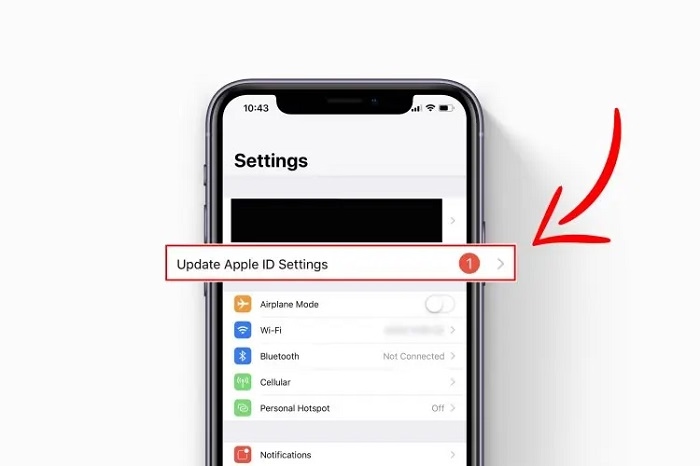
Here are the most common reasons you might get this alert:
1. Password Has Changed
If you recently changed your Apple ID password on one device, your other Apple devices may ask you to re-enter it.
2. Two-Factor Authentication
Enabling or updating two-factor authentication (2FA) can trigger this message, requiring you to verify your identity.
3. iCloud Sync Errors
When there’s an issue syncing services like iCloud Drive, Contacts, Calendars, or Photos, your device may prompt you to update your settings.
4. Outdated or Incorrect Payment Information
If your credit card expired or you changed your billing address, Apple may ask you to review your account details.
5. Software or System Update
Sometimes after updating iOS, macOS, or iPadOS, Apple may require re-authentication for security.
6. Device Approval Pending
If you signed in to a new device with your Apple ID, other devices may prompt you to update settings for security purposes.
How to Update Apple ID Settings (Step-by-Step)
Follow these steps to resolve the alert:
On iPhone or iPad:
- Open the Settings app
- Tap the “Update Apple ID Settings” message at the top
- Enter your Apple ID password when prompted
- If requested, verify with two-factor authentication
- Follow any additional on-screen instructions
On Mac:
- Go to System Settings (macOS Ventura or later) or System Preferences (older macOS versions)
- Click on Apple ID
- Follow the prompt to update or re-enter your password
- Complete any verification steps
In most cases, the notification should disappear once you complete these steps.
What to Do If the Message Won’t Go Away
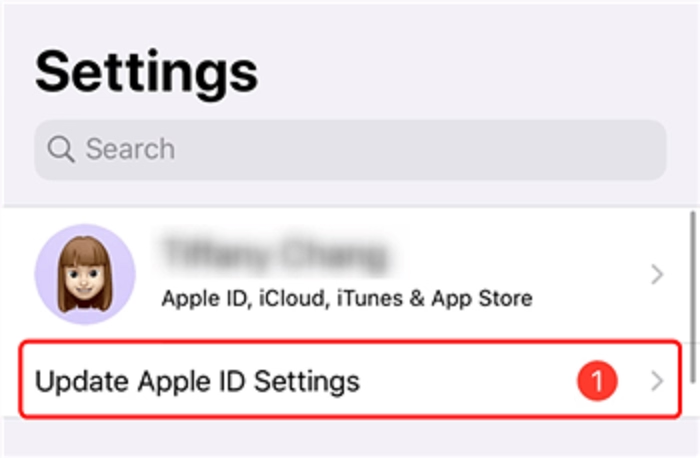
If you’ve already entered your password but the alert persists, try these troubleshooting tips:
1. Restart Your Device
A simple reboot can resolve stuck notifications or background sync errors.
2. Sign Out and Back In to Apple ID
- Go to Settings > Your Name > Sign Out
- Reboot your device
- Sign back in with your Apple ID and password
(Note: Signing out may remove synced data like iCloud photos, so back up first.)
3. Check for Software Updates
Go to Settings > General > Software Update and install any available iOS/macOS updates.
4. Confirm Payment Information
Ensure your billing details are current:
Settings > Your Name > Payment & Shipping
5. Contact Apple Support
If the message won’t clear and nothing seems wrong, contact Apple Support through their app or website for direct help.
Is This Message a Security Risk?
No — the message itself is not a scam or phishing attempt if it appears within the official Settings app. However, be cautious about any pop-up that appears outside of the settings or asks for personal info via email or text. Always manage your Apple ID through trusted Apple channels.
Tips to Avoid Future Apple ID Notifications
- Keep your Apple ID email and password updated across all devices
- Enable two-factor authentication for added security
- Regularly update your payment info
- Avoid frequent sign-in/sign-out actions unless necessary
- Update your device software regularly
Final Thoughts
The “Update Apple ID Settings” alert may seem annoying, but it’s actually there to protect your data and ensure your Apple ecosystem runs smoothly. Whether it’s just a password re-entry or a billing info check, following a few simple steps can get rid of the message quickly.