In this era of continuous streaming and sharing content, sharing content from your Apple Airplay to your Vizio TV is a must-have feature. However, most people need to learn how to turn on Apple Airplay on Vizio TV because sometimes, this thing is new for a couple of users. But don’t worry; with some easy steps, you will learn the process of turning on Apple Airplay on your Vizio TV in this concise guide. So, step in, and let’s find a solution for you!
How To Turn On Apple Airplay On Vizio Tv?
Turn on your Vizio TV and go to the Home Menu. After, Go to the Extras and select Airplay Option. If it’s already off, turn it on and hit OK. Now, you can choose whatever Apple Devices are available on your Vizio TV and make it a good source of entertainment for yourself.
Why Turn on Apple Airplay on Vizio TV?
Whenever you launch Airplay on Vizio TV, it allows you to share media between different devices on your Vizio TV, and this sharing can be done through your iPhone, iPad, MacBook, home pod, and other devices that are compatible with sharing media.
On the other hand, Vizio TV is the leading manufacturer in the television industry. Vizio TV comes with an inbuilt Airplay 2; with this feature, you can stream content from other devices, and the only thing it requires is a stable internet connection.
7 Easy Steps To Turn On Apple Airplay on Your Vizio TV:
To help you even further, we have a detailed step-by-step process so that you can easily follow it and apply it similarly on your Vizio TV.
These simple and quick steps for turning on Vizio Airplay Featuring are explained as follows.
Step 1. Go to Main Menu of Vizio TV
Pick your Vizio TV remote and look for the button “Home or Smart Cast.” Press the button to open the Main Manu.
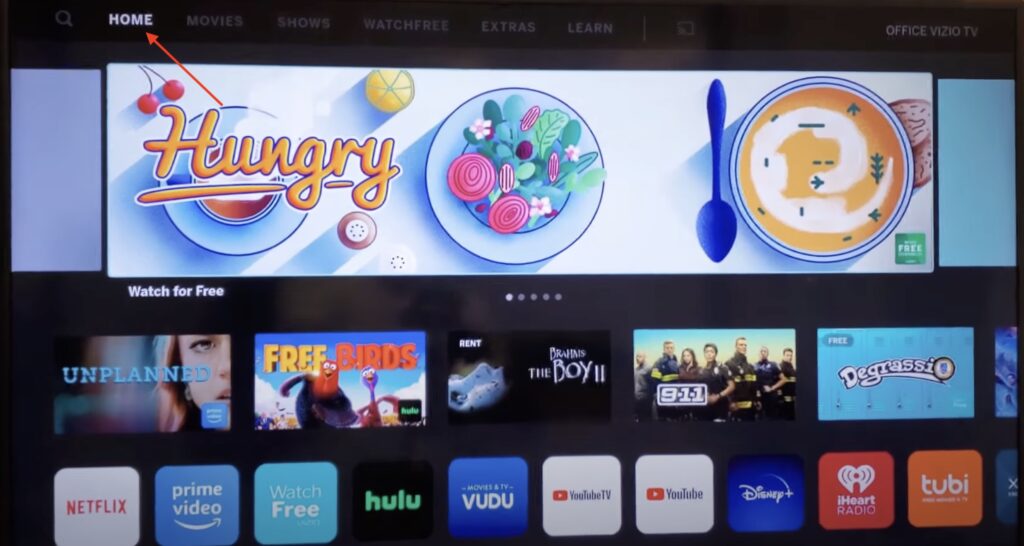
Step 2. Go to EXTRAS
Use arrow buttons to move around the menu. Find the section named “Extras,” and press “OK” to enter.
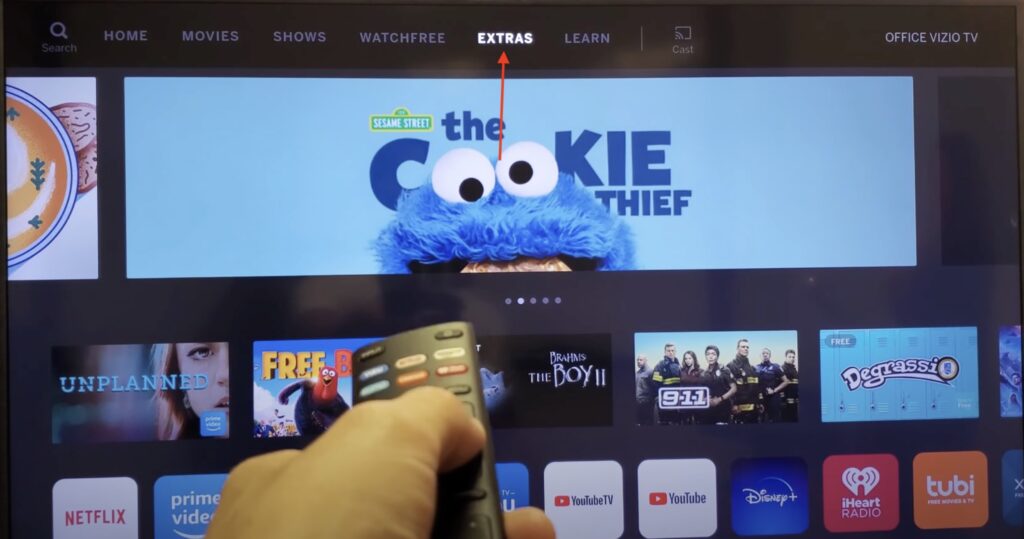
Step 3: Choose Apple Airplay
Once you enter extras, look for the Apple Airplay in the available option and select it.
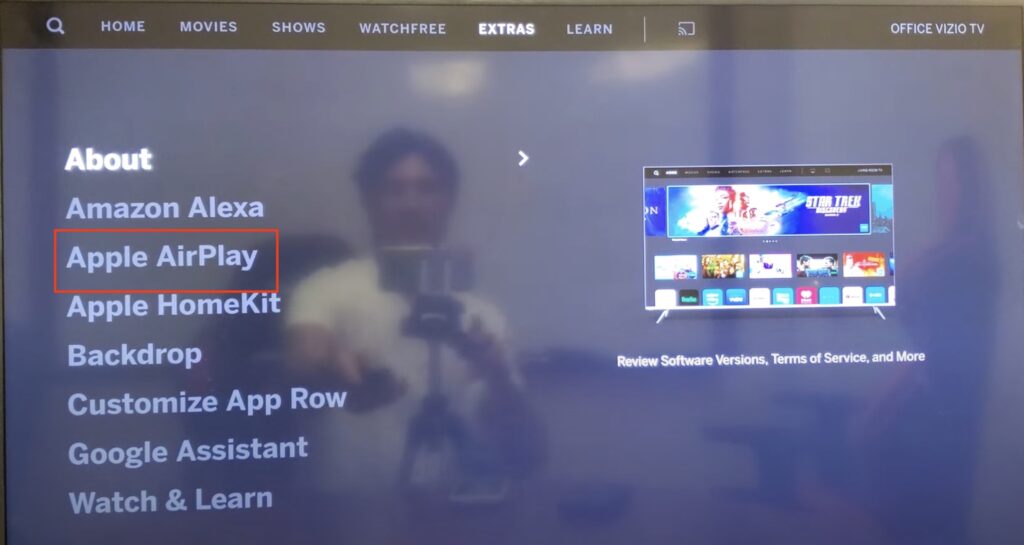
Step 4: Turn on Airplay
When you select Apple Airplay from the list, you will get the option of “ON” and “OFF.”
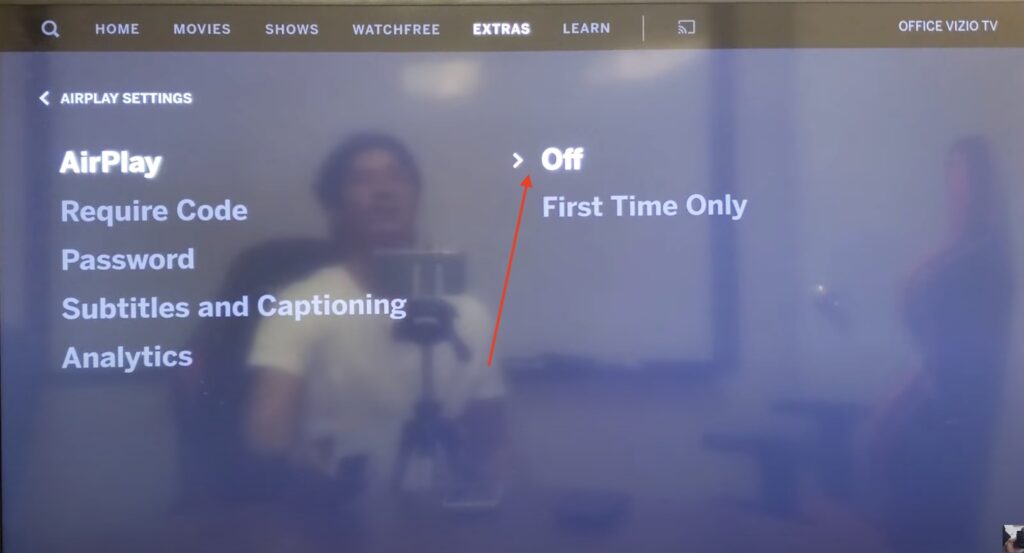
Click on “ON” and press OK for confirmation of your choice.
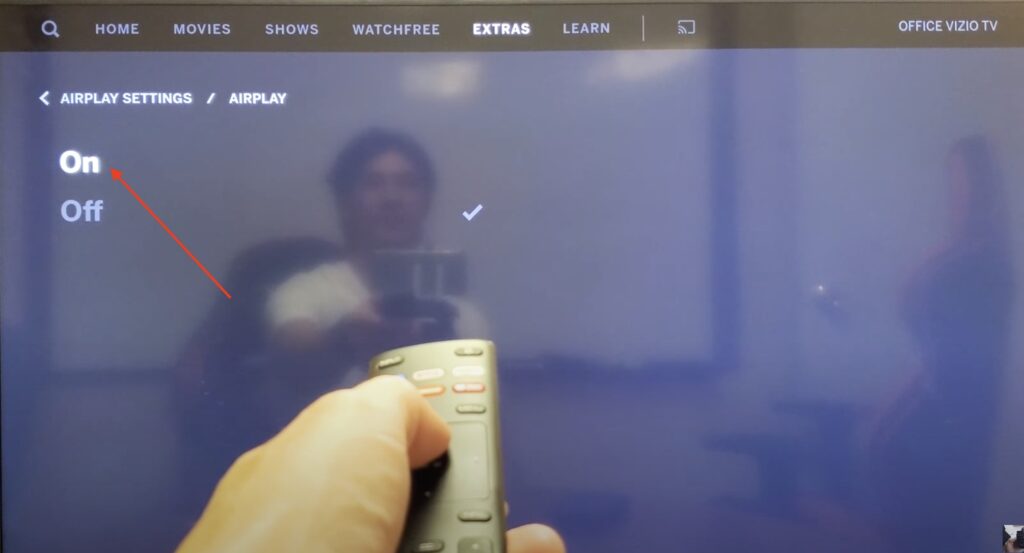
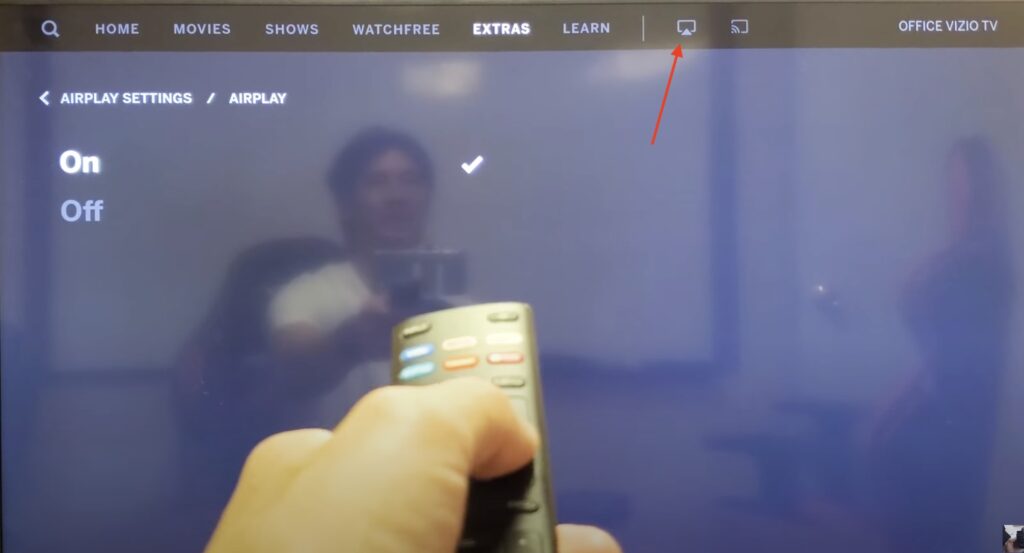
Step 5: Access your Apple Device
Access your iPhone, iPad, MacBook, or device you want to connect.
Step 6: Access Airplay Mirroring
On your device (iPhone, iPad, MacBook), Swipe down your Notification Panel, i.e., from bottom to top or top to bottom, depending on your device feature. This will reveal your “Notification Center.”
Step 7: Connect to your Vizio TV
Look for an option named “Screen Mirroring” or “Airplay Mirroring” within the notification Centre.
Tap on the option to view more available devices and find Vizio TV.
Why My Apple Airplay Don’t Work On Vizio TV?
Sharing content from your Apple Airplay to your Vizio TV is the easiest way to enjoy your favorite content, but sometimes it doesn’t work. If you face any problem with your Apple Airplay not connecting to Vizio TV, here are some reasons for that.
Airplay Is Not Enabled.
Sometimes, you won’t know whether your Airplay is enabled on your Vizio TV, so ensure that your Airplay is enabled on your Vizio TV.
Poor Network Connection
A strong and stable internet connection is required for devices to run correctly.
Both Airplay and Vizio TV must have the same network connection. Slow and unstable network connection causes Apple Airplay to fail.
Outdated Firmware
Compatibility relies on the latest firmware on both devices, on Apple Airplays and on Vizio TV. You need to make sure that your Apple device has the latest version of iOS/Mac OS and that your Vizio TV has the latest version of the firmware.
Compatibility
If Your Vizio TV was purchased in 2016 or later, it should have “airplay” and “SmartCast” capabilities. If your Vizio TV lacks these features, then Airplay won’t work on your Vizio TV.
How to set up apple airplay on vizio tv if not Working?
When you face Vizio TV Airplay not working, you will require some solutions to that. In that case, you will need to follow the following step-by-step guide for every problem you face.
Step-by-step procedure to fix Vizio TV Airplay not working
Following is the step-by-step procedure to fix the problem related to Vizio TV Airplay not working.
Procedure 1: Restarting Your Devices
Restarting your devices is a basic troubleshooting technique that can help resolve different issues by resetting and refreshing the internal components of your devices. However, it’s necessary to perform this process for both your Vizio TV and Apple devices, as they have different procedures.
Restarting Vizio TV
- Start with turning your Vizio TV off, and from the electrical outlet, unplug its power cord.
- In the second step, hold the power button of your Vizio TV for 3-5 seconds. This process will drain any residual power within the TV’s components.
- Finally, Plug the power cord into the electrical outlet and turn the TV on.
Additionally, performing a system restart on your Vizio TV can be beneficial as it closes all background applications and clears the TV’s RAM. By following the steps below, you can do it quickly:
- Using the Vizio TV remote, press the menu button and select System.
- Navigate to “Reset & Admin,” and then choose “System Restart.”
- This action will close all running background apps, helping to clear your smart TV’s RAM.
Restarting iOS Device
Restarting your Apple advice is as simple as restarting
- In the very first step, simply keep your finger on the button on the side until a slider shows up on the screen.
- Slide the slider to the right to turn off the device.
- Wait for approximately 30 seconds as your Apple device shuts down.
By following these restart procedures for both your Vizio TV and Apple device, you can often address connectivity and functionality issues that may impact your Airplay experience. This basic troubleshooting step is a valuable initial measure to consider when encountering Airplay-related problems.
Procedure 2: Update your Vizio TV’s Firmware
Like your Apple device, your Vizio SmartCast TV needs the latest software to work smoothly. Updating your TV’s software is easy if it’s connected to Wi-Fi. Here’s how to do it:
1. Turn on your Vizio TV and use your remote to press the V button.
2. In the TV’s menu, go to “System.”
3. Find and select “Check for Updates.”
4. Your smart TV will then search for any new software updates. If one is available, it will start downloading automatically.
5. Wait for the update to finish installing on your Vizio TV. This might take some time, depending on the update’s size.
Once it’s done, connect your Vizio TV to an Apple device and see if the previous problems remain. Keeping your TV’s software up to date is vital to ensure everything works well, especially when using features like Airplay.
Conclusion:
Apple is famous for being easy to use and for how well its devices work together. When you want to share stuff from your Apple gadget on your Vizio TV, use Airplay. It’s simple, as long as both devices are on the same Wi-Fi network.
In short, these troubleshooting steps can help if Airplay isn’t working on your Vizio TV. If nothing works, you can consult Apple Help centers or try other ways to stream your content and enjoy it smoothly.

