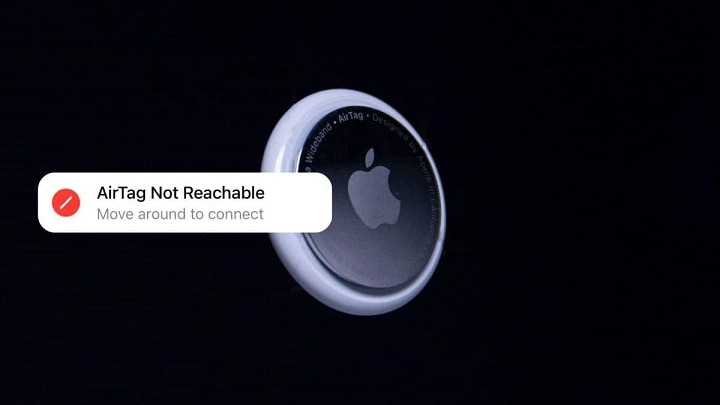Apple’s AirTag is a small, coin-sized tracking device designed to help users locate and keep track of their belongings using the Find My app. While AirTags offer a convenient solution for locating lost items, users may occasionally encounter issues where their AirTag appears as “Not Reachable” in the Find My app. In this comprehensive guide, we’ll explore the common reasons why AirTags may not be reachable, troubleshooting steps to resolve the issue, and tips for preventing future problems.
Understanding “AirTag Not Reachable” Status
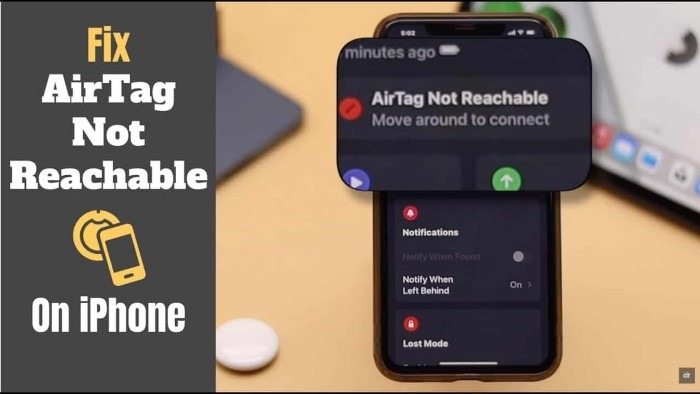
When an AirTag is labeled as “Not Reachable” in the Find My app, it means that the device is currently out of range or unable to communicate with your iPhone or other Apple devices. This status can occur for various reasons, such as being too far away from your device, experiencing interference, or encountering connectivity issues.
Common Reasons for “AirTag Not Reachable” Status
Let’s examine some common reasons why an AirTag may appear as “Not Reachable” in the Find My app:
- Out of Range: If your AirTag is too far away from your iPhone or other Apple devices, it may become unreachable. The Bluetooth connection between the AirTag and your device has a limited range, typically up to 100-200 feet (30-60 meters) in open space.
- Interference: Environmental factors such as walls, obstacles, or electronic devices can interfere with the Bluetooth signal between your device and the AirTag, causing connectivity issues and making the AirTag unreachable.
- Low Battery: If the battery of your AirTag is critically low, it may be unable to maintain a connection with your device, resulting in the “Not Reachable” status. AirTags are designed to notify users when the battery is low, but it’s essential to replace the battery promptly.
- Software Issues: Occasionally, software glitches or bugs in the iOS or Find My app may cause connectivity issues with AirTags, leading to the “Not Reachable” status. Updating your device’s software to the latest version can help resolve such issues.
- Temporary Disconnection: In some cases, an AirTag may temporarily lose connectivity with your device due to network congestion, device restarts, or other factors. The connection may be restored automatically once the issue is resolved.
Troubleshooting “AirTag Not Reachable” Issues
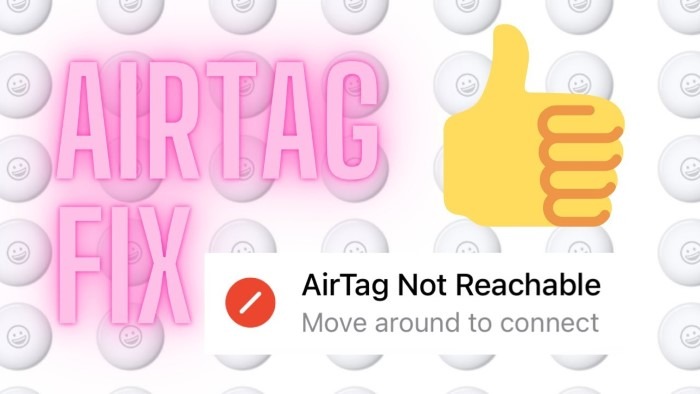
If you encounter the “Not Reachable” status for your AirTag in the Find My app, here are some troubleshooting steps you can take to address the issue:
Check Proximity:
Ensure that your AirTag is within the Bluetooth range of your iPhone or other Apple devices. Move closer to the AirTag and try refreshing the Find My app to see if the connection is restored.
Restart Your Device:
Restart your iPhone or other Apple device to reset the Bluetooth connection and refresh the device’s settings. After restarting, check the Find My app to see if the AirTag is now reachable.
Check AirTag Battery:
Verify that the battery of your AirTag is not critically low. If the battery level is low, replace it with a new CR2032 battery following the instructions provided by Apple. A fresh battery should restore connectivity with your device.
Update Software:
Ensure that your iPhone or other Apple device is running the latest version of iOS or iPadOS. Software updates often include bug fixes and improvements that can address connectivity issues with AirTags.
Reset AirTag:
If the above steps do not resolve the issue, you can try resetting your AirTag and re-pairing it with your device. To reset an AirTag, remove and re-insert the battery, then follow the setup instructions in the Find My app.
Check for Interference:
Identify and eliminate any potential sources of interference that may be affecting the Bluetooth signal between your device and the AirTag. Move away from electronic devices, dense obstacles, or areas with poor signal reception.
Contact Apple Support:
If you continue to experience “Not Reachable” status for your AirTag despite troubleshooting, contact Apple Support for further assistance. They can provide personalized support and guidance to help resolve the issue.
Preventing Future Connectivity Issues
To minimize the risk of encountering “AirTag Not Reachable” issues in the future, consider the following tips:
- Keep Devices Updated: Regularly update your iPhone, iPad, or other Apple devices to the latest software version to ensure compatibility and stability with AirTags.
- Replace Batteries Promptly: Monitor the battery level of your AirTag and replace the battery promptly when it is low to maintain reliable connectivity.
- Avoid Interference: Be mindful of environmental factors that may interfere with Bluetooth signals, such as metal objects, electronic devices, or thick walls. Keep your AirTag and device within proximity and in open spaces whenever possible.
- Check Signal Strength: Use the Find My app to check the signal strength and proximity of your AirTag regularly. If the signal is weak or the AirTag is unreachable, take steps to address the issue promptly.
Read More:
Understanding AirPod Ringing: Causes, Solutions, and Prevention
Exploring the Integration: Xfinity and Apple Watch
Troubleshooting Guide: Why Won’t My Apple Watch Charge?
Encountering “AirTag Not Reachable” status in the Find My app can be frustrating, but it’s usually a temporary and solvable issue. By understanding the common reasons for connectivity issues, following troubleshooting steps, and implementing preventive measures, you can ensure a smooth and reliable experience with your AirTags. Whether it’s checking proximity, updating software, or replacing batteries, proactive maintenance and troubleshooting can help you make the most of this innovative tracking technology. If you encounter persistent issues or have questions about AirTag connectivity, don’t hesitate to seek assistance from Apple Support or authorized service providers. With the right approach, you can enjoy the convenience and peace of mind that AirTags bring to keeping track of your belongings.