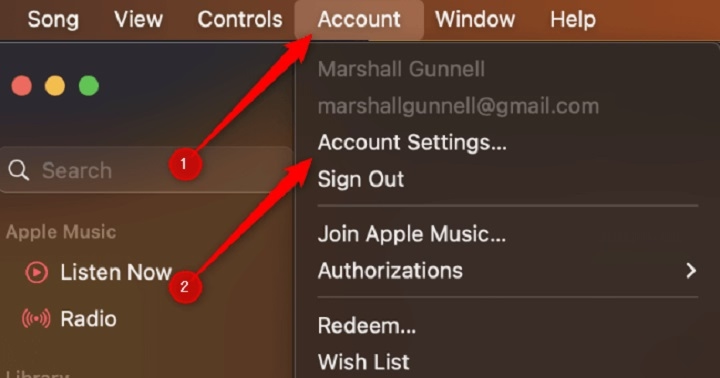If you’ve ever noticed a charge on your bank or credit card statement from “Apple.com/Bill”, you’re not alone. Many users across the Apple ecosystem are confused or alarmed when they find unfamiliar charges under this label. The good news? These charges usually have logical explanations, and in most cases, they can be managed or refunded easily.
In this blog post, we’ll break down what Apple.com/Bill charges actually are, what causes them, how to identify them, and how to stop any that are unwanted or unauthorized.
What is “Apple.com/Bill” and Why is It on My Statement?
When you make a purchase through Apple’s App Store, iTunes Store, or any of Apple’s subscription-based services, the charge appears on your credit card or bank account with the label “Apple.com/Bill.” This is Apple’s billing system name and doesn’t tell you the exact item purchased—leading many to believe it’s a fraudulent charge.
These charges can come from:
App downloads
In-app purchases
iCloud storage plans
Apple Music, TV+, Arcade, or News+
Apple One bundles
Book or movie purchases
Subscription renewals
Family Sharing member purchases
So, if you’re seeing “Apple.com/Bill” on your statement, it’s most likely a legitimate charge—but possibly one you’ve forgotten about.
Top Reasons for Apple Bill Charges
Subscription Auto-Renewals
Apple subscriptions are set to renew automatically unless canceled. If you signed up for a free trial and didn’t cancel before it ended, Apple will start billing you monthly or annually depending on the plan.
Common culprits include:
Apple Music
Apple Arcade
Apple TV+
iCloud upgrades
Fitness+
Third-party app subscriptions like dating apps, VPNs, or productivity tools
In-App Purchases
In-app purchases, especially from games or children’s apps, often result in accidental or recurring charges. Some apps offer digital currency, new levels, or ad removal through in-app purchases. These transactions are frequently made without realizing they result in actual charges.
Purchases by Family Members
If you’re part of a Family Sharing group, any purchases made by your family members (especially kids) may be billed to your account. This includes app purchases, movie rentals, and subscriptions.
Multiple Apple Devices or Accounts
Many users have more than one Apple ID, especially if they’ve changed devices over the years. You could be charged under an account you’re no longer using regularly but still have subscriptions tied to.
Also, having multiple devices logged into different Apple IDs can lead to unexpected charges across your statements.
Hidden Charges from Free Apps
Not all “free” apps are truly free. Many offer paid features, upgrades, or hidden subscriptions that begin charging after a short trial. These can slip through unnoticed unless carefully monitored.
How to Identify the Apple.com/Bill Charge
If you’re unsure where a charge came from, follow these steps to find out:
Check Your Purchase History
On iPhone/iPad:
Go to Settings > Your Name > Media & Purchases > View Account > Purchase History
On Mac:
Open the App Store > Click your name > View Information > Purchase History
Here you’ll see the exact item or service you were charged for, including the date and amount.
Visit Apple’s Problem Report Page
Go to reportaproblem.apple.com and log in with your Apple ID. This will show all recent purchases and subscriptions. You can also use this portal to report a problem or request a refund.
Check Email Receipts
Apple sends email receipts for every purchase. Search your inbox for “Apple Receipt” or “Apple.com/Bill” to review the itemized bill.
How to Stop Apple Bill Charges
If you find a charge you no longer want, canceling it is simple.
Cancel a Subscription:
iPhone/iPad:
Go to Settings > Your Name > Subscriptions
Tap the subscription and then tap Cancel Subscription
Mac:
Open App Store > Account > View Information > Manage (Subscriptions)
Click Edit and Cancel
Disable In-App Purchases:
You can block in-app purchases by going to:
Settings > Screen Time > Content & Privacy Restrictions > iTunes & App Store Purchases > In-app Purchases > Don’t Allow
Enable Ask to Buy:
If you’re the organizer of a Family Sharing group with children, turn on Ask to Buy so that purchases require your permission:
Settings > Family > Tap Child’s Name > Ask to Buy > Turn On
How to Request a Refund for an Apple.com/Bill Charge
If the charge was unauthorized, accidental, or you’re dissatisfied with the content, you may qualify for a refund.
Here’s how:
Go to reportaproblem.apple.com
Log in with your Apple ID
Find the transaction and click Report a Problem
Select “I didn’t authorize this purchase” or “Request a refund”
Provide details and submit the request
Apple typically reviews your request within 24–48 hours and will notify you via email of the outcome.
Tips to Avoid Future Surprise Charges
Review your subscriptions monthly
Set up purchase approval for family members
Avoid signing up for trials unless you plan to use them
Disable auto-renew in subscriptions
Use one Apple ID for all devices to better track purchases
Turn on purchase authentication (Face ID, Touch ID, or password)
Apple bill charges can be frustrating if you don’t know where they come from. But in most cases, they’re tied to a subscription, app purchase, or in-app transaction that you or a family member made—sometimes unknowingly.
By monitoring your Apple ID’s purchase history, managing subscriptions properly, and using Apple’s tools to track or cancel purchases, you can regain control over your billing and stop unwanted charges for good.