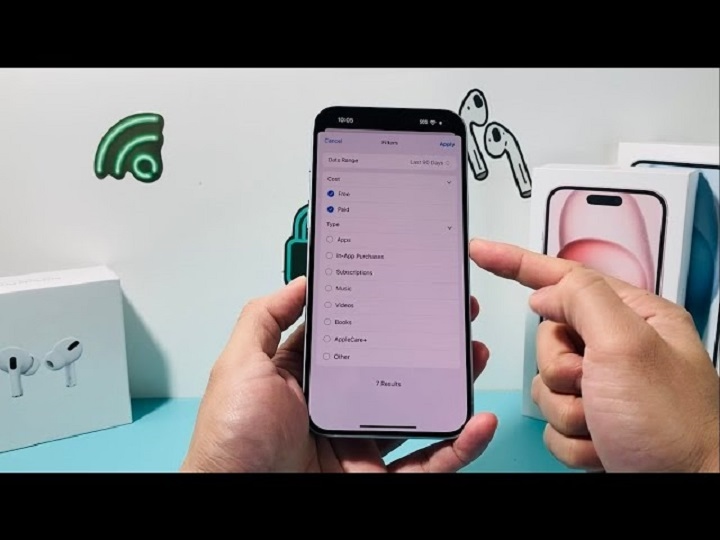Have you spotted a charge on your credit card or bank statement labeled “Apple.com/Bill Cupertino CA” and wondered what it’s for? You’re not alone. Many Apple users are confused when they see this transaction, especially if they don’t remember making a purchase.
What Does “Apple.com/Bill Cupertino CA” Mean?
This charge indicates that a transaction was made through Apple’s billing system. It doesn’t always reflect what was purchased — only that something was billed via your Apple ID through Apple’s central payment processor, which is based in Cupertino, California, Apple’s headquarters.
The charge might relate to:
- App purchases on the App Store
- Subscriptions (Apple Music, iCloud, Apple TV+, Apple Arcade, etc.)
- In-app purchases
- Apple hardware or accessories bought online
- Content from iTunes (songs, movies, audiobooks)
- Family Sharing purchases made by another member on your account
How to Identify the Specific Purchase
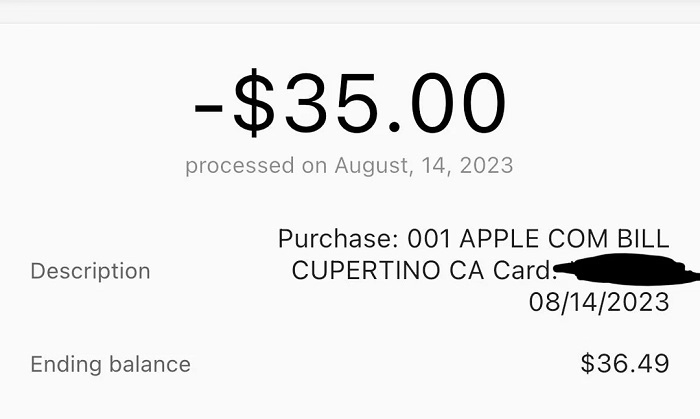
If you don’t immediately recognize the charge, here’s how to find out more:
1. Check Your Apple Purchase History
On your iPhone or iPad:
- Go to Settings > Your Name > Media & Purchases > View Account > Purchase History
- Review recent transactions, including app names and billing amounts
On a computer:
- Visit reportaproblem.apple.com and log in with your Apple ID
- All recent charges will be listed along with the app or content name
2. Search Your Email for Receipts
Search for keywords like “Apple Receipt” or “Apple.com/Bill” in your email inbox to view itemized receipts Apple sends after every purchase.
3. Check Active Subscriptions
Go to Settings > Your Name > Subscriptions to view all active and past subscriptions. You may find that the charge is for a recurring service you forgot about, such as:
- Apple One
- iCloud Storage
- App trial that turned into a paid plan
- Third-party subscriptions via the App Store
4. Consider Family Sharing Purchases
If you’re in a Family Sharing group, another family member’s purchases (like your child downloading an app or renewing a subscription) may be billed to your Apple ID.
What to Do If You Don’t Recognize the Charge
If you still don’t recognize the transaction after checking your Apple ID history:
1. Request a Refund or Report the Issue
- Go to reportaproblem.apple.com
- Select the charge in question
- Click “Report a Problem”
- Choose an issue type like “I didn’t authorize this purchase” or “Item not received”
- Apple usually responds within 48 hours
2. Contact Apple Support Directly
You can also call or chat with Apple Support:
- Visit support.apple.com
- Choose Billing & Subscriptions
- Explain the situation and request further clarification
3. Inform Your Bank or Credit Card Provider
If you suspect your account has been compromised or used without permission, contact your financial institution to dispute the charge and secure your account.
How to Avoid Future Surprise Charges

To keep your Apple ID secure and prevent unexpected charges:
Enable Purchase Authentication
Require Face ID, Touch ID, or a password for every App Store or iTunes purchase:
- Go to Settings > Screen Time > Content & Privacy Restrictions > iTunes & App Store Purchases
Turn on “Ask to Buy” for Family Sharing
If you’re the family organizer, you can require children or teens to get permission before making any purchases.
Cancel Unused Subscriptions
Regularly review your subscriptions and cancel any that you’re not using:
- Settings > Your Name > Subscriptions > Tap on a subscription > Cancel
Use a Dedicated Payment Method
Some users prefer to use a virtual card or a prepaid Apple ID balance to limit or monitor purchases more easily.
Final Thoughts
The “Apple.com/Bill Cupertino CA” charge on your statement is usually nothing to panic about — but it’s important to verify its origin. In most cases, it’s related to subscriptions or in-app purchases, either by you or someone in your Family Sharing group.
By checking your purchase history and subscriptions regularly, setting up safeguards, and contacting Apple when needed, you can take full control of your Apple ID billing and avoid unwanted surprises.