A MacBook cannot access iMessage Games on MacOS, so there is no way you can play iMessage Games directly on your MacBook Air or Pro. The IMessage app on a MacBook comes with fewer features than it does on an iPhone. However, you can play iMessage games on your MacBook by using your iPhone and taking help through the screen mirroring feature.
In this short guide, I’ll help you explore and play your favourite iMessage games on the bigger screen of a MacBook Air or Pro. Keep reading!
Where Can You Play iMessage Games?
You can basically play all those stored iMessage games on your iPhone.
When you open the iMessage app, you find multiple options there.
Here, you also get the App Store option. From this option, you can explore the App Store of your iPhone and download any game that can be played directly with your friends on the iMessage app.
So, this is the exact place Apple has recommended to play a variety of iMessage games to kill the buzz.
Is It Possible To Play iMessage Games on a MacBook Air or Pro Too?
Just like you can play Gamepegion on a MacBook Pro, the same you can do with other related games.
You just have to use the Screen Mirroring feature, and your iPhone game will be transferred to a bigger screen.
Hence, it’s totally possible to play iMessage games on a MacBook without facing any difficulties.
How Do I Play iMessage Games on MacBook?
In the below section, I have explained my way of playing iMessage games on a bigger screen of MacBook.
Let’s dig that and help you enjoy an interactive experience.
Note: Please ensure that you have a brand-new iPhone with the latest iOS version to make this work. Also, the MacBook should be the latest Pro or Air Model with the most updated MacOS. And your iPhone and MacOS have the same Apple ID.
Step 1: Open iMessage App On Your iPhone
First things first, open the iMessage app on your iPhone. Once opened, open any chat and click the + icon in the bottom left corner.

Step 2: Click On More
Now, you can see the More option in the iMessage app on your iPhone.
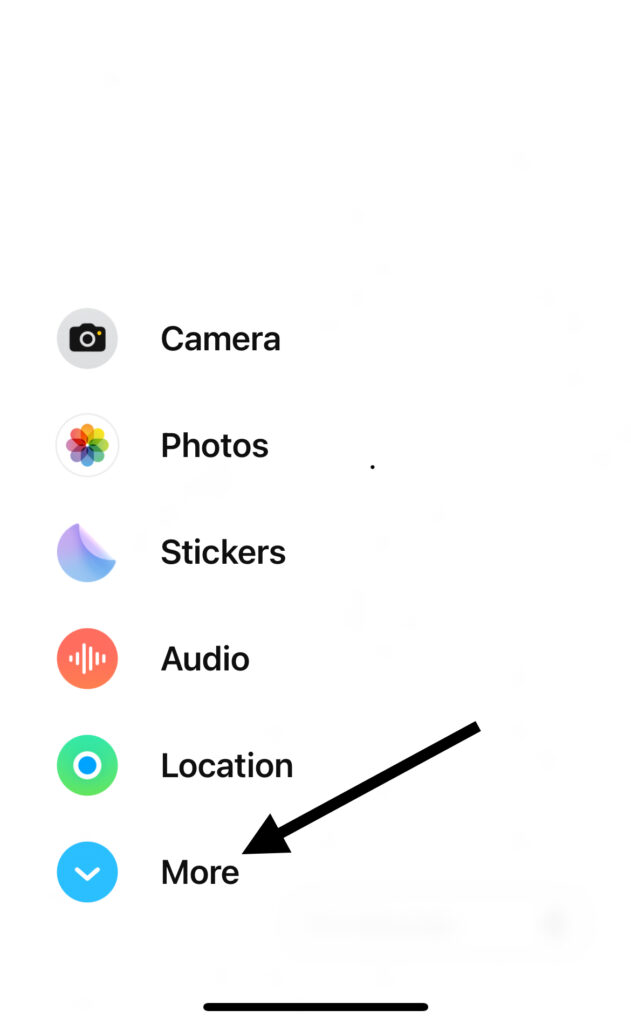
Click on it, and you will find a new screen. Here, please tap on the App Store icon.
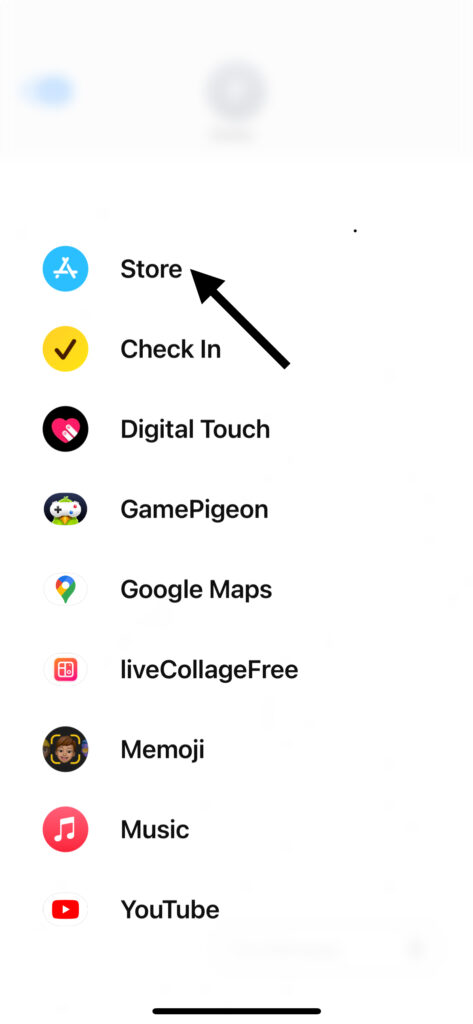
As you can see, I have already added Gamepegion, and I play it on my iPhone and MacBook.
Step 3: Share Your Screen on MacBook
Now, the interesting part. Go to the Control Center on your iPhone.
While you have downloaded, installed and loaded a game on the iMessage app, you can find and click the Screen Mirroring button.
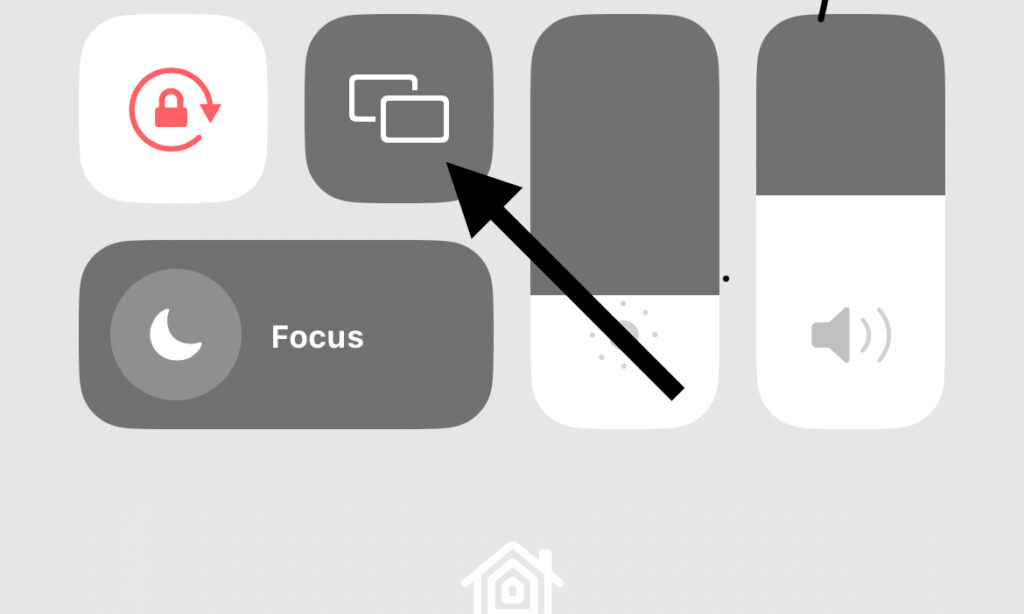
Through this, your iPhone screen will be transferred to the MacBook Pro or Air Screen.
This way, you will be able to play iMessage games on MacBook.
Step 4: Use Quick Time Player Option
Another way to bring a live experience for iMessage games from iPhone to MacBook is by using the QuickTime Player app on your MacBook.
After clicking the screen mirroring option on your iPhone, go to the QuickTime Player on your MacBook.
Right-click on the app and click the New Movie Recording option.
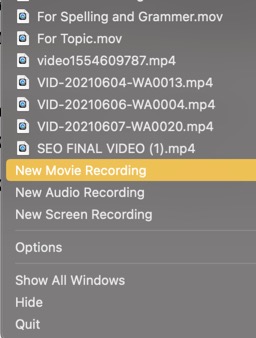
This way, you will be able to mirror your iPhone screen on your MacBook and play any iMessage Games on your MacBook Pro or Air Model.
What Features Does the iMessage App Have on MacBook?
Features you get on an iMessage App on a MacBook are different from the features you get on the same app on an iPhone.
On MacBook, you can have the following features.
- Texting
- Voice
- Photos
- Stickers
- And Message Effectiveness
This app on Mac doesn’t include any additional sources to help you download and install iMessage games.
Therefore, the MacBook iMessage App doesn’t bring a direct way of playing iMessage games on this laptop.
What Features Does the iMessage App Have on iPhone?
On iPhone, after the recent update of iOS 17, they have added multiple new features.
On the iPhone iMessage app, you can enjoy the following features.
- Texting
- Voice message
- Emojis
- Stickers
- Effects on Messages
- Camera
- Photos
- Location
- Audio
- Digital Touch
- Google Maps
- Memoji
- Music
- YouTube
- Store with which you can explore all iMessage Games.
Hence, these are all the new updates you can find in your iMessage app when it is installed on an iOS device.
This is how you will be able to directly play iMessage games on your iPhone with your friends or family members.
What Games Can You Play on the iMessage App?
There is a large variety of games you can play on the iMessage App, believing that you know the names of all of them.
Here is a list of some famously known iMessage games to help you stay busy!
- Words for iMessage Game
- Tic Tac Toe game for iMessage!
- Pictoword: Fun Word Quiz Games
- 8 Ball Pool™
- GamePigeon
There are many other games that you can check here.
Can You Play iMessage Games on Android?
It isn’t possible to play iMessage games on any Android Device. iMessage games are built for iOS-compatible devices.
Therefore, one can play them on an iPhone or an iPad. There is no way you can play an iMessage game on an Android device.
However, if the Android device has a Play Store, you can download and install a similar game to play it right there.
This way, you will be able to enjoy the same fun as you’d be expecting on iMessage.
Yet, the experience will still be different on both sides.
Can You Play iMessage Games on MacBook Air?
Yes, as far as your iPhone is mirrored on your MacBook Air, you can play these iMessage games on your MacBook Air.
There are no hard and fast rules to follow. Just simple steps, and you are good to go!
But there is no way you can access the iMessage games on MacBook Air directly.
So, there isn’t anything we can do about it until Apple Makes those games available for Mac Users as well.
Can You Play iMessage Games On MacBook Pro?
Yes, you can play your iMessage games on MacBook Pro.
To do so, you can use the QuickTime Player New Screen Recording feature and mirror your iOS device on the Pro Machine.
This requires only a few steps to follow, and you will be able to play your favourite games on the bigger screen.
Last Statements:
Hence, I’ve shown you some useful steps to follow which can help you play your iMessage Games on MacBook. There are not any hard and fast rules to follow. You can download and install any iMessage game and play it with your friends or family members. iMessage games are in wide variety. So, choose the one which inspires you the most!

