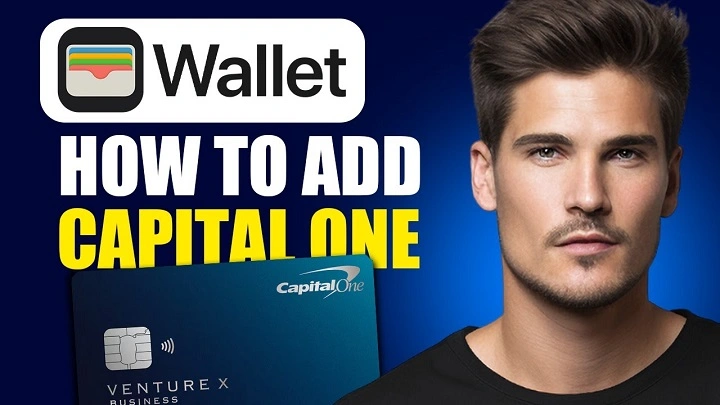Apple Pay has transformed how we handle payments — making them faster, more secure, and completely contactless. If you’re a Capital One customer, adding your credit or debit card to Apple Pay allows you to tap and pay directly from your iPhone, Apple Watch, iPad, or Mac.
In this detailed guide, we’ll walk you through how to add a Capital One card to Apple Pay, troubleshoot common issues, and help you get the most out of your digital wallet.
Why Use Apple Pay with Capital One?
Pairing your Capital One card with Apple Pay offers a seamless and secure payment experience both in-store and online.
Benefits include:
- Contactless tap-to-pay in seconds
- Works on iPhone, Apple Watch, iPad, and Mac
- Secure transactions with Face ID, Touch ID, or passcode
- No need to carry a physical wallet
- Available at millions of stores and websites
- Earn Capital One rewards and benefits as usual
Apple Pay doesn’t charge any extra fees and keeps your card information safe by using tokenization and device-specific numbers.
Before You Begin: What You’ll Need

To add your Capital One card to Apple Pay, make sure you have the following:
- An eligible Capital One credit or debit card
- A compatible Apple device (iPhone 6 or later, Apple Watch, iPad, or Mac)
- The latest version of iOS, watchOS, or macOS
- A stable internet connection
- Your Apple ID signed in to iCloud
Once you’ve confirmed these, you’re ready to start the setup.
How to Add a Capital One Card to Apple Pay on iPhone
Adding your Capital One card to your iPhone takes just a few steps:
Step 1: Open the Wallet App
Find the Wallet app on your iPhone and open it.
Step 2: Tap the “+” Button
Located in the upper-right corner of the Wallet screen.
Step 3: Select “Debit or Credit Card”
Tap the option to add a new debit or credit card.
Step 4: Scan Your Card or Enter Details Manually
You can scan your Capital One card using the camera or enter the card number, expiration date, and CVV manually.
Step 5: Agree to Terms and Conditions
Read and accept Capital One’s and Apple’s terms for Apple Pay.
Step 6: Verify the Card
You may receive a verification code via text, email, or Capital One app. Enter the code to complete the setup.
Step 7: Start Using Apple Pay
Once verified, your card is ready for use. You can now make payments in stores, apps, and websites with Apple Pay.
How to Add Capital One Card to Apple Pay on Apple Watch
Want to pay from your wrist? Here’s how to add your card to your Apple Watch:
Step 1: Open the Watch App on Your iPhone
Make sure your watch is paired and connected.
Step 2: Go to the “My Watch” Tab
Tap on Wallet & Apple Pay.
Step 3: Tap “Add Card”
Choose your Capital One card or add a new one by entering the details.
Step 4: Verify the Card
Follow the instructions to verify with Capital One.
Step 5: Use Your Watch to Pay
Double-press the side button on your Apple Watch at payment terminals to use Apple Pay.
How to Add Capital One Card on iPad or Mac
Adding your Capital One card to iPad or Mac allows you to use Apple Pay for online shopping and app purchases.
On iPad:
- Open Settings > Wallet & Apple Pay
- Tap Add Card
- Enter your card information and follow the verification process
On Mac with Touch ID:
- Open System Settings > Wallet & Apple Pay
- Click Add Card
- Follow the on-screen prompts to enter and verify your Capital One card
Note: For older Macs, you may need to use an iPhone or Apple Watch nearby to complete the payment.
Troubleshooting: Can’t Add Capital One Card to Apple Pay?
If you’re facing issues while adding your Capital One card to Apple Pay, try the following solutions:
- Check Compatibility
Ensure your card is eligible and your device is updated to the latest software version. - Restart Your Device
A simple restart often resolves temporary glitches. - Use the Capital One App
Some users can add cards directly through the Capital One Mobile app under the “Card Settings” or “Digital Wallet” section. - Contact Capital One Support
If you’re still unable to verify your card, call the number on the back of your card for help with enabling Apple Pay.
Is My Capital One Card Eligible for Apple Pay?
Most Capital One Mastercard and Visa credit and debit cards are compatible with Apple Pay, including:
- Capital One Quicksilver
- Capital One Savor
- Capital One Venture
- Capital One Platinum
- Capital One 360 Checking debit cards
Prepaid cards and some business cards may not be eligible. You can check your specific card eligibility in the Wallet app or contact Capital One support.
How to Set Capital One as Your Default Apple Pay Card

If you have multiple cards in Wallet and want Capital One to be your primary, here’s how to set it as default:
On iPhone:
- Go to Settings > Wallet & Apple Pay
- Tap Default Card
- Choose your Capital One card
On Apple Watch:
- Open the Watch app
- Tap Wallet & Apple Pay
- Choose Default Card
Now every time you use Apple Pay, your Capital One card will be the first to process payments.
How Secure Is Apple Pay with Capital One?
Using Capital One with Apple Pay is extremely secure, thanks to:
- Tokenization: Apple Pay doesn’t store or share your real card number
- Face ID, Touch ID, or passcode required for each transaction
- Lost Mode via iCloud: Lock or erase Apple Pay remotely if the device is lost
- No stored transaction history on Apple’s servers
Plus, Capital One offers Zero Fraud Liability, so you’re protected against unauthorized purchases.
Where Can You Use Apple Pay with Capital One?
Apple Pay works in-store, online, and in apps. Look for the Apple Pay logo or the contactless symbol at:
- Grocery stores (Target, Trader Joe’s, Whole Foods)
- Pharmacies (CVS, Walgreens)
- Retail stores (Nike, Macy’s, Best Buy)
- Fast food and restaurants (McDonald’s, Subway, Panera)
- Ride services and transit (Uber, public transport in supported cities)
- Websites and apps (Safari, Amazon, Airbnb, Etsy)
FAQs About Adding Capital One Card to Apple Pay
Can I add the same Capital One card to multiple Apple devices?
Yes, you can add your Capital One card to multiple Apple devices like iPhone, iPad, Apple Watch, and Mac.
Is there a fee for using Capital One with Apple Pay?
No. Apple Pay does not charge fees, and Capital One does not apply extra charges for using their cards with it.
Can I remove and re-add my Capital One card?
Yes. If you switch devices or remove your card, you can add it again by following the same steps.
Why is my Capital One card not verifying in Apple Pay?
It may be due to a network issue or verification failure. Try again later or call Capital One’s customer service.
Can I use Apple Pay with a Capital One business card?
Some business cards are supported, but not all. Check with Capital One to confirm eligibility.
Adding your Capital One card to Apple Pay is quick, secure, and opens the door to convenient, contactless payments. Just follow the simple setup steps on your device, and you’ll be ready to shop online, in stores, or in apps with a single tap or glance.