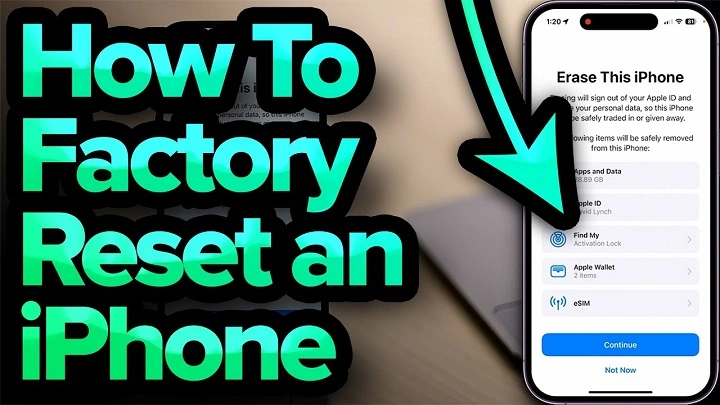iPhone is a smart phone that is considered to be one of the strongest and easy to use phones globally. But occasionally you will find an occasion where you will be required to factory reset your iPhone. Regardless of the reasons why you need to trouble shoot, clean up, or even sell your device, a factory reset may be the final answer.
We shall take you through the whole process of factory resetting you iPhone in this guide, such as why you may need to do so, how it is done in steps, precautions to follow and what are the alternatives that you can use before pressing the reset button.
What Does a Factory Reset Do?
A factory reset, also known as a hard reset, or restoring to factory settings is a process that removes all data, applications, and preferences off of your iPhone and restores it to the state it was initially when you first unboxed it.
The following is what occurs when a factory reset is done:
- All personal data (photos, contacts, messages, applications) is removed.
- Apple IDs and iCloud are deleted.
- Settings return to default.
- iOS is installed in the clean state.
- All that happens is that your iPhone turns into a new phone.
Under What Circumstances should you Factory reset an iPhone?
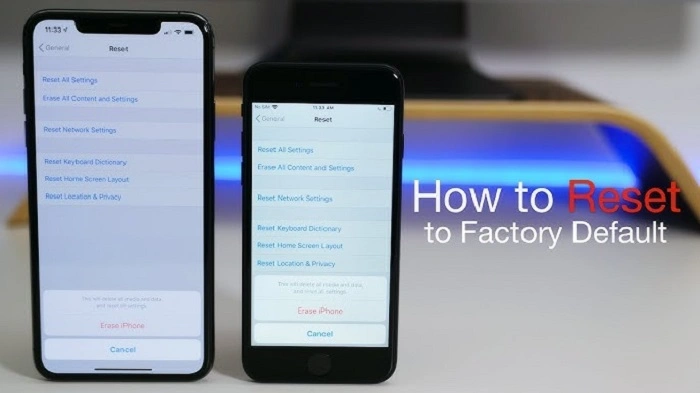
A factory reset is not needed in all cases, however, there are situations when it is the most appropriate:
- Resolving Persistent Software Problems – Sometimes, an iPhone is freezing, slowing down or applications crash crucially, a factory reset can fix the issue.
- Resale/Trade-In Preparation This is a must prove that all your personal data is cleared before giving the phone to another person.
- after Malware or Security Concerns – In case there is some suspicious activity the reset button restores security.
- Fresh Start – Sometimes, users would prefer a clean start to get rid of clutter.
- Forgotten Passcode or Locked Device: It will be possible to recover with a factory reset (with possible Apple ID credentials needed).
Critical Pre-Reset Pre-Cautions.
These are important steps that must be undertaken before a factory reset is done:
- Backup Your Data: Photos, contacts, and apps data can be saved on iCloud or iTunes.
- Deactivate iCloud: Deactivate apple ID.
- Record Apple ID and password: always have your Apple ID and password so that you can use it to start up the device.
- Unpair Devices Unpair Apple Watch and AirPods.
Failure to do these precautions may lead to loss of data or activation lock.
iPhone Factory Reset (Stepping Guide).
An iPhone can be factory reset in two different ways:
Method 1: is to reset it with the help of iPhone settings.
This is the least complicated method in case your iPhone is in proper operation.
- Open Settings on your iPhone.
- Scroll down and tap General.
- Choose Transfer/Reset iphone.
- Erase All Content and Settings.
- Enter passcode/ Apple ID password when required.
- Authenticate by clicking Erase iPhone.
The iPhone will boot and destroy all information. Within a couple of minutes, it will start like it is a new one.
Method 2: Restart with the help of iTunes or Finder.
You can use a computer to reset your iPhone in case it is stuck, frozen, or unresponsive.
- Using a USB cable, you have to connect your iPhone to your computer.
- Fire iTunes (under windows or older macOS) or Finder (under macOS catalina or later).
- Restart your iPhone into Recovery Mode:
- iPhone 8 and more: Press, then and as quickly as possible, Volume Up → Press, then and as quickly as possible, Volume Down × Hold the Side button until you see Recovery Mode screen.
- iPhone 7 / 7 Plus: Press + Volume Down + Side button.
- iPhone 6s or below: Press Home + Power button simultaneously.
- .Select Restore iPhone in iTunes/Finder.
- Agree and your computer will download iOS and wipe your iPhone.
Method 3: Resetting with the help of iCloud (Find My iPhone)
In order to remotely find your lost iPhone or reset it:
- Go to iCloud.com on a browser.
- Sign in with your Apple ID.
- Click Find iPhone.
- Choose one of the devices (iPhone).
- Click Erase iPhone.
This is a very handy way when you have lost or stolen your device
Alternatives to Factory Reset.
It is not always necessary to reset. These lighter ones may first be considered:
- Restart iPhone – It is a basic restart that solves small glitches.
- Reset Network Settings- It is useful when having problems with the Wi-Fi or cellular.
- Reset All Settings- Changes settings to default only without loss of data.
- Uninstall Unused Apps- Clears up the space without destroying all the data.
These alternatives will save you time and save your data.
The Aftermath of a Factory Reset.
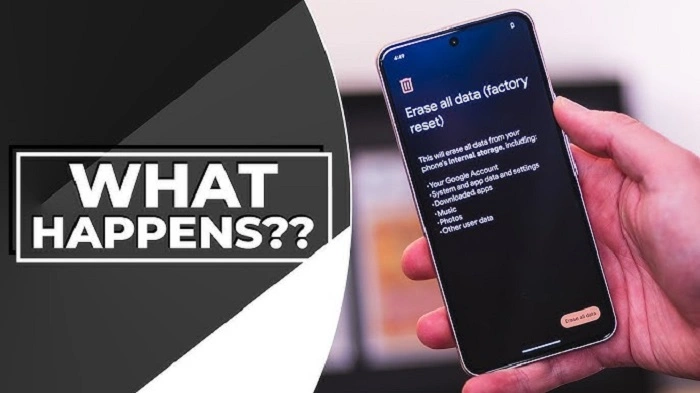
When the reset is done successfully, your iPhone shall restart to the Hello screen. You’ll need to:
- Select language and region.
- Connect to Wi-Fi.
- Sign in with your Apple ID.
- Recovery after iCloud/iTunes backup (not required).
- Set up Face ID/Touch ID.
In case you intend to sell the phone, you could leave it on the Hello screen.
Also Read: Why Won’t Apple Pay Work? Troubleshooting Common Issues
Basic Problems in the process of factory reset.
There are also some users who have problems in the process of resetting the iPhone. Here are solutions:
- Apple Logo is stuck, attempting to restart into Recovery Mode, restart using iTunes/Finder.
- Lost Apple ID- You can use the Apple account recovery at iforgot.apple.com.
- Lack of Storage to Backup- Use a computer to do a backup of iTunes.
- iPhone Disabled –Plug in and restore through Recovery Mode.
The Reason Why Some Users Are Reluctant to Factory Reset.
Although it is effective, there are users who do not reset due to:
- Fear of losing data.
- Pain of establishing a fresh start.
- Concerns regarding activation lock.
This is the reason why it is highly important to save and log out of iCloud first.
The Future of iPhones Resetting.
- Further resets may be a frequent occurrence in iOS, which is constantly being upgraded by Apple.
- Cloud-based-Quickly resetting, wirelessly, via iCloud.
- AI troubleshooting- iPhones can correct problems independently and do not even need to be restarted fully.
- Smooth migration Easier migration following reset, including immediate restore of apps and data.
FAQs
Will the deletion of everything take place?
Yes. Every application, files and settings are deleted. All that is left is pre-installed iOS.
Is it possible to reset my iPhone without an Apple ID password?
Not completely. To take off Activation Lock, you will require Apple ID credentials.
What is the time required in a factory reset?
Data and speed of the device is usually 515 minutes.
Can I undo a factory reset?
No. Once data is erased, it cannot be undone—unless you restore from backup.
Is factory reset the same as restart?
No. A restart only reboots the phone. Factory reset erases everything.
Final Thoughts
You need to know how to perform a factory reset on an iPhone as there is always a time when you need to know how to do it when purchasing a new one or renewing the old one. This is usually the most sanitary solution to nagging problems or getting your iPhone ready to be handed over to the next user as drastic as it may appear.
All you need to do is to save your data and sign out of iCloud and have your Apple ID, so that when you delete everything, everything is saved. Once you are familiar with the steps, the process is simple, in case you use Settings, iTunes, or iCloud.
With Apple in the process of constantly improving its ecosystem, it has never been easier to reset and restore your iPhone either. Therefore, be it trying to fix a software issue or be ready to sell your phone, a factory reset can also give your iPhone a new lifeline.