Scanning QR codes on a MacBook requires assistance from third-party apps because MacBook’s camera lacks the ability to detect QR codes.
While there are multiple ways to scan a QR code on a Macbook, we will only discuss the two most efficient and quickest ways. The first option is scanning a QR code online through Safari, and the second option requires downloading the QR Journal app from the app store. Both of these methods can get the job done, so let’s dive into the guide on how to scan a QR code on MacBook Pro.
Which Method Of Scanning the QR Code Is Better?
Firstly, if you are concerned about the safety of your Mac and do not want to download any third-party app, then you can opt for scanning the QR code on Safari.
This method does not involve any downloading; we will discuss scanning the QR code with Safari on Macbook Pro in detail below.
Secondly, if you are looking for more functionality and a faster way to scan QR codes, there are third-party apps available that are specifically designed to scan and create QR Codes.
2 Quick Ways To Scan QR Code On MacBook
It’s true that there could be multiple ways of scanning the QR code on your MacBook Pro laptop.
But the highly recommended ones include Using Safari and the QR Journal App.
In the below section, I’ll help you detect QR codes by both methods and explain each of them in detail.
I have personally used the Safari method to Scan QR codes on my MacBook Pro, and it was pretty good. The scanning explained all the details behind that QR Code.
Method 1: QR Code Scanning Using Safari on Mac
Scanning the QR Code with Safari is simple. If you are a non-tech person, then I highly recommend this method to you.
Steps to scan QR Code from an image:
Open Safari and type “QR Code Scanner Online” in the search bar.
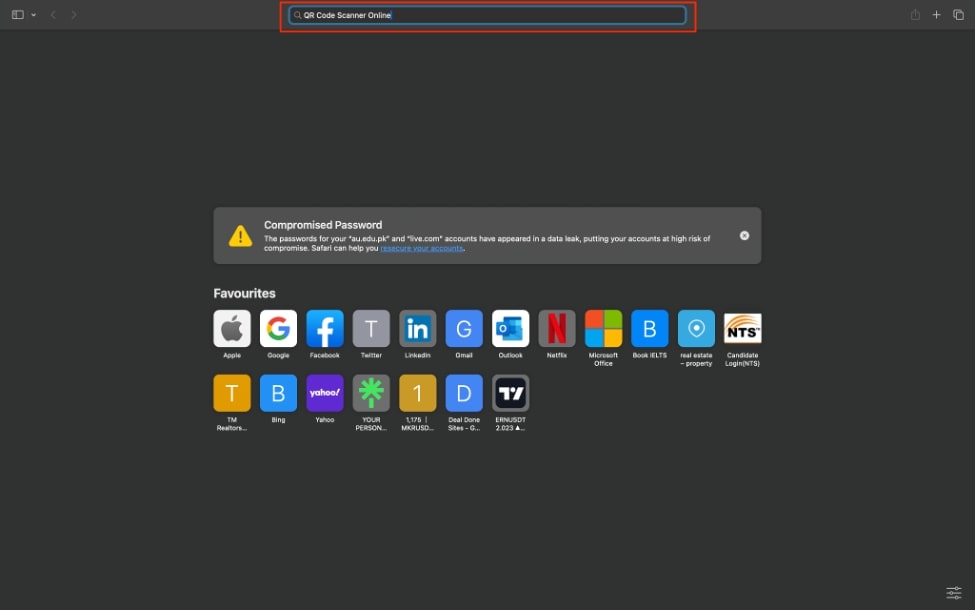
Click on the first link from the results shown.
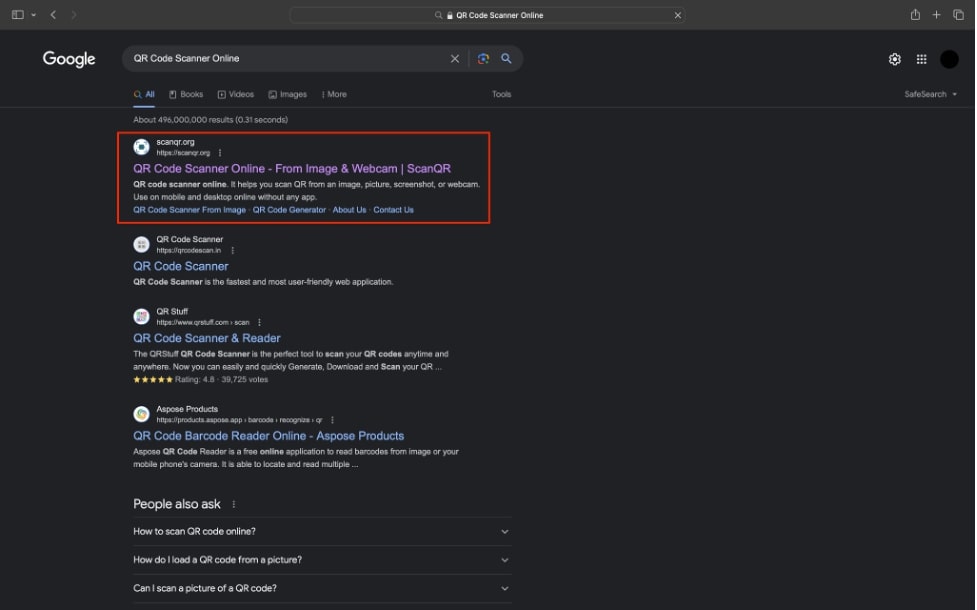
On the website, there are two options available. One is “Select QR Image,” and the other is “Scan QR Through Webcam.”
You can choose any of the options according to your requirements, but for the sake of demonstration, we will be looking at both of the options.
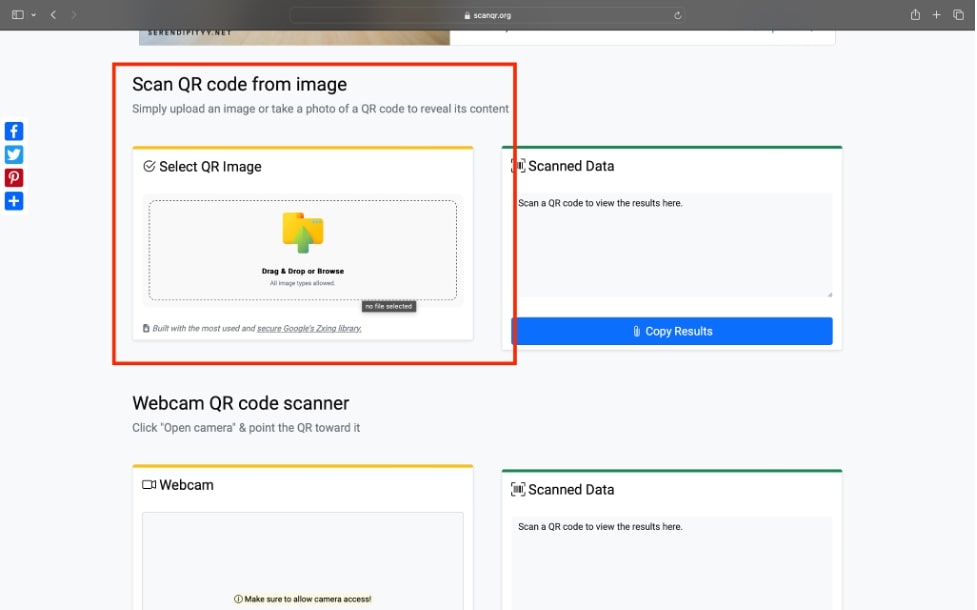
To scan a QR Code from an image, click on the file icon under “Select QR Image,” choose the image containing the QR Code, and hit the upload button.
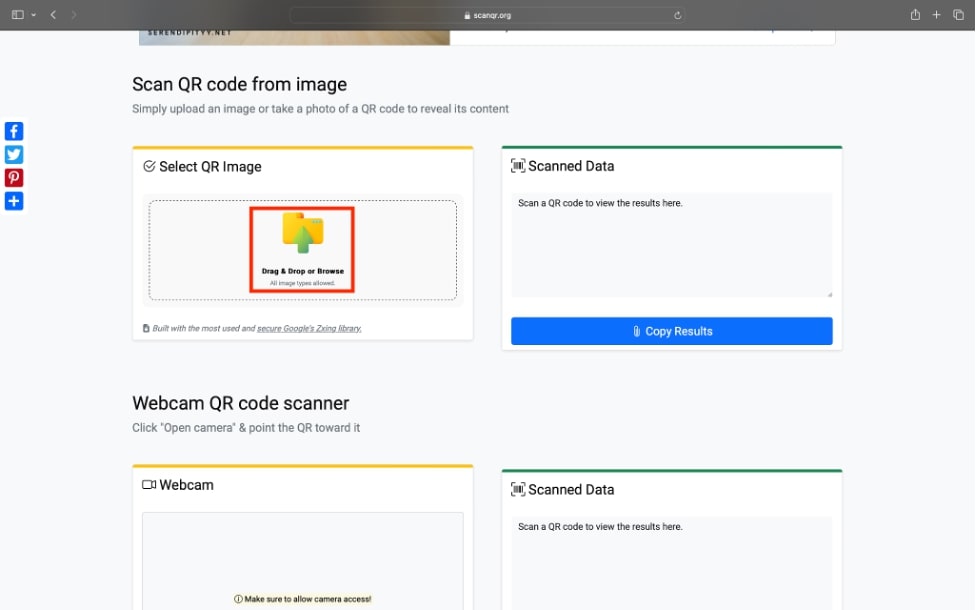
Once the QR Code is uploaded, the content or link stored in it will be displayed.
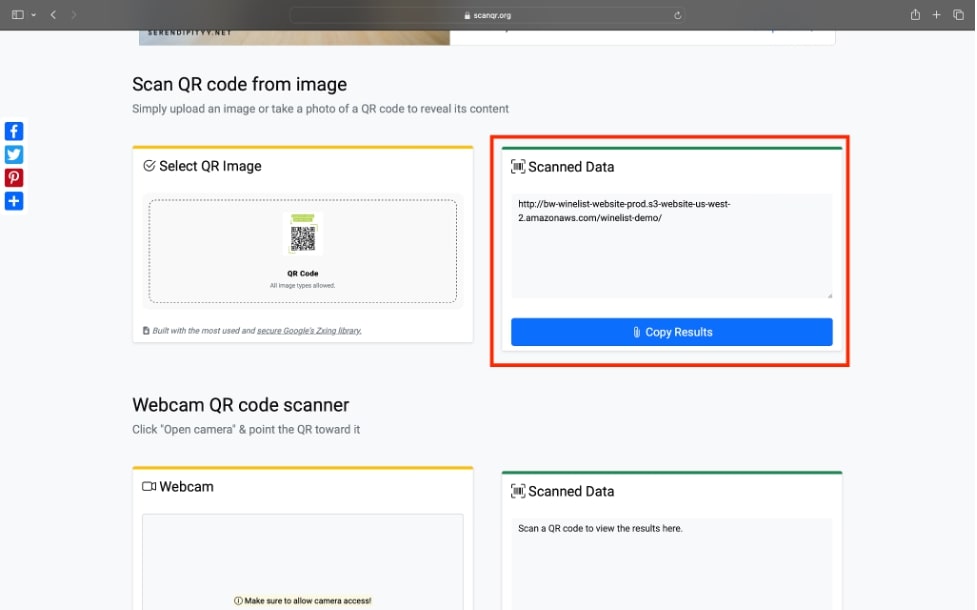
Personally, this method should only be used in cases of urgency because online websites can store the sensitive data saved in the QR Code.
Steps to scan QR Code through MacBook’s camera:
If you want to scan a physical copy of the QR Code, head to the “Webcam” section.
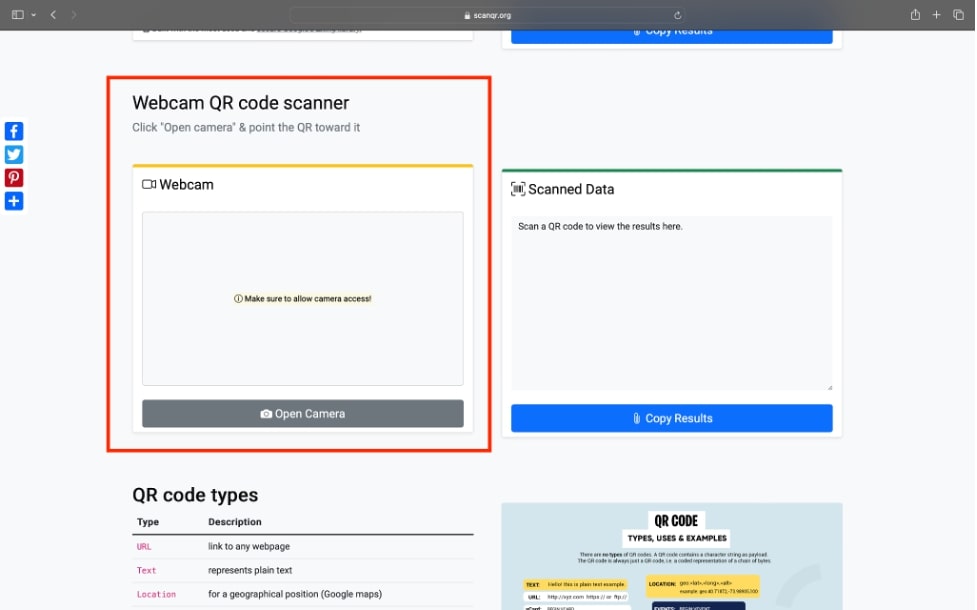
Click on “Open Camera”. Safari will ask if you want to grant this website permission to use your camera, click on “Allow.”
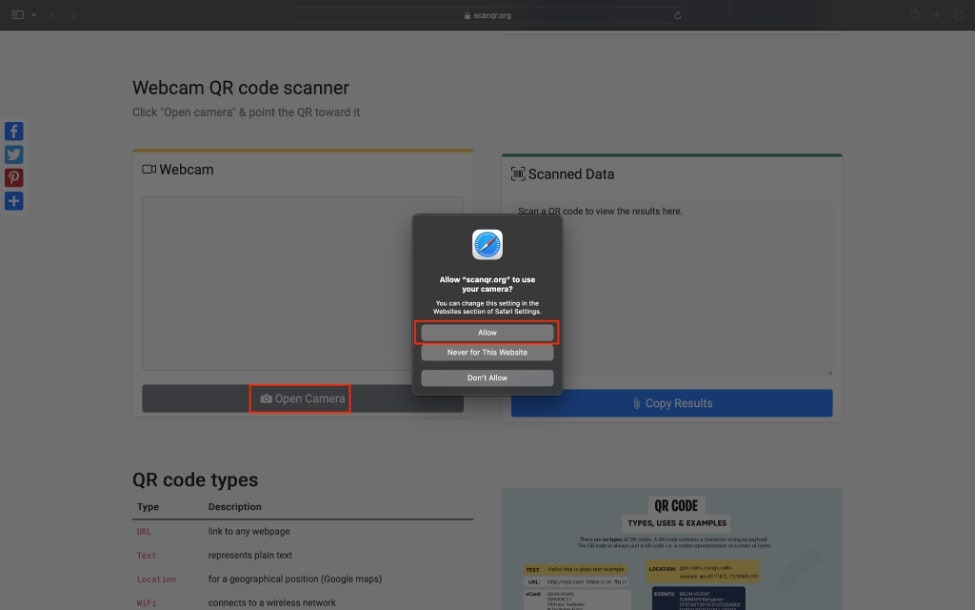
Place the QR code in front of the camera; it will be automatically scanned, and the result will be displayed.
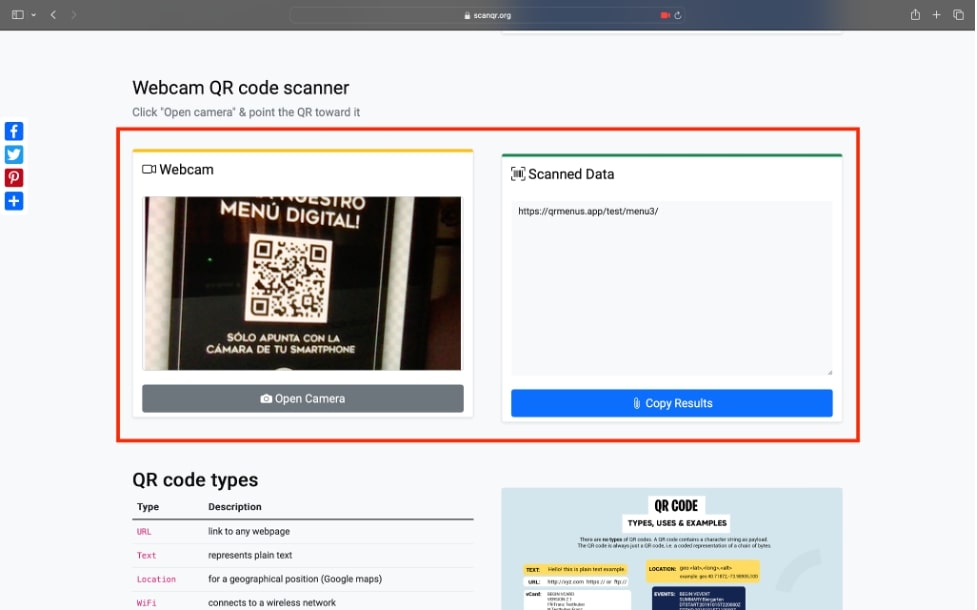
If you want to scan your QR code in a quicker way, then it’s better to take a picture of the QR Code and use the “Scan QR Code from image option.”
Method 2: Scan the QR Code Using the QR Journal
While there are many apps available to scan QR Codes, QR Journal stands out of all of them, mainly due to its easy-to-use interface and robust features, such as scanning, creating, and modifying a QR.
Follow the below-mentioned steps to learn how to scan a QR Code using QR Journal.
Steps to download QR Journal
Launch the App Store and search for ”QR Journal.”
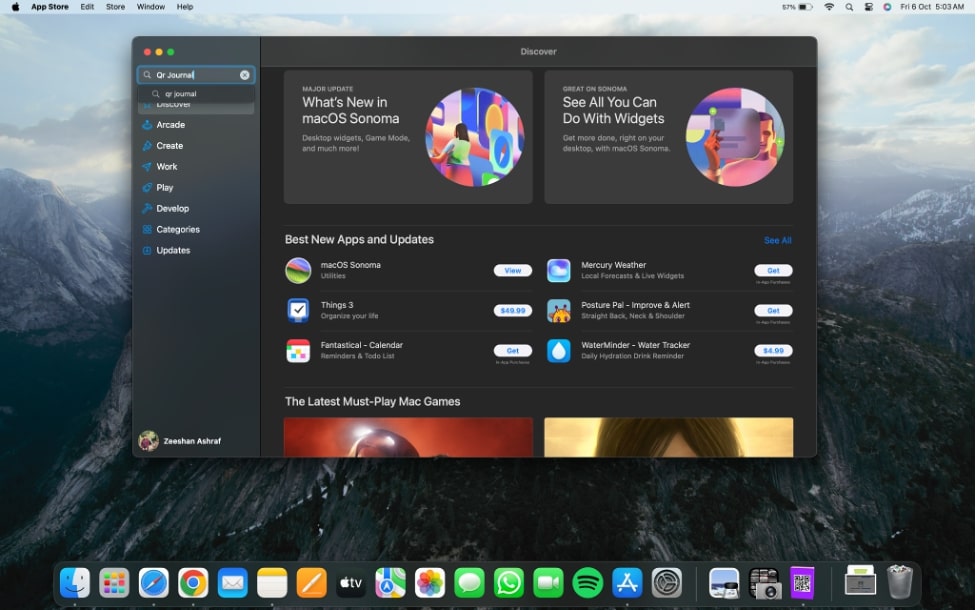
Click on Get or the cloud icon to download the QR Journal app.
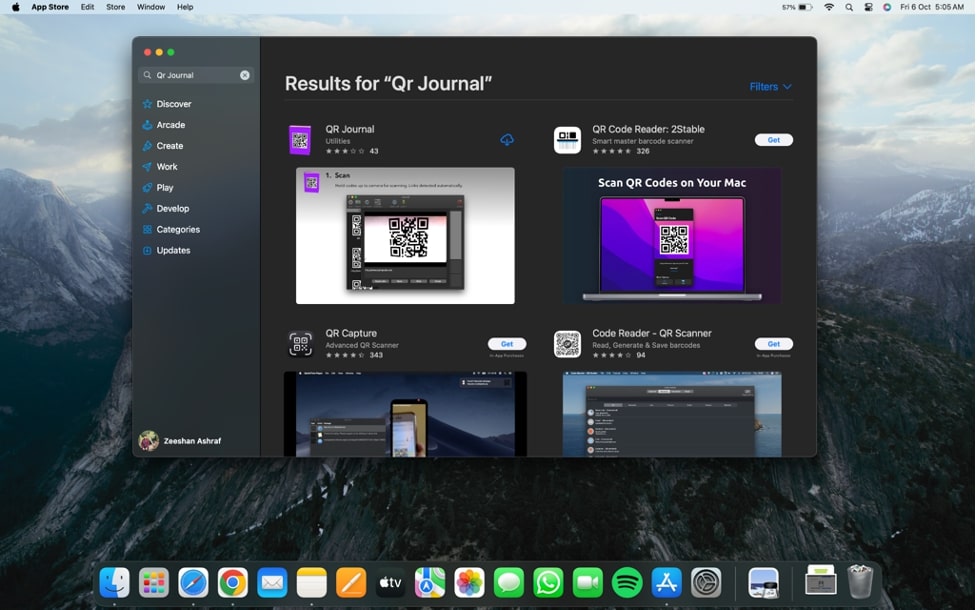
Once the QR Journal is downloaded, launch it from the launch pad.
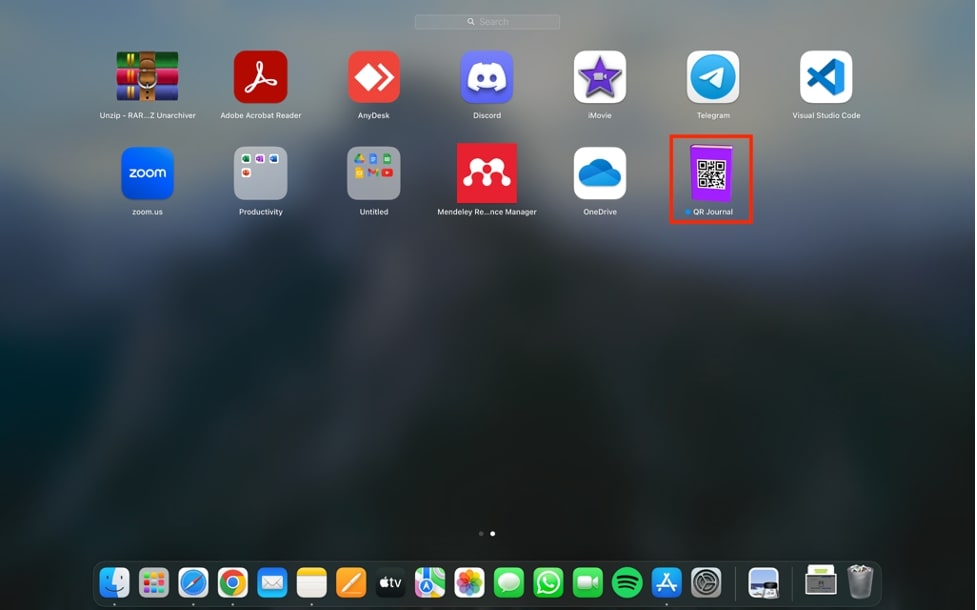
The availability of QR Journal on the App Store makes it a trusted app as compared to other alternatives available on the web.
Steps to scan QR Code from an image:
Launch QR Journal and click on the import button.
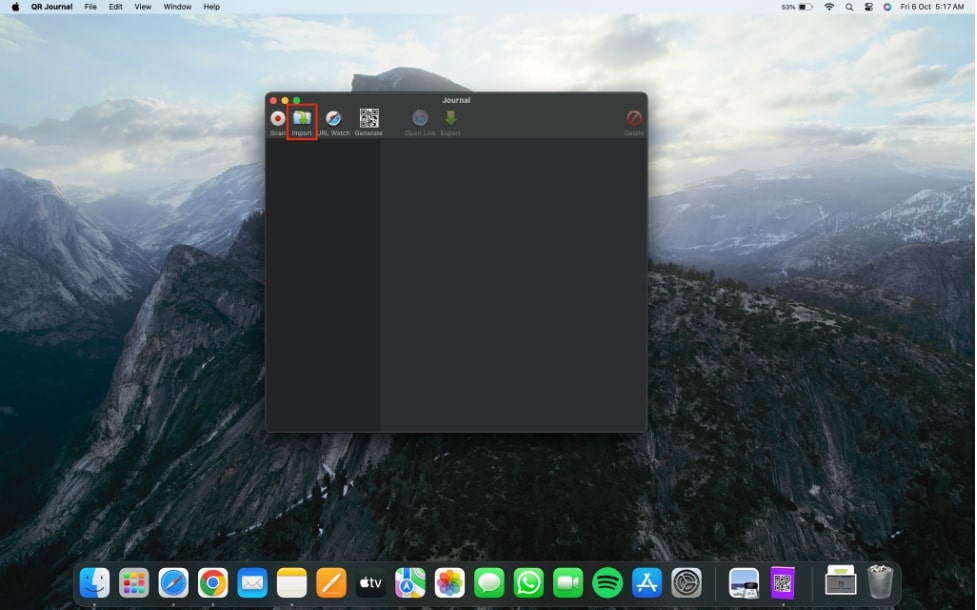
Drag and drop the image containing the QR Code.
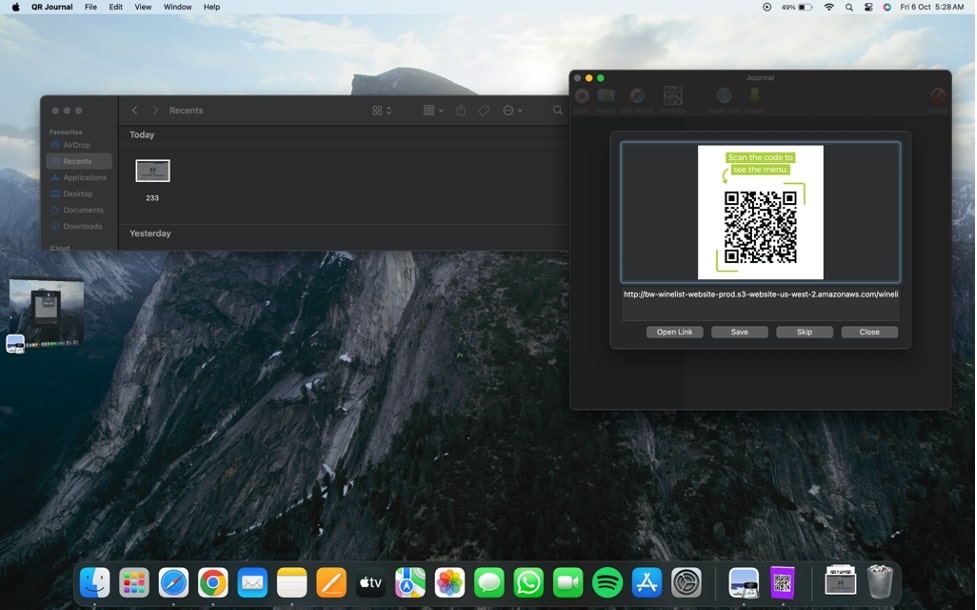
Click on “Open Link,” and you will be redirected to the website stored in the QR Code.
In the second step, you will have to open “Finder” and QR Journal app side by side to drag and drop the image onto QR Journal because it does not allow direct upload from files.
Steps to scan Live QR Code:
Next to the import button, you will see a Scan button. Click on it.
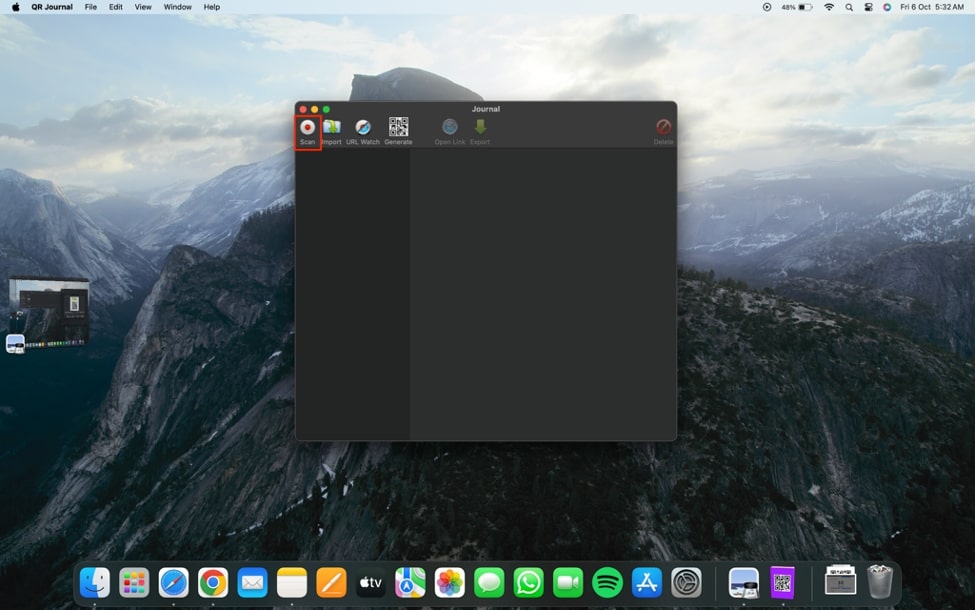
Once you click on the “Scan” button, a pop-up will appear asking you to grant permissions. Click on “Allow”.
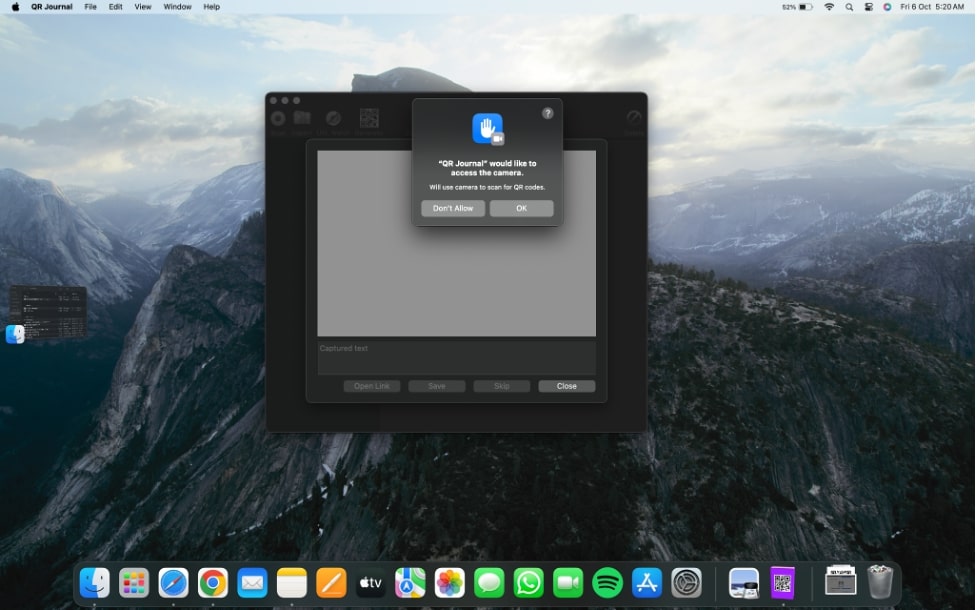
Now, you can scan the QR code by placing it in front of your Macbook’s camera.
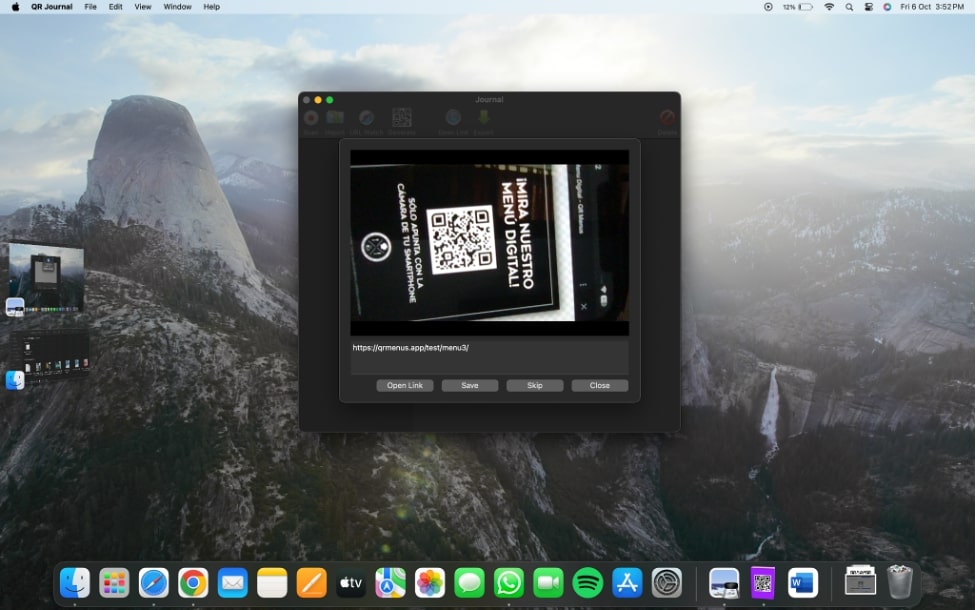
Fortunately, the speed of QR Journal’s scanner is unbelievable. It can scan a QR through the camera in seconds, unlike other QR Code scanners, which require you to perfectly align the QR Code.
Other Ways of Scanning QR Code On Your MacBook Pro:
Besides using Safari and QR Journal apps to scan QR codes, you can try the following apps as well. These will help you in scanning QR codes anytime, anywhere, on any product you get. The list includes:
- iQR Codes
- QR Tiger
- QR Code Reader
- Quick Mark
Frequently Asked Questions
How do I scan the QR code on my Mac laptop?
You can scan QR codes on your MacBook laptop via the QR Journal app; it’s really easy to use. All you have to do is just download it from the App Store.
Is there a built-in QR reader on MacBook?
Unfortunately, the MacBook’s camera does not come with the functionality to scan a QR code. Because, unlike iPhones and iPads, MacBooks do not have the regular camera app. Instead, it comes with an app called Photo Booth, which is designed to capture photos and videos only.
How To Scan Wi-Fi QR Code on MacBook Pro?
Scanning the Wi-Fi QR code on your MacBook Pro is possible with the help of the QR Journal App. You can just install the app and then scan the QR code of any Wi-Fi out there!
Wrapping Up The Topic:
While MacBooks are packed with the most powerful processors, it still lacks the ability to scan a QR code. Generally, MacBooks and laptops are more used for creating QR codes. Thus, it can be one of the reasons for MacBook not having the ability to scan a QR code.
One of the simplest solutions that can be done to skip all this hassle is scanning the QR code on your iPhone or iPad and then paste the link onto your MacBook.

