The Apple Watch has long been celebrated for its ability to simplify daily tasks right from your wrist, offering everything from health tracking to quick notifications and even answering calls. However, one of the most frequent points of frustration for Apple Watch users has been the absence of a traditional keyboard for typing messages or entering text. While this might seem like a small inconvenience, it’s a key factor when trying to communicate quickly or reply to messages, emails, or notes directly from the device. With the introduction of the Apple Watch Keyboard, Apple has made strides to address this issue, offering an innovative solution that enhances the usability of the Apple Watch.
What Is the Apple Watch Keyboard?
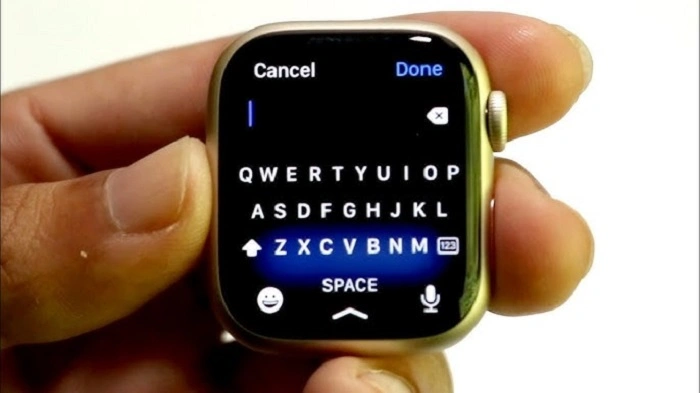
The Apple Watch Keyboard is a virtual keyboard that allows users to type text messages, emails, and other forms of text directly from their wrist. This addition was a much-anticipated feature for Apple Watch enthusiasts who found the previous method of dictation or using pre-set quick replies limiting. The introduction of the keyboard means that users can now engage in more interactive and efficient communication without having to rely solely on their iPhone.
The Evolution of Text Input on Apple Watch
Before the keyboard was introduced, Apple Watch users were limited to dictation and pre-set responses for texting. While dictation worked well for short messages, it could become cumbersome for longer texts, especially in noisy environments. On the other hand, quick replies were useful for responding to common questions but lacked personalization.
The lack of a full keyboard, however, meant that the Apple Watch was primarily suited for brief communication. In response to user feedback and the increasing demand for more efficient ways to input text on small screens, Apple has now integrated a more seamless text input solution. While typing on such a small display is certainly a challenge, the Apple Watch keyboard brings new functionality that aims to streamline the process.
Features of the Apple Watch Keyboard
- Compact Design
The Apple Watch keyboard is designed to work with the device’s compact screen size, which presents its own set of challenges. The keyboard appears as a small, dynamic interface that adjusts to the size and format of the text you are inputting. You can access the keyboard whenever you need it, whether you’re composing a message or entering information into an app.
- Glide Typing
One of the standout features of the Apple Watch keyboard is the “glide typing” capability. Glide typing allows you to swipe from one letter to another instead of tapping each individual letter. This feature speeds up the text input process, making it easier and faster to type without having to hit each key precisely.
- Auto-Correction and Predictive Text
With the Apple Watch keyboard, you benefit from auto-correction and predictive text features, both of which help improve the typing experience. As you type, the watch predicts the next word and suggests corrections for any potential spelling errors. These features are incredibly useful for minimizing mistakes and speeding up your typing.
- Haptic Feedback
The keyboard includes haptic feedback, which provides physical sensations to confirm each keypress. This tactile feedback helps improve the typing experience, making it feel more like a traditional keyboard even though you’re typing on a small touchscreen. The vibrations give users more confidence while typing, knowing that their input is being recognized.
- Customizable Key Layout
Apple allows users to customize the layout of the keyboard to fit their needs. If you prefer a different arrangement of keys, or if you’re more accustomed to a specific type of keyboard, you can adjust the settings to accommodate your preferences. This personalization feature helps users feel more comfortable and efficient when typing on their Apple Watch.
How to Set Up the Apple Watch Keyboard
Setting up the keyboard on your Apple Watch is a simple process. Here’s a step-by-step guide to help you get started:
- Ensure Your Apple Watch Is Running the Latest Version of watchOS
To use the Apple Watch keyboard, make sure your device is running the latest version of watchOS. The keyboard is available in watchOS 8 and later versions, so updating to the most recent software will ensure you have access to all its features.
- Enable the Keyboard
The keyboard is enabled by default in watchOS 8, but if you find that it’s not showing up or working as expected, you can go to your Apple Watch settings and enable it manually. On your iPhone, open the “Watch” app, then tap on “General” and “Keyboard.” From here, you can toggle the option for the Apple Watch keyboard.
- Choose Your Language and Preferences
You can customize the language settings and keyboard preferences by adjusting them in the “Watch” app on your iPhone. This ensures that the keyboard supports your preferred language and regional settings, making it easier to type in the language you use most often.
Tips for Using the Apple Watch Keyboard Efficiently

While the Apple Watch keyboard is a useful tool, typing on such a small screen can still take some getting used to. Here are a few tips to help you make the most of it:
- Use Glide Typing
Glide typing is arguably the most useful feature of the Apple Watch keyboard, especially if you’re trying to input a message quickly. Instead of tapping each individual key, swipe across the letters to form words. This gesture is intuitive and speeds up the process.
- Take Advantage of Predictive Text
Predictive text can be a huge time-saver. When you start typing a word, the Apple Watch will suggest completions based on what you’ve typed so far. Be sure to use these suggestions to save time, especially for common words or phrases.
- Use Voice Dictation for Longer Messages
If you need to send a longer message, consider switching to voice dictation. It allows you to speak your message, which the watch will transcribe into text. This can be much faster than typing out long messages letter by letter.
- Consider Using Third-Party Keyboard Apps
If you feel that the default Apple Watch keyboard doesn’t meet your needs, there are third-party apps available that provide alternative keyboards with additional features. Some of these apps may offer even more advanced customization options or unique typing methods.
The introduction of the Apple Watch keyboard marks a significant improvement in the device’s ability to handle text input. While typing on a small screen will always have its limitations, the combination of glide typing, predictive text, and haptic feedback offers a more efficient and enjoyable way to communicate directly from your wrist. With its thoughtful design and customization options, the Apple Watch keyboard enhances the user experience, making it easier to interact with your watch while on the go.
Whether you’re composing quick replies or writing longer messages, this feature adds much-needed versatility to the Apple Watch, making it more than just a fitness tracker or a communication device. As Apple continues to refine and develop its wearable tech, the keyboard feature is a welcome advancement that opens up new possibilities for interacting with the device in more ways.

