Apple Watch serves many functionalities in this interconnected world. It not only helps you in accessing everything that your iPhone can provide. But it also measures your body’s Oxygen Level, number of burned calories, and more. However, even when these things are there, you might look for can I get Gmail on Apple Watch?
That’s because sometimes, you want your essential email notifications and accessibility on your Apple Watch. But is it even possible to do?
Don’t worry because settle up with me, and in this concise piece of information, we’ll find out whether or not you can have the Gmail App on your Apple Watch.
And if you can have one, how will it be possible? Just keep reading till the end!
Can You Really Get the Gmail App On Your Apple Watch?
You cannot get the Gmail App on your Apple Watch because Google Inc. has not yet developed the watchOS App for your Apple Watch Device. The best way to use Gmail on your Apple Watch is to use it on your iPhone and direct notifications on your Apple Watch.
How Do You Set Up Gmail App On Your Apple Watch?
You can access Gmail through your Apple Watch, mirroring Gmail notifications from your iPhone to your wrist.
Sign up for Gmail on your iPhone and enable notifications from your Apple Watch app.
However, you can also forward your Gmail messages to an iCloud email account from which you can reply to messages from the Apple Watch Mail app.
Step by Step guide to set up Gmail on Apple Watch
Getting the Gmail App on your Apple Watch is a relatively easy nut to crack.
As you have read above, Gmail works only on your Apple Watch when connected to your iPhone.
So, your iPhone should be nearby to access even a specific feature like this.
But don’t worry if that answer isn’t helpful enough to understand what you have been looking for.
Here is a comprehensive guide to help you get Gmail on your Apple Watch. Please have a look!
Step 1: Ensure Compatibility
First, you need to make sure that your iPhone and your Apple Watch are both updated and compatible with each other.
Additionally, both should run the latest version of their operating system.
Step 2: Install the Gmail App on iPhone
The first step is to have the Gmail app on your iPhone.
Suppose you don’t have a Gmail app, head to the App Store and install the ‘Gmail’ app.
Set up the Gmail app by signing in to your account. If you don’t have an account, then sign up.
Step 3: Setup Notifications on iPhone
On your iPhone:
- Go to ‘Settings’
- Scroll down to ‘Gmail’
- Tap ‘Notifications’
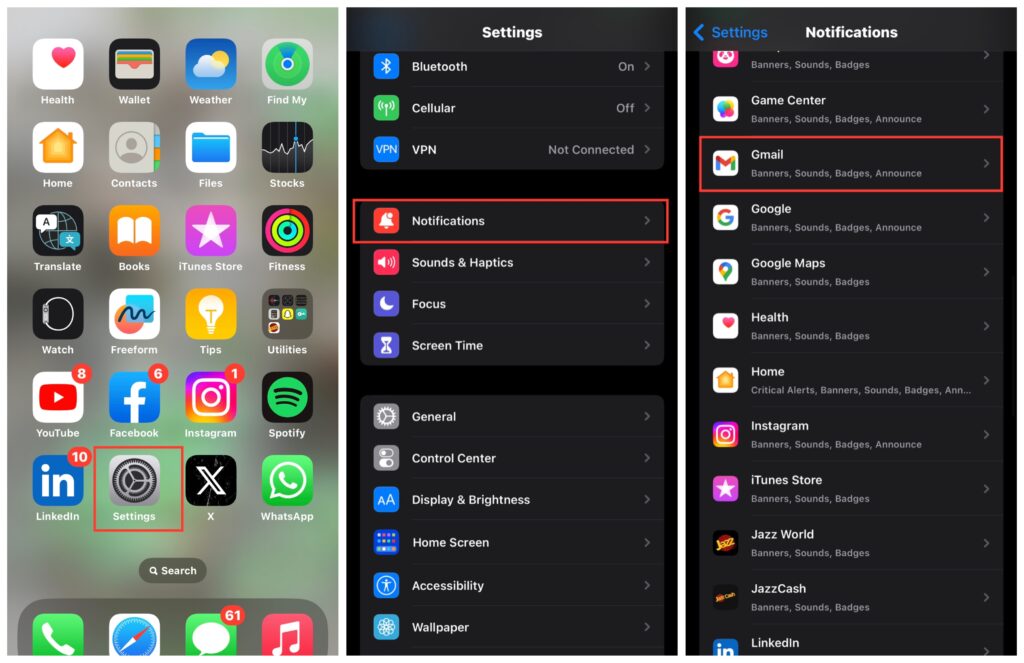
Configure your settings. Turn on Allow Notifications>Show Preview>Always.
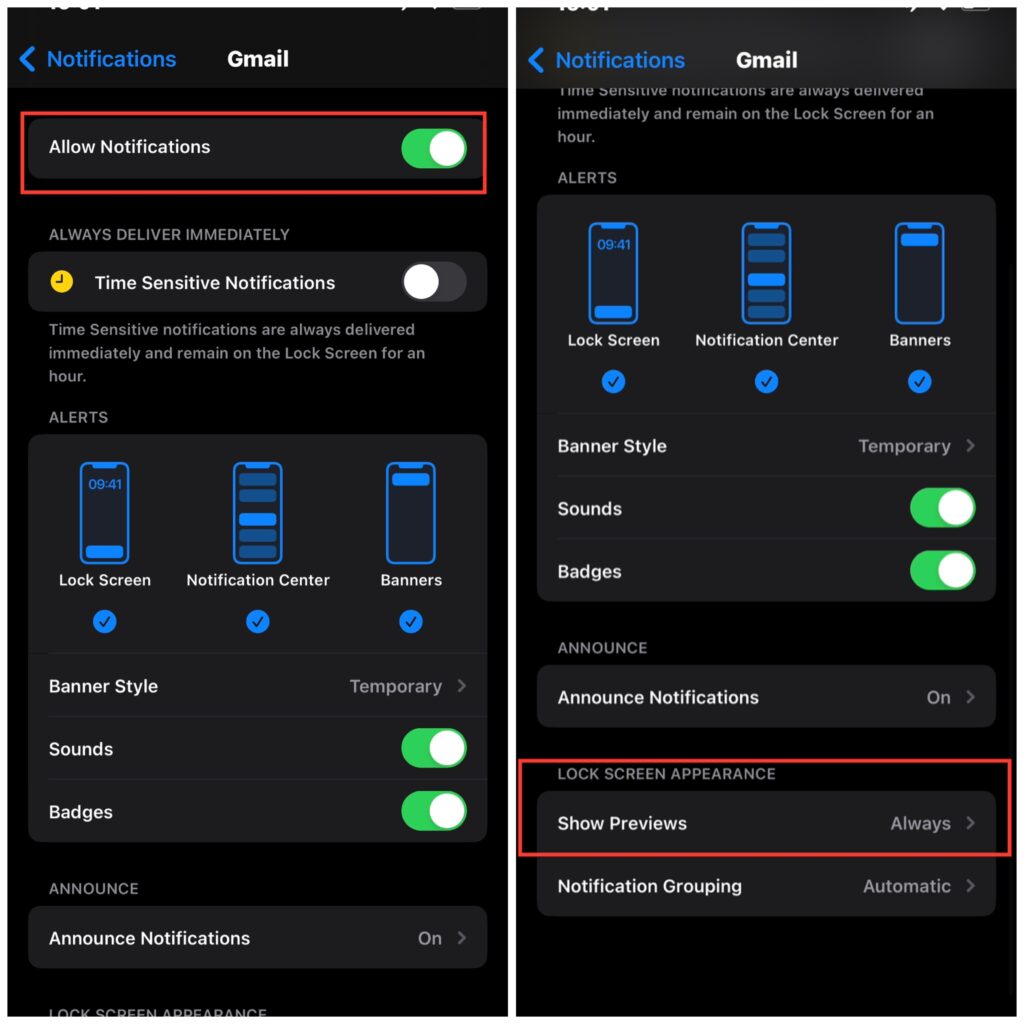
Step 4: Mirror Notifications to your Apple Watch
After enabling notifications from settings, you need to mirror the Gmail notifications from your iPhone to the Apple Watch.
- Open ‘My Watch App’ on your iPhone.
- Choose My Watch Tab at the bottom left of your screen.
- Navigate your way to the ‘Notifications.’
- Make sure that ‘Gmail’ bar is toggled ‘on’
- ‘Allow Notifications
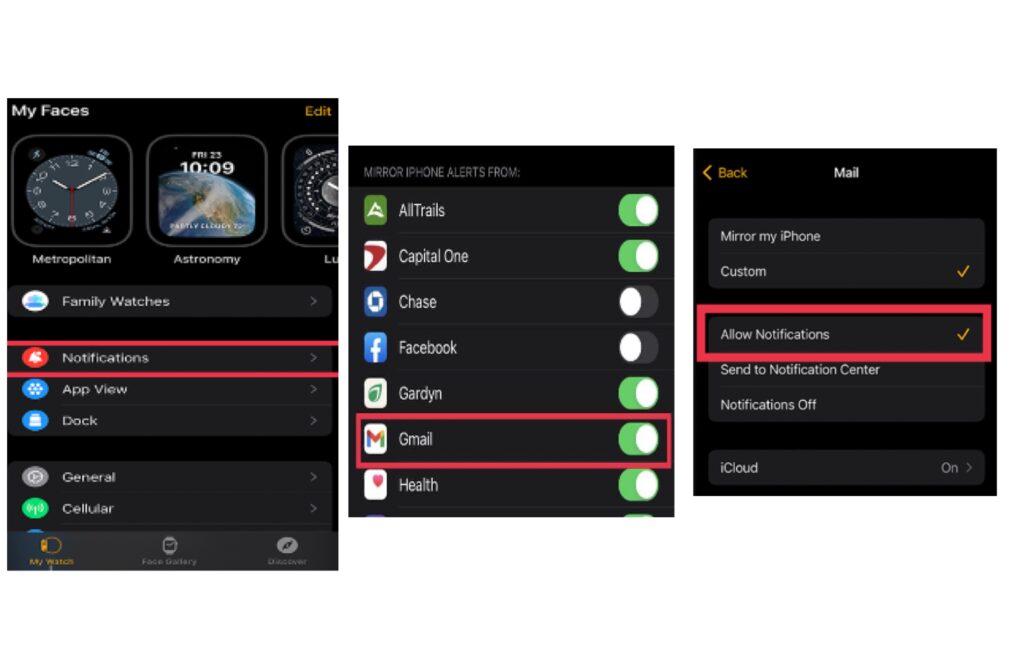
Fact to know: Notifications of your Gmail will appear on your Apple watch only when your iPhone is powered on and closed. If your iPhone is active, then notifications will go to your iPhone directly and not appear on your Apple Watch.
Can You Reply And Compose Gmail On Apple Watch?
Suppose you want to reply and Compose emails on your Apple Watch. You need to add your Gmail account to the iOS Mail App from which you can reply to messages. Add your Gmail account to the mail by following these steps.
- Open the ‘Mail App’ on your iPhone.
- Add your Gmail Account by clicking ‘Google’ from the appeared options.
- Enter your ‘Gmail address and Password’.
- Lastly, give mail access to your Google.
If you are already a user and want to add another account, go to Settings>Mail>Accounts>Add Account.
From now on, you will receive notifications of Gmail on your Apple Watch and be able to reply to these emails.
How to turn off Gmail Notifications on Apple Watch?
There are two ways of turning Gmail notifications off on your Apple Watch.
- To turn the Gmail Notifications off, Go to My Watch app on your iPhone. Tap Mail>Messages preview >choose ‘None’ option
- When you receive a notification on your Apple Watch, swipe left and scroll all the way down, and you will see the option ‘Turn Off.’
How To Delete, Mark As Read Or Unread, Or Flag A Message?
Open Mail app>Mail message>scroll down to
- Delete a message, Tap ‘Trash’
- Mark as read or unread. Tap ‘Mark as read’ or ‘Mark as Unread.’
- Flag a message, Tap ‘Flag’
If you are reading a message list, Swipe right to any message, and you will see all options(Trash, Unread, Read, or Flag). You can choose to Trash the message. Moreover, If you swipe on a message thread, the action you select applies to the entire thread.
More Information On Customizing Alerts:
By default, you receive all emails on your Apple watch. However, you can also view only VIP, flagged, unread messages and more.
Open My Watch>go to Mail>Custom, tap an account from [Account name]>turn on Show Alert.
Frequently asked questions:
Can I Get Gmail On Apple Watch 7 Or 8?
There is no Gmail app available on Watch 7 or 8. You can Mirror Notifications and link Mail to your Apple Watch from your iPhone.
Is Gmail Available On Older Series Of Apple Watches?
This functionality of setting up Gmail on Apple Watch is available from series 5 onward in all Apple Watches. But Gmail notifications are not available on Older Apple Watch 2 or 3.
How Can You Shorten The Message List On The Apple Watch?
To make your Mail list short, Open My Watch>Tap Mail>Message Preview>choose to show only 1 line.
Conclusion:
Like other conveniences, if you want to get Gmail directly on your wrist for ease—follow the steps mentioned above, and your Gmail will be on the go even when you don’t have your iPhone.
This guide above has shown you how to set up Gmail on your Apple Watch and further manage emails.

