As streaming high-quality content becomes the norm in this era, everyone wants to have a solid and stable internet connection. An Ethernet connection is something that provides you with an experience of unparalleled reliability and smooth performance. To enhance your streaming experience, using an Ethernet connection on your Apple TV would be fantastic. In this article, we will walk through the guide on how to connect Apple TV to Ethernet. So, don’t skip reading till the end.
Can We Connect To Ethernet On Apple TV?
Yes, surely you can connect your Apple TV to an Ethernet connection, which makes your content streaming and optimization enjoyable.
Just ensure that you have an Ethernet connection compatibility with your Apple TV, and you are good to go!
So, How Do You Connect Apple TV To Ethernet?
Connecting your Apple TV to ethernet will require your TV to be compatible with an Ethernet Port.
After this, find the right Ethernet cable and connect through that Port on your Apple TV with one end, and the other end should be connected with the Modem or Router.
Once done, go to the Home Menu, then Settings, and look for Network.
From here, you can choose Ethernet to use as a medium for streaming and browsing content online on your Apple TV. This is pretty simple and a quick thing to do!
So, this is how you pair the Ethernet with Apple TV and watch videos, play games, stream content, or whatever you like.
Detailed Guide On Connecting Your Apple TV to Ethernet:
If you haven’t understood the solution in the short answer, how about helping you with this connectivity in a detailed guide?
Yes, while connecting Ethernet to an Apple TV, you need to follow some steps that are guided to you.
Step 1: Gathering Necessary Equipment
Before starting procedures, you need to have some main equipment required to connect an Apple TV to an Ethernet, such as
- An Apple TV that is compatible with Ethernet connectivity.
- An Ethernet cable, whichever you like, coaxial or fiber.
- A Router or Modem which has Ethernet ports.

Step 2: Connecting Ethernet Cable
- Found an Ethernet Port on the backside of your Apple TV? It usually resembles the horizontal lines.
- Now insert or plug one end of the Ethernet cable into an Apple TV Ethernet port
- The other end of the Ethernet port should connect to the Router or Modem you have.
Step 3: Network Settings
After setting up the Ethernet connection with Apple TV and Modem as well, it’s time to configure the network setting on Apple TV and for that:
- On the Apple TV, tap on the home screen.
- Scroll down, and you will see the “Settings” option available right here.
- Click on that and choose “Network”.
- There, you will see some connection options available. Choose “Ethernet” as your network connection type.
- Now, your Apple TV will establish a wired connection.
Step 4: Checking the Connection
- Wait for some seconds once Apple TV establishes a wired connection. You can check this out
- Open a streaming app and online content you want to watch. Notice the improvement in speed and stability as compared to the Wi-Fi.
What is Ethernet?
Ethernet is a cable used to connect electronic devices with the local networks. It provides speedy data transmission through coaxial or fiber optic cables.
It is a fast and more reliable internet connection as it offers much better performance for severe tasks such as gaming, HD streaming, etc.
Features of Ethernet
The Ethernet transmits data up to 10mbps, 100mbps, and 1000mbps. There are these sockets on computers, servers, modems, Wi-Fi modems, and other network devices known as Ethernet ports or LAN ports.
Benefits of Using Ethernet on Apple TV
Wi-Fi is a great medium to use, but when it comes to watching content on Apple TV as HD or some gaming stuff, Ethernet is a good choice to make.

Some of the benefits of using Ethernet are mentioned, which surely make you think about why to use Ethernet:
Consistent speed:
As using any other wired connection provides you inconvenience, using Ethernet provides you with no outside interference. Without being worried about any interference, its speed becomes more stable and consistent
Reliability:
While watching content 4k, nothing can be more reliable other than Ethernet, as it provides you with an HD experience.
Stability:
Streaming content on Apple TV needs to have a stable connection which makes your watching experience more and more enjoyable. Therefore, Ethernet is something that provides high-speed, stable, and faster internet connection.
HD experience:
Everyone wants to enjoy streaming that looks more realistic without any intervention. For that HD experience, Ethernet is the best thing as mentioned above, it has consistent speed and stability, and it is reliable also.
What To Do If Ethernet Does Not Connect?
In any case, if you see no difference in stability or speed of connection. The Ethernet may not have connected properly so you need to check it out.
- See if the Ethernet wire is plugged properly or not from both sides of the Apple TV and router as well.
- Restart your Apple TV by using the “Settings” option available on the home screen.
- Examine the Network setting again and check whether you choose the right connection or not.
- Update the version of your Apple TV.
- Unplug the wire Ethernet, set it up again, and then connect to the Apple TV and router again.
How to Switch Apple TV from Ethernet to Wi-Fi
You can easily switch Apple TV from Ethernet back to Wi-Fi. To do that, you have to follow the following simple steps
Step 1: Open an Apple TV and tap on the home screen
Step 2: Scroll it down and tap on “Settings.” Next, you can choose Either “Network” or “General” as well
Step 3: Once you open the network option, you’ll see all the network options available right there.
Step 4: Now, you can click on your desired network connection. If you want to switch to some other Wi-Fi.
Step 5: Tap on that certain connection, and there you go. The Ethernet gets switched to Wi-Fi.
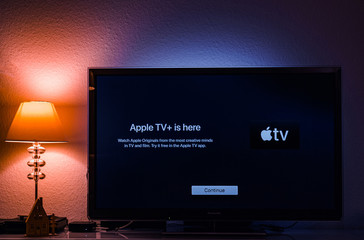
How To Connect Apple TV To Wi-Fi Without Remote
There is a way by which you can connect Apple TV to Wi-Fi without having a physical remote, and you can easily control the Apple TV. Let’s see how.
Step 1: Download Apple TV Remote App
Firstly, you need to download the app named “Apple TV remote app” from the Apple store on your iPhone or iPad as you don’t have access to a physical remote.
Step 2: Connect iPhone or iPad to Same Wi-Fi Your TV is Connected
Connect your iPhone or iPad to the same Wi-Fi connection as you want to control your Apple TV with a remote-control app.
Step 3: Grant Relevant Permissions
Open the TV remote app on your iPhone or iPad. Grant some permission if it asks.
Step 4: Connect the App to Apple TV
As you open the TV remote app, connect the app to the Apple TV
Step 5: Start Pairing
It will automatically detect the Apple TV app as you have already connected it to the same Wi-Fi. Pair it by adding a 4-digit code that will appear on the Apple TV screen.
Step 6: Look For Network Option
Now tap on the settings option available on the home screen, and look for the “Network” option.
Step 7: Change Connection from Ethernet to Wi-Fi
Tap on your desired connection of Wi-Fi and change the connection from Ethernet to Wi-Fi.
Frequently Asked Questions:
Which Is Better, Router Or Modem, While Connecting Your Apple TV To An Ethernet Connection?
Well, if the Apple TV is the only device that you are connecting to the Ethernet, then you can directly connect it with the modem. But, if you are using multiple devices at the same time then a router would be a better option for you.
Is Ethernet Better Than Wi-Fi For Apple TV?
You can surely get a good speed on Wi-Fi, but the point is that the Ethernet connection is always faster, stable, and reliable as well.
How Do I Check My Apple TV Ethernet Connection?
You can check your Apple TV Ethernet connection by tapping Setting> Network on Apple TV. And you can see which network connection is connected to your Apple TV at that moment.
Can I Use Ethernet And Wi-Fi Simultaneously On My Apple TV?
Yes, you can easily use Ethernet and Wi-Fi simultaneously on your Apple TV. You can set up a primary network and Ethernet and still retain Wi-Fi settings for any other purpose.
Conclusion:
An Ethernet connection is something that provides a proper solution by which you can get a faster, more stable, reliable, and speedy connection without any interruption. By adopting the above-given steps, you can easily connect your Apple TV. With the Ethernet connection, get a high-quality HD experience of your all-streaming content on your Apple TV. Now, it’s time to say goodbye to light and poor connection by immersing yourself in the clear vision by gaining a satisfying streaming pleasure on big screens. Just by a power of Ethernet wired connection.

