Airpods can help you ignore all those unnecessary voices around you and listen to some good music while working or sitting in the office. You can also connect these Airpods to a MacBook Air or Pro, regardless of which machine you have. However, some people try to connect two Airpods to one MacBook. I mean, it is hilarious at one point, but can you do so? And if it’s really possible and people are doing it, then how to connect two Airpods to MacBook Air or Pro?
That’s the reason I’ll take your little time, and at the end of the day, you will be able to connect more than one Airpods with your brand-new MacBook Air or Pro. Let’s find out how it gets done!
Can You Connect Two Airpods To One Mac At The Same Time?
Well, if that friend of yours does want to listen to what you are listening to. And if you don’t wanna share your one pod with him, then congrats, there is good news for you!
Whether you are watching a movie or listening to some quality stuff, you can have two AirPods connected to your MacBook Pro or Air device. You can share it with your friends.
But to do that, you will need to change a few settings on your Mac computer and then finally complete the connection.
That’s why I am here to help and share my own method as to how I connected two Airpods to my MacBook Air.
So, How To Connect Airpods To MacBook?
Fairly simple: Turn on Bluetooth on your Mac first. Now, press the button on the first Airpod Case until it starts blinking and appears in the Bluetooth connection list on your Mac, and hit connect. Similarly, press the button on your Second Airpod case, and as it appears in Bluetooth connections, click connect and complete the connectivity of two Airpods with one Mac at the same time.
However, sometimes, the connection is not successful because you haven’t turned on some important settings on your Mac.
Or it could be because of the Airpods are not charged enough to complete the connectivity.
Don’t worry about this because later in this article, we’ll figure this out.
Step by Step Instructions to Connect Two Airpods To one Mac At The Same Time:
I believe that only a few lines of solutions won’t be helpful in this case.
So, here I am gonna show a complete process for connecting two Airpods to one Mac at a single time.
Things are very quick and easy to do, so stay put!
Step 1: Turn on your Bluetooth
The first thing you need to do is to make sure that you have your Bluetooth Turned on on your Mac.
To do so, click on the Control Center and then Click Bluetooth.
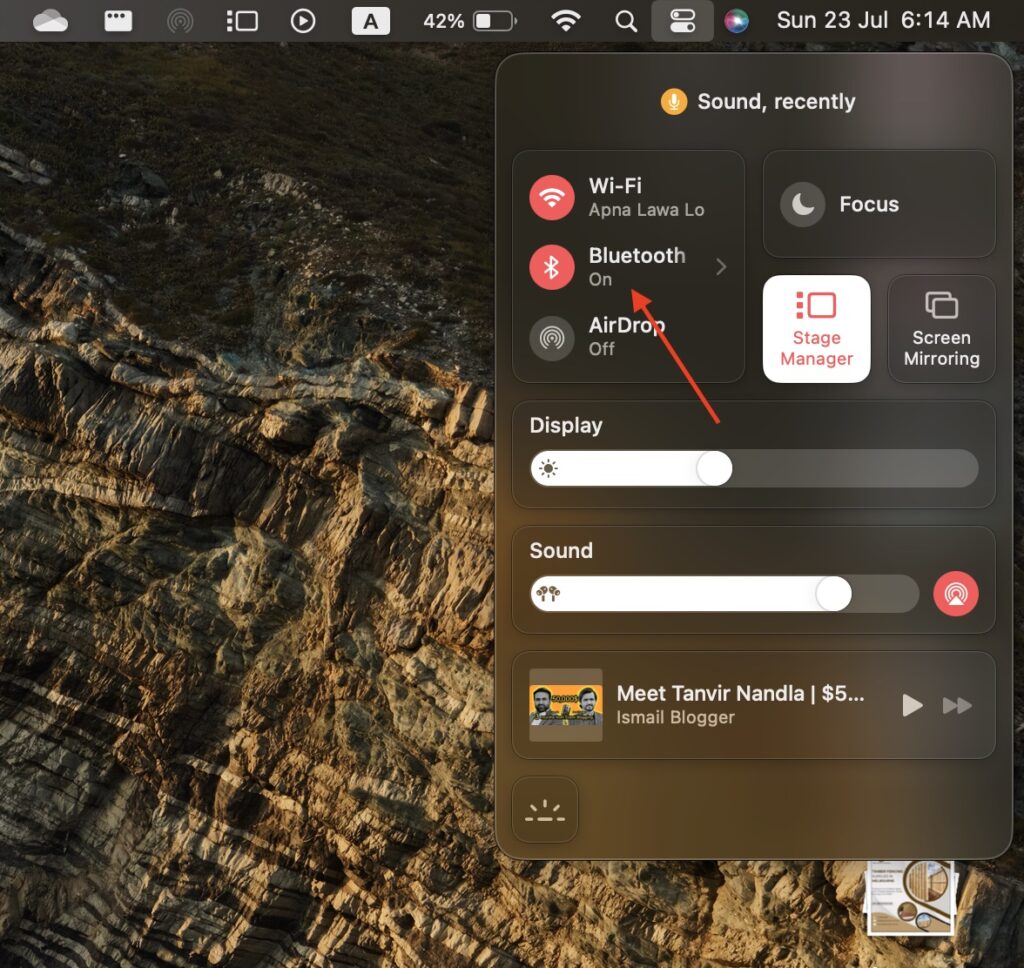
As you can see, it is On, on my screen. So, if you are cleared with this part, move on to the next one!
Step 2: Connect First Airpod To MacBook
In this step, bring the first Airpod near your MacBook while having the Bluetooth turned on.
Once it’s there, open the lid of the Airpod and keep pressing the pod’s case button until the light starts blinking.
When this happens, you can find the name of your Airpod appearing in the list of Bluetooth Connections.

From there, select your first Airpod device and hit Connect. In a few seconds, your first AirPod will be connected to your Mac device.
Step 3: Connect the Second Airpod to the MacBook
Remember the process for connecting the first Airpod? Exactly, that would be the same for your second AirPod connectivity as well.
Here, pick the second Airpod and open its lid. The white light will start blinking again if you’d keep pressing the case button on your AirPods.

Once the name of this Airpod device is Bluetooth, select it and hit connect.
Now, successfully, both devices will be connected to the same MacBook at the same time.
However, hold on a bit, and let’s just help you with sharing music over both Airpods once you have completed this connectivity.
Step 4: Allow Sound Sharing For Two Airpods on Mac
Before you move further, you need to change a bit settings on your Mac.
You should know that multiple Airpods connectivity won’t be possible unless you haven’t changed this setting.
For this, first, allow the connectivity for both Airpods on your MacBook Pro, Air or iMac.
Open Audio MDI Setup on your Mac which is usually given in Applications/Utilities.
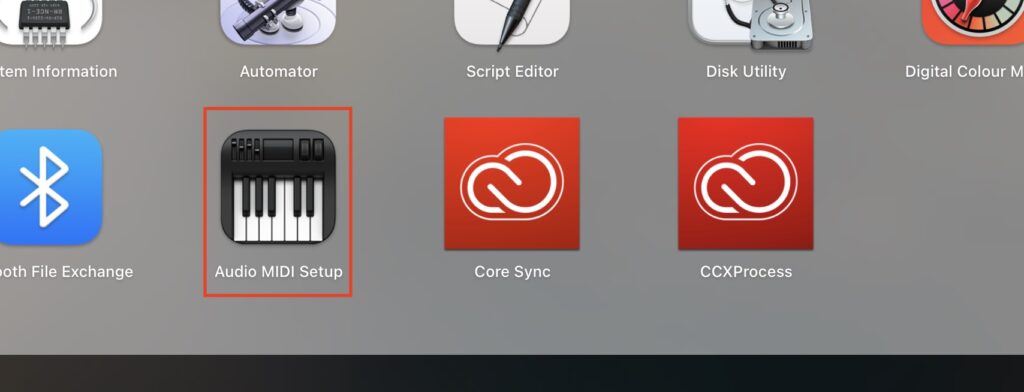
After opening it, click on the + button.

Now, click on the Create Multi-Output Device option.
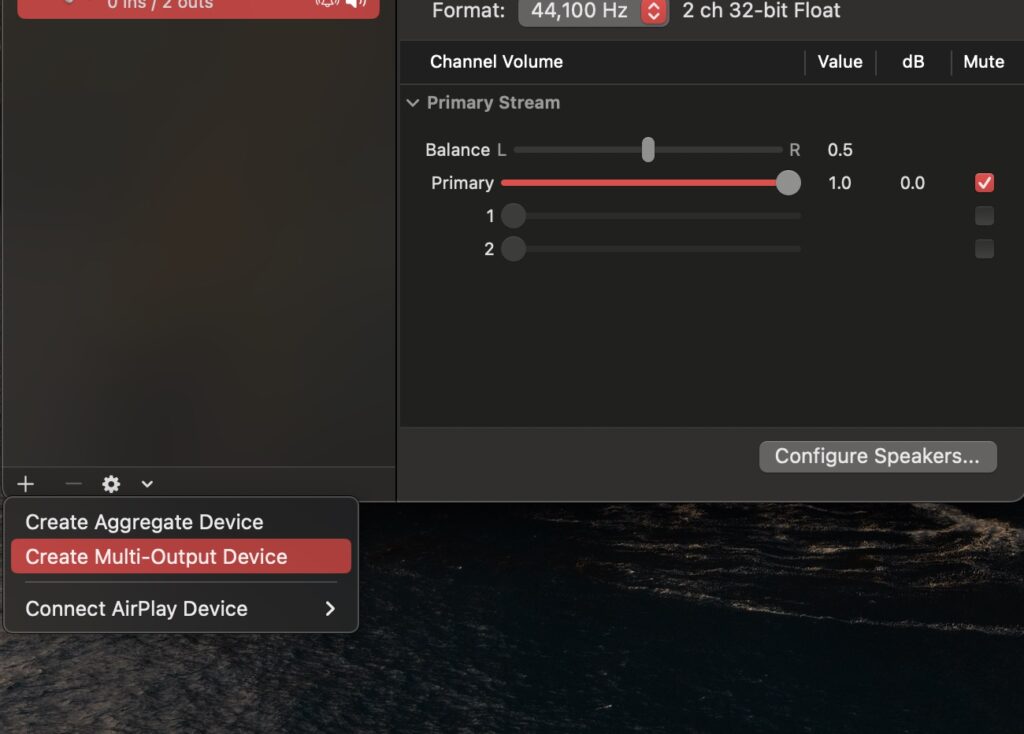
Once you click on it, you will have both Airpods devices displaying on this screen.
You need to check the boxes next to both Airpods or any other two output devices.

You can also Rename the output when you click on the Name Multi-Output device in the list.
However, that’s optional and surely an additional thing to do. You can skip this part.
Step 5: Play Sound Through Both Airpods
Now, you can see when both devices are connected to your MacBook, the Sound icon will appear in the Menu bar of your MacBook.
Click on it and select Multi-Output Device.
However, if it does not, Open Settings>Click Sound and select Multi-Output Device.

This way, you can listen to the same audio from both Airpods and make your friend happy by sharing the same movie or music experience with him.
Pro Tip:
For the next time you are going to use your AirPods with the MacBook, there is no need to go through the whole process.
Open the lid and start experiencing good music with you and your friend.
What to Do if Airpods Aren’t Connecting to MacBook Air or Pro?
Well, if by any chance you don’t find things working in your favor just like they did in mine, you should try some things out.
Sometimes, it’s a connectivity problem.
Others, your AirPods might not have enough charging! Instead, there are some good things you can do to make things right.
- First, turn off the Bluetooth and turn it back on. After this, try searching for the device in the Bluetooth list.
- Disconnect your AirPods and connect them again by using the same method.
- Check out if your AirPods haven’t broken or damaged from a specific part. This could result in bad connectivity with your MacBook.
- Charge your AirPods as this could be an issue of low battery.
After figuring these out, you’d probably be able to figure out what was the issue that was not making your AirPods.
Frequently Asked Questions:
What Type of AirPods Can Connect with MacBook?
As long as you have the most updated MacBook Air or MacBook Pro, you can use any Airpod with it, no matter what. There are Apple Airpods and others that can easily be connected with your Mac Device.
Can you connect two Airpods to the same MacBook Pro at the same time?
Yes, you can connect multiple Airpods to MacBook Pro or MacBook Air, depending on what you really have.
Is It Possible to Connect Two Airpods to an iMac?
Yes, it’s entirely possible to connect two Airpods to iMac because you can also do so. This way, you can share whatever you are listening to with your friend, and it will help you make him happy.
Last Words:
So, that’s all you need to figure out to connect two Airpods to the same MacBook at the same time, regardless of the fact that whether you have an iMac, MacBook Pro, or MacBook Air, you can have multiple Airpods connectivity with these machines. So, thanks for spending time and being here. Keep visiting for more of the latest queries about MacBook and Apple Solutions. See you on the next one!

