Is your Amazon Fire tablet frozen, lagging, or not responding properly? A quick reboot can fix most performance issues without deleting your apps, books, or settings. Whether you’re using a Fire 7, Fire HD 8, Fire HD 10, or Fire Max 11, restarting your device helps clear memory, close background processes, and refresh the system. This step-by-step guide shows all the safe ways to reboot your Amazon Fire tablet.
Understanding the Reboot Process
Why Rebooting Helps
Rebooting your Fire tablet clears temporary files, resets background services, and refreshes system resources. It helps resolve problems like screen freezes, app crashes, slow performance, and Wi-Fi issues without affecting your data, Amazon account, or downloaded content.
When Should You Reboot?
- Tablet becomes unresponsive or frozen
- Apps crash or won’t open
- Device runs slowly or lags
- Internet or Bluetooth connectivity problems
- After a system update or new app installation
- Screen is stuck or black
How to Reboot Amazon Fire Tablet (Standard Methods)
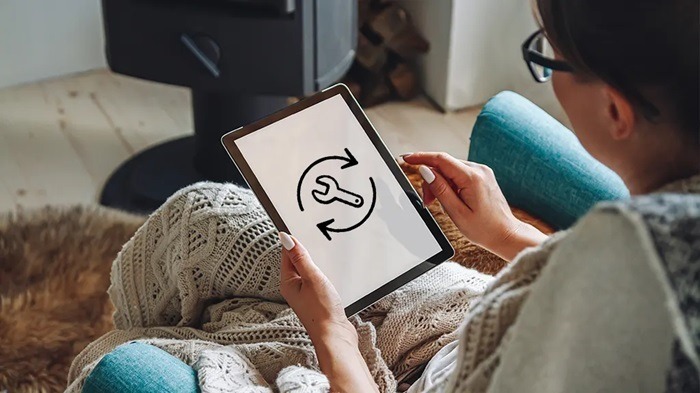
Soft Reboot Using Power Button (Recommended)
This is the easiest and most common reboot method.
- Press and hold the Power button (usually located on the side or top)
- Hold for about 3–5 seconds until a menu appears
- Tap Restart or Power Off
- If you choose Power Off, wait a few seconds, then press the Power button again to turn it back on
This method works on all Fire tablets running Fire OS.
Reboot from Quick Settings
If your screen is responsive:
- Swipe down from the top of the screen to open Quick Settings
- Tap the Power icon
- Select Restart or Power Off
- If you power off, press the Power button again after a few seconds to turn it back on
This is convenient when navigating through the tablet’s interface.
Force Restart (When Tablet is Frozen or Screen Is Unresponsive)
Hard Reboot Using the Power Button
If your tablet won’t respond to touch or button presses:
- Press and hold the Power button for 20–40 seconds
- The screen will go black
- Wait a few seconds, then press the Power button again to turn the tablet back on
This force restart will not erase your data and is useful when the tablet is completely unresponsive.
Rebooting After Software Updates
Restart After Fire OS Update
After a software update, your Fire tablet may need a reboot to apply all changes:
- If the device doesn’t automatically restart, press and hold the Power button
- Select Restart or manually power it off and back on
- Wait a few minutes for all system changes to be applied
Rebooting after updates prevents bugs or crashes caused by partial installations.
Advanced Reboot Options
Schedule Auto Restart (If Available)
Some newer models may offer auto-restart options:
- Go to Settings > Device Options
- Look for Scheduled Power Settings or Auto Restart
- Set a preferred time for the device to reboot automatically (if supported)
This is helpful for regular maintenance and long-term performance.
Reboot Through ADB (Advanced Users)
If you’re connected via a computer and using ADB (Android Debug Bridge):
Run the command:
nginx
CopyEdit
adb reboot
- Your Fire tablet will immediately restart
This is used in development environments or when managing the device remotely.
When Rebooting Doesn’t Work
Tablet Won’t Turn Back On
- Plug into the charger for at least 30–60 minutes
- Try a different charger or USB cable
- After charging, hold the Power button for 20 seconds to force a reboot
Fire Tablet Keeps Restarting
- Uninstall any recently installed or suspicious apps
- Update the tablet to the latest Fire OS
- Perform a factory reset if problems continue
Reboot vs. Reset: Know the Difference

Reboot
- Restarts the tablet safely
- Keeps your data, apps, and settings intact
- Ideal for fixing performance or app-related issues
Reset
- Erases all content and restores the tablet to factory defaults
- Use only when rebooting and troubleshooting don’t solve the issue
How to Perform a Factory Reset on Fire Tablet
- Go to Settings > Device Options > Reset to Factory Defaults
- Tap Reset and confirm your choice
- Wait for the tablet to erase all data and restart
Back up important data before resetting, as this will delete all content.
Tips to Keep Your Fire Tablet Running Smoothly
- Restart Weekly
Reboot every few days to prevent lag and memory buildup. - Update Fire OS Regularly
Go to Settings > Device Options > System Updates to stay up-to-date. - Close Background Apps
Swipe up on running apps to free memory. - Clear App Cache
Go to Settings > Apps & Notifications and clear cache for frequently used apps. - Avoid Overheating
Use the tablet in cool environments and avoid heavy usage during charging.
FAQs
How do I reboot my Amazon Fire tablet?
Hold the Power button for 3–5 seconds and tap Restart, or power it off and turn it back on.
What if my Fire tablet is frozen?
Hold the Power button for 20–40 seconds to force a restart.
Will rebooting delete my apps or data?
No. A reboot only refreshes the system—it does not delete anything.
How long does it take to reboot a Fire tablet?
Typically 30–60 seconds, depending on the model and system state.
Can I reboot the Fire tablet using a computer?
Yes, using ADB and the adb reboot command if developer mode is enabled.

