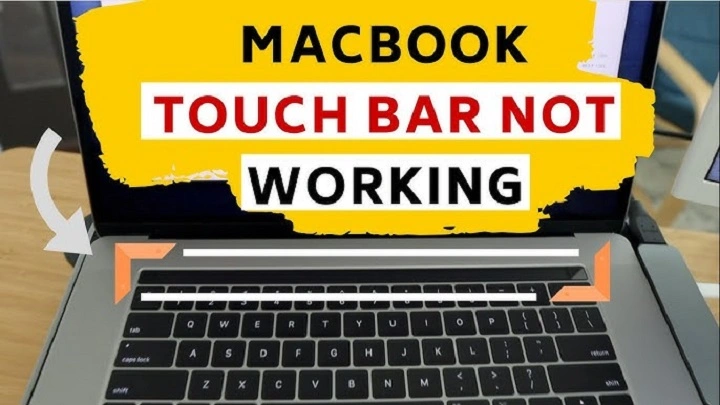The MacBook Pro Touch Bar is one of Apple’s unique innovations, offering dynamic functionality for various tasks, such as adjusting volume, brightness, and providing app-specific controls. However, like any other tech feature, the Touch Bar can encounter issues and stop working. If your MacBook Pro Touch Bar isn’t responding, it can be frustrating. Fortunately, there are several steps you can take to troubleshoot and resolve the issue. In this post, we’ll explore potential causes and solutions to help you get your Touch Bar working again.
Why Is the MacBook Pro Touch Bar Not Working?
Before diving into the troubleshooting process, it’s important to understand some of the common reasons why the MacBook Pro Touch Bar might not be functioning properly:
- Software glitches: The Touch Bar relies on software to run, and any issues with macOS can cause it to become unresponsive.
- Outdated software: Running an outdated version of macOS may lead to compatibility issues with the Touch Bar.
- Hardware malfunction: Although rare, physical damage or a malfunctioning Touch Bar component could be the root cause.
- Corrupted system preferences: Sometimes, a corrupted configuration file can cause the Touch Bar to stop working.
Step-by-Step Guide to Fixing the MacBook Pro Touch Bar

If you’re facing issues with your MacBook Pro Touch Bar, follow the troubleshooting steps below to resolve the problem.
Step 1: Restart Your MacBook Pro
The first thing you should do is restart your MacBook Pro. A simple reboot can resolve many temporary software glitches, including Touch Bar issues.
To restart:
Click the Apple logo in the top-left corner of the screen.
Select Restart.
Wait for your MacBook Pro to restart and check if the Touch Bar is responsive.
Step 2: Force Quit the Touch Bar Process
If restarting your MacBook Pro didn’t work, try force quitting the Touch Bar process. macOS uses a background process called “TouchBarServer” to manage the Touch Bar, and it may need to be reset.
Here’s how to force quit the Touch Bar process:
Open the Activity Monitor by pressing Command + Space, typing “Activity Monitor,” and hitting Enter.
In the Activity Monitor window, type TouchBarServer in the search bar.
Select TouchBarServer from the list and click the X button in the top-left corner to quit the process.
Confirm the action, and your Touch Bar should automatically restart.
Once done, check to see if the Touch Bar is working again.
Step 3: Reset the System Management Controller (SMC)
The System Management Controller (SMC) is responsible for low-level functions like power management, battery management, and the Touch Bar. Resetting the SMC can help fix problems related to hardware functionality, including the Touch Bar.
To reset the SMC:
Shut down your MacBook Pro.
Hold down Shift + Control + Option on the left side of the keyboard, and press the Power button at the same time.
Hold these keys for 10 seconds, then release.
Press the Power button again to turn on your MacBook Pro.
After the reset, check if the Touch Bar is working properly.
Step 4: Reset the NVRAM (Non-Volatile Random Access Memory)
NVRAM stores certain settings like display resolution, sound volume, and the Touch Bar settings. If the Touch Bar is not responding, resetting the NVRAM can often resolve the issue.
Here’s how to reset the NVRAM:
Shut down your MacBook Pro.
Turn it back on and immediately press and hold Option + Command + P + R.
Keep holding the keys for about 20 seconds. You’ll hear the startup sound twice if you’ve successfully reset the NVRAM.
Release the keys and allow your MacBook Pro to start up.
After the reset, see if your Touch Bar is functioning again.
Step 5: Update macOS
Sometimes, the Touch Bar might not work properly due to bugs or software incompatibility. Ensure your macOS is up to date to avoid any such issues.
To check for updates:
Click the Apple logo in the top-left corner.
Select System Preferences.
Choose Software Update.
If there’s an update available, click Update Now.
Once your macOS is updated, check if the Touch Bar works.
Step 6: Check System Preferences for Touch Bar Settings
There may be an issue with the Touch Bar settings in System Preferences. To check and modify these settings:
Open System Preferences from the Apple menu.
Select Keyboard.
Click on the Customize Control Strip button to adjust the Touch Bar settings.
If you’ve accidentally removed important features, you can drag and drop them back into the Touch Bar.
Step 7: Reinstall macOS
If none of the above steps work, you may need to reinstall macOS. This can fix any software issues that might be causing the Touch Bar to malfunction.
To reinstall macOS:
Shut down your MacBook Pro.
Turn it on and immediately press and hold Command + R to enter macOS Recovery.
From the macOS Utilities screen, choose Reinstall macOS.
Follow the on-screen instructions to reinstall macOS.
Reinstalling macOS will keep your files intact but may fix underlying software issues affecting the Touch Bar.
Step 8: Contact Apple Support
If your MacBook Pro Touch Bar still isn’t working after trying all these steps, it could be a hardware issue. In this case, it’s best to contact Apple Support or visit an Apple Store for a professional diagnosis. They may need to repair or replace the Touch Bar.
Preventing Future Touch Bar Issues

Keep Your MacBook Updated
Ensure that you regularly update your macOS to benefit from the latest bug fixes and security patches, which may also address Touch Bar-related issues.
Avoid Spills and Dust
Keep your MacBook Pro clean and free of any dust or debris that could potentially interfere with the Touch Bar’s functionality. Consider using a keyboard cover to protect the device from spills and particles.
Backup Your Data Regularly
Although rare, hardware issues can cause permanent damage to your MacBook. To protect your data, it’s important to back up your files regularly using Time Machine or an external drive.
FAQs About MacBook Pro Touch Bar Not Working
Why is my MacBook Pro Touch Bar not responding?
Common reasons include software glitches, outdated macOS, or hardware issues. Follow the troubleshooting steps in this guide to fix the problem.
How do I reset the Touch Bar on my MacBook Pro?
You can reset the Touch Bar by force quitting the TouchBarServer process via the Activity Monitor or by restarting your MacBook.
Does resetting the SMC fix the Touch Bar?
Resetting the System Management Controller (SMC) can often resolve hardware issues related to the Touch Bar, as it controls power management functions.
Can a hardware problem cause the Touch Bar to stop working?
Yes, physical damage to the Touch Bar or its components can cause it to stop functioning. If software fixes don’t work, professional repair might be necessary.
Should I update my macOS if the Touch Bar is not working?
Yes, updating your macOS can resolve many software-related issues, including problems with the Touch Bar.