Apple TV remote is a remote that is also referred to as Siri Remote, which is a necessary device to navigate the Apple TV. It can be a streaming device to watch your favorite programs, it can be some games or controlling the smart home devices, a working remote is essential. However, it can be annoying when the Apple TV remote is not functioning.
This manual will make you realize why your Apple TV remote is not functioning and gives you step by step troubleshooting advice, tips and solutions to make it work once again. We will have all models, such as the newest Siri Remote and the older Apple TV remotes.
Most Common causes of Apple TV remote ceasing to work.
The Apple TV remote can stop working due to a number of reasons. The reason why it occurs allows you to remedy it effectively.
Dead or Low Battery
Low battery is most frequently used. The remotes of Siri are powered by a rechargeable battery, whereas the outdated remotes of the Apple television are powered by replaceable batteries.
Bluetooth Connection Problems.
Apple TV remotes make use of Bluetooth as a means of communication between them and the Apple TV. When the connection is lost, the remote will cease to work.
Obstructions or Interference.
The infrared signal or Bluetooth signal between your remote and Apple TV can be blocked by physical obstacles or interference by other electronic devices.
Software Glitches
In some cases, Apple TV or remote software bugs may not allow it to operate correctly. In many cases, restarting both devices brings the situation to a solution.
Hardware Damage
Buttons can cease responding or the remote can fail completely due to damages inflicted on the remote by drops, spillages, or wear and tear.
Apple TV Remote Step-by-Step Troubleshooting.
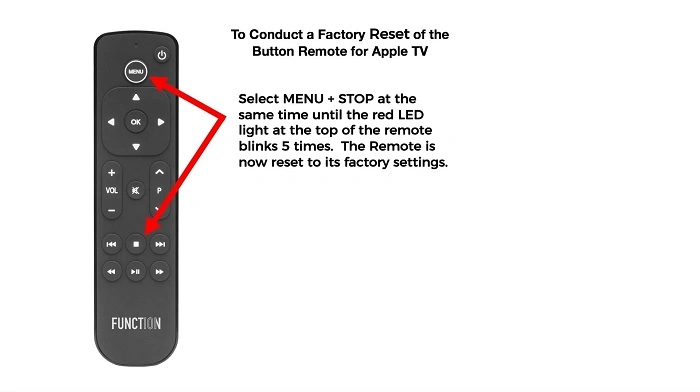
This is a full set of instructions on how to fix your non-working Apple TV remote.
Step 1: Check the Battery
Siri Remote (2nd Generation)
- There is a TV/Control Center button that should be pressed and held to check battery status.
- Incidentally, charge with a Lightning cable for at least 30 minutes.
- It normally takes 2-3 hours to get a full charge.
1st Generation Siri Remote is available in older versions.
- Press any button to determine whether the Apple TV is responsive.
- In case of non responsiveness, place the remote on a Lightning cable and charger.
Apple Remote (Aluminum or White)
- Change the CR2032 coin cell battery in case it is dead.
- Make sure that the battery is fitted in the correct polarity.
Step 2: Re-Pair Your Remote
The remote goes dead at times and has to be re-paired.
Siri Remote (1st & 2nd Gen)
- Bring the remote to a distance of 3-4 inches to your Apple TV.
- Aiming to restart the phone, press Back (or Menu) and Volume Up buttons together and hold them together (5 seconds).
- Allow the message on the screen to pair.
Apple Remote (Aluminum or White)
- Aiming the remote at the Apple TV.
- Hold the Menu and right button in a total of 6 seconds.
- Search on the display of a confirmation icon.
Step 3: Restart Apple TV
Software glitches that can cause the remote not to work can be fixed by restarting:
- Open the Settings, then the System, then Restart (Apple TV 4K or HD).
- Otherwise, it is possible to leave the Apple TV without a power source (10 seconds) and then put it back in power.
Step 4: eliminate hindrances and nuisance.
- Make sure you do not have objects that stand in the way between your remote and Apple TV.
- Stow away any electronics that have the ability to cause interference on Bluetooth such as Wi-Fi routers, speakers and microwaves.
Step 5: Apply the Apple TV Remote App.
You can use your iPhone or IPad to act as a temporary remote in case your remote is not functioning:
- Install the iOS Co\ntrol center remote or the Apple TV Remote application.
- Install your iPhone/iPad in the same wifi as your Apple TV.
- Use it to go around settings, restart Apple TV or pair new remote.
Step 6: Reset Your Remote
In case of this not working with pairing, this can be done by resetting the remote:
Siri Remote (2nd Gen)
- Hold the Back/TV and the Volume Up buttons approximately 5 seconds.
- Wait 10 seconds and release.
- Re-pair with your Apple TV.
Apple Remote (Aluminum/White)
- Changing the battery and re-pairing.
Step 7: Software Updates Check.
Apple updates on a regular basis to correct bugs:
- Open the settings, then System, then Software updates and then Update Software.
- Make sure that your Apple TV is up to date with the TVOS.
- Remote connection problems can be solved through updates.
Step 8: Hardware Issues
- In case none of the above should work, the remote can be physically abused:
- The unresponsive buttons can be a sign of inner damage.
- The problem of Siri malfunction may be caused by the problem of the microphone.
- It is possible to consider Apple Support or an Apple Authorized Service Provider.
Remote Work Problems to avoid.

- Keep Remote Charged – On the Siri Remotes, you will need to keep your battery charged on a regular basis to prevent battery depletion.
- Precautions against Drops or Spills – This is a major cause of malfunction.
- Pair Remote to Apple TV- Remote should not exceed the distance to preserve Bluetooth connection.
- Update Software -Please upgrade Apple TV and remote software.
- Install Apple Accessories -Uncertified accessories may produce interference.
Also Read: How to Charge Apple Pencil: A Complete Guide
Apple TV Remote Accessories
Accessories: Make your use of the Apple TV more enjoyable:
- Siri Remote Charging Stand– Charge and store your remote.
- Protective Cases- Barricade falls and damage.
- Replacement Batteries- These apply to older Apple Remotes that have coin cell batteries.
- Remote Finder Apps – Find lost remotes with iphone applications.
How Often to reach Apple Support.
In case your remote is still not functioning after all trouble investigation has been made:
- Visit Apple Support online or call them.
- Go to an Apple store or Authorized Service Provider.
- They are able to verify hardware problems, battery problems or replace the remote.
Frequently Asked Questions
Why is my Apple TV remote not working after the update?
Some updates may unpair the remote. Attempt re-pairing or restarting Apple TV.
Are Apple TV remotes interchangeable?
No, only Siri Remote, Apple Remote (Aluminum or White) and MFi-certified third-party remotes are fully supported.
How can I determine if the battery in my remote has died?
The Apple TV display will not turn on, and the charging status indicator may not appear for Siri Remotes.
Could a case interfere with performance of the Apple TV remote?
And yes, thick cases or metal items around the remote can block Bluetooth or infrared signals.
How long does it take to charge the Siri Remote completely?
Up to 2-3 hours of charging time with full charge on lightning cable. Power for a few minutes of temporary use can be generated in seconds.
Final Thoughts
Few things are more frustrating than an Apple TV remote not working, but fortunately, the most common problems have a solution. Begin with the battery, pairing and software updates. Use your iPhone as a remote temporarily and troubleshoot.
General check-up, charging and minimal use will prevent problems in the future. In case of the problem related to the hardware issues, Apple Support offers the troubleshooting and service services. This guidance will keep your Apple TV remote operational and you will have many years of continuous streaming.

