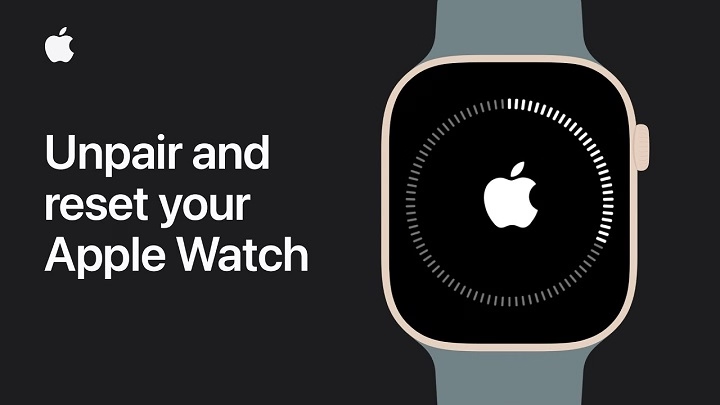The Apple Watch is an incredible technological device which easily integrates with your iPhone to assist you to keep track of your fitness, keep up with the notifications, and even use apps via your wrist. However, a moment will arrive when you will have to take your Apple Watch off the iPhone. You can upgrade to a new iPhone, sell off your Apple Watch, or just need a break following wearable technology, but to disconnect Apple Watch correctly, it is crucial to know how to do it.
This guide will take you through all that you should be aware of the disconnection of an Apple Watch. We will discuss the various techniques, step-by-step guidelines, tips to consider before turning the power off, troubleshooting and frequently asked questions. At the bottom of the list, you will be sure how to take the Apple Watch off correctly.
Why Would You Disconnect Apple Watch?
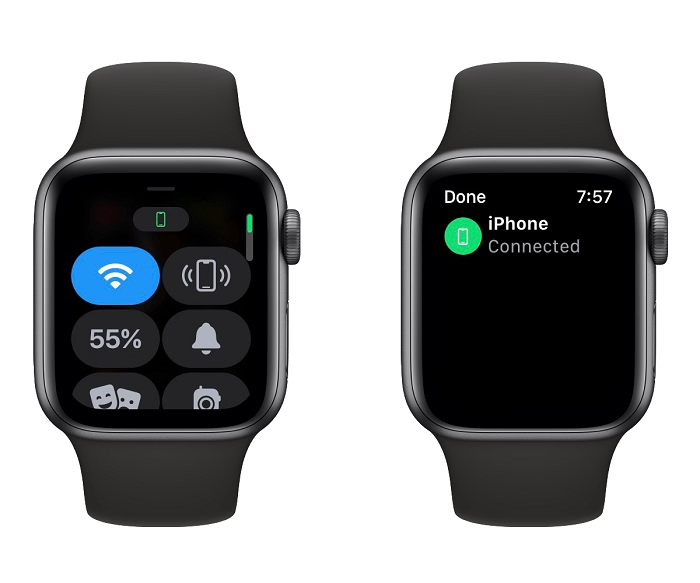
There are some typical reasons why people disconnect their Apple Watch and it is time to jump into the steps before we do so:
- Upgrading to a New iPhone – When you purchase a new iphone, you will need to unpair (de-pair) the apple watch with your old phone and pair it with the new phone.
- Selling or Giving Away Apple Watch- Unlinking makes sure that your personal information and Apple ID are deleted leaving the watch to the next user.
- Trouble shooting Problems- In case your apple watch is not syncing or experiencing glitches, plan to disconnect and reconnect it can resolve the issue.
- Changing Apple IDs- In case you need to use your Apple Watch with another Apple ID, you have to disconnect it.
- Temporary Break – There are users who disconnect the watch when they are not going to use it at any particular moment in order to conserve battery or to avoid distraction.
Apple Watch Difference between Disconnecting and Unpairing.
It is worth knowing that disconnecting and unpairing are used interchangeably but the two are a bit different.
- Unpairing Apple Watch -This is the formal way of eliminating the connection between your watch and iPhone. It also removes the content on the watch but it leaves a duplicate on your iPhone.
- Disconnecting (Turning Off Bluetooth/Power) -You can disconnect temporarily by turning off Bluetooth on your iPhone or by placing the Apple Watch in Airplane Mode. This does not destroy data but it prevents communication between the devices.
You can either temporarily disconnect, or unpair your Apple Watch in full depending on your objective.
How to Fully Disconnect (Unpair) Apple Watch and the iPhones.
When changing phones, when selling your watch or having trouble with it not turning off, unpairing is the most suitable.
How to Unpair with your iPhone.
- Keep Both Devices Close
- Ensure that your apple watch and iPhone are in close contact with each other with both Bluetooth and Wi-Fi activated.
- Open the Watch App on iPhone
- Tap the Watch app on your iPhone.
- Click on the My Watch tab on the bottom.
- Select Your Watch
- Click on tap all watches on the left hand side.
- Select watch to disconnect.
- Tap the “i” Button
- Beside the name of your watch there will be a little i-icon. Tap it.
- Unpair Apple Watch
- Tap Unpair Apple Watch.
When you have Cellular + GPS model, you will be prompted to either retain or delete your cellular plan.
- Keep Plan: In case you intend to re-pair the watch with your iPhone.
- Take away Plan when you are selling or giving the watch away.
Enter Your Apple ID Password
- This action is a way of turning off Activation Lock (security measure in order to avoid theft).
Wait for Unpairing
- Your watch will make a backup of the data on your iPhone. Then the Apple Watch will clear itself and reformat.
After this, the Apple watch will show the Start Pairing screen, i.e. it is unpaired and can be used again.
How to Apple Watch Unpair Without an iPhone.
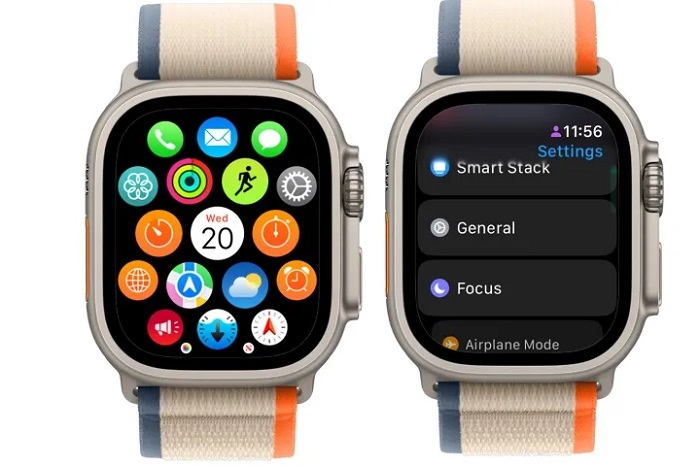
You can just erase and disconnect the Apple Watch directly even when you do not have your iPhone.
how to unpair an Apple Watch.
- Open Settings on the Watch
- Go to Settings > General > Reset.
People Delete Everything.
- Tap Delete everything.
Enter Passcode
- Enter your passcode, should you be asked.
For Cellular Models
- Select on the option of retaining or terminating your cellular plan.
Reset
- The watch will make all the data disappear and it will revert to factory settings.
Caution: This will not turn off Activation Lock. The watch will remain connected to your Apple ID, and thus cannot be set up by a new owner, in case of a sale or a donation. To resell, you should always unpair via the iPhone.
Permanently disconnecting the Apple Watch is not possible, but it is possible to do so temporarily.
To prevent the Apple Watch communicating with your iPhone without destroying all of your data, here are some quick tips:
- Turn Off Bluetooth on iPhone
- Open Settings > Bluetooth.
- Toggle Bluetooth off.
- This will shut-off the Apple Watch until you switch Bluetooth on again.
- Activate Airplane Mode in Apple Watch.
- Touch the watch face then swipe up to start the Control Center.
- Tap the Airplane Mode icon.
- This breaks any wireless connection such as Bluetooth and Wi-Fi.
- Power Off Apple Watch
- Hold the side button until the Power Off slider is displayed.
- Swipe to turn off the watch.
- These settings allow you to be disconnected without losing data.
Before Disconnecting Apple Watch: Things To Do.
To prevent losing data and complications in the future, make sure to take into account the following steps before you disconnect or unpair:
Backup Your Apple Watch
- Your watch data is automatically synchronized to your iPhone through the unpairing process. This makes it possible to recover all this later.
Remove Any Active Passcode
- Turn off the passcode when you are handing out the watch.
Turn Off Activation Lock
- This becomes very important when you are selling the watch. Otherwise, it will not be possible to use it by the next person.
Check Cellular Plan
- In case you have a cell model then contact your carrier and cancel this plan in case you do not use it anymore.
Update Software
- At times, unpairing becomes easier with both iPhone and Watch loaded with the latest software.
Troubleshooting: Problems When Disconnecting Apple Watch
But there are cases when the process of disconnection will not proceed smoothly. These are typical troubles and resolutions:
Stuck or Made Too Long to Unpair.
- Reboot iPhone and Apple Watch.
- Make sure that both the devices are on Wi-Fi and Bluetooth.
Activation Lock Still on.
- Go to iCloud.com on a computer.
- Sign in with your Apple ID.
- Go to Find My > All Devices.
- Tap your Apple Watch and tap Remove from Account.
The issue at hand is that the Apple Watch is not deleting.
Attempt to delete it on the watch under Settings > General > Reset.
When that does not work, plug it in to its charger and have another go.
Frequently Asked Questions of Disconnecting Apple Watch.
Does disconnecting the act of disconnecting Apple Watch erase my data?
Disconnection removes nothing but complete unpairing removes all the data (when a backup is made).
Will I be able to re-connect the same Apple Watch in future?
Yes, you can just pair it once again with your iPhone with the Watch app.
Does my Apple Watch require Wi-Fi to unpair?
Yes, unpairing needs the internet in order to turn off Activation Lock.
What does unpair do to my health data?
It is saved to your iPhone and can be reinstated in future.
Is it possible to un-pair my Apple Watch without an Apple ID password?
No, you have to use your Apple ID password to disable Activation Lock.
Disabling your Apple Watch is a relatively uncomplicated task that will not only guarantee you the safety of your data but also mean your device is prepared to be used again. When you simply need a short break, you can always switch off Bluetooth, Airplane Mode or even switch the power off. However, when you are selling, upgrading or troubleshooting, then you would like to proceed with the full unpairing process to delete your information and deactivate Activation Lock.
With this guide, you will be certain of how to pull the plug on your Apple Watch in any circumstance, without losing the precious information and incurring the needless headaches.