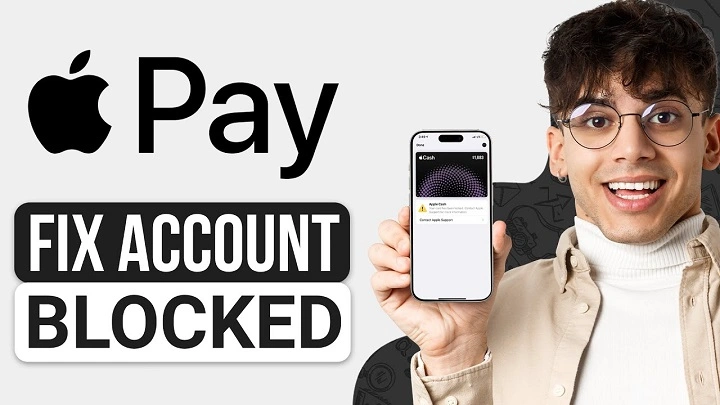With the increasing reliance on digital wallets, Apple Pay has become a go-to solution for fast, secure payments. But what happens if you lose your iPhone or simply want to temporarily restrict access to your digital wallet? Many users ask how to lock Apple Pay to protect their financial data. In this guide, you’ll learn step-by-step how to lock Apple Pay on your Apple devices, manage security settings, and ensure peace of mind.
Understanding Apple Pay Security Basics
Apple Pay is designed with security in mind. Every transaction is authorized with Face ID, Touch ID, or a device passcode. Additionally, Apple does not store your actual card numbers on the device or servers. Instead, it uses tokenization for every purchase.
However, despite these measures, it’s essential to know how to lock or disable Apple Pay remotely or manually in case of emergency—like if your device is lost, stolen, or accessed by someone else.
When Should You Lock Apple Pay?
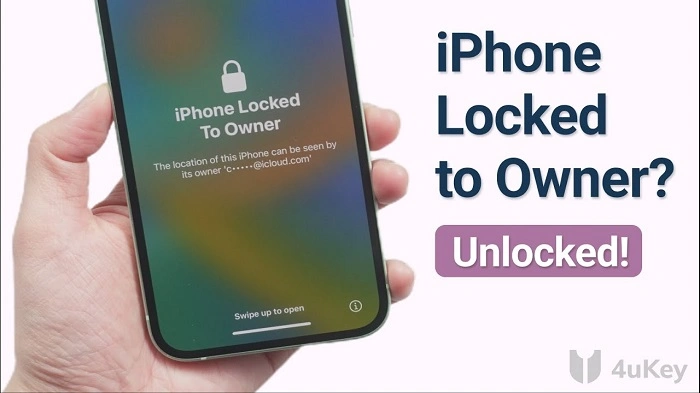
Locking Apple Pay may not be necessary for day-to-day use, but here are some common scenarios where it becomes crucial:
- Your device is lost or stolen
- You’re lending your phone or watch temporarily
- You suspect unauthorized activity
- You want to restrict purchases for kids or dependents
- You’re switching devices and want to secure the old one
How to Lock Apple Pay on iPhone
There are multiple methods to restrict Apple Pay access on your iPhone depending on your situation.
1. Use “Find My iPhone” to Disable Apple Pay Remotely
This is the fastest way to lock Apple Pay if your phone is lost:
- Go to iCloud.com/find or open the Find My app on another Apple device.
- Select your lost iPhone.
- Activate Lost Mode.
- This will:
- Lock the device remotely.
- Suspend Apple Pay and any cards linked to the Wallet app.
Apple will also notify your banks to freeze any cards connected to the Wallet.
2. Remove Cards from Wallet Manually
If you still have access to your iPhone:
- Open the Settings app.
- Go to Wallet & Apple Pay.
- Tap on each card > Remove Card to deactivate.
This won’t delete the card from your bank, only from the device.
3. Disable Face ID or Touch ID for Apple Pay
This is helpful if you want to prevent Apple Pay temporarily without deleting cards.
- Navigate to Settings > Face ID & Passcode (or Touch ID & Passcode).
- Disable the toggle for Apple Pay.
- Apple Pay will require a passcode instead of biometrics for the next use.
How to Lock Apple Pay on Apple Watch
Your Apple Watch can independently authorize Apple Pay transactions. To lock it:
1. Enable Wrist Detection & Passcode
Make sure wrist detection is turned on, so the Watch locks automatically when removed.
- Open the Watch app on your iPhone.
- Go to Passcode settings.
- Toggle on Wrist Detection.
2. Lock the Watch Manually
Swipe up to open Control Center, and tap the Lock icon to manually secure it.
3. Remotely Lock via iCloud
If your Watch is lost:
- Go to iCloud.com/find.
- Select your Watch.
- Mark it as lost to lock and disable Apple Pay instantly.
How to Lock Apple Pay on Mac
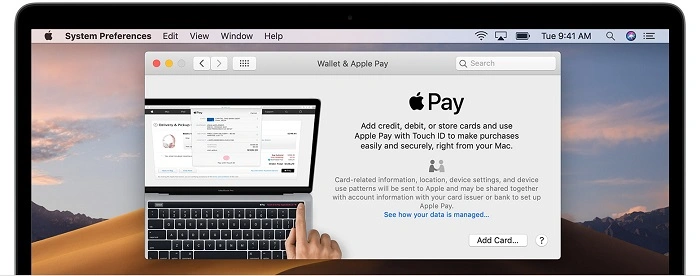
For users with MacBook Pro or MacBook Air models that support Apple Pay:
Disable Apple Pay Access on Mac:
- Go to System Settings > Wallet & Apple Pay.
- Select the card and click Remove.
- You can also disable payment features via the Touch ID tab.
To temporarily disable Apple Pay, log out of your iCloud account or turn off Apple Pay from the system settings.
Can You Lock Apple Pay Without Locking the Device?
Yes, you can:
- Remove cards manually from Wallet without disabling the device.
- Disable biometrics for Apple Pay in settings.
- Turn off Wallet access from the lock screen via Settings > Face ID & Passcode > Wallet.
What Happens When You Lock Apple Pay?
Once Apple Pay is locked or suspended:
- Cards are removed or suspended from the device.
- No transactions can be made.
- Wallet access becomes restricted.
- Banks are notified automatically for linked cards.
- The device cannot authorize Apple Pay transactions until unlocked.
Best Practices to Keep Apple Pay Secure
- Always use a strong passcode on all devices.
- Keep Face ID or Touch ID enabled.
- Use Find My iPhone/Watch for emergency actions.
- Turn on notifications for transactions through your bank app.
- Never share your Apple ID credentials.
FAQs About Locking Apple Pay
Can someone use Apple Pay if my iPhone is stolen?
No. Without Face ID, Touch ID, or your passcode, no one can use Apple Pay—even if the phone is unlocked via a method other than biometrics.
What happens to Apple Pay if I erase my iPhone?
If you erase your iPhone via iCloud, all Apple Pay data and cards are wiped. This also removes iCloud access and Find My functions.
How can I know if Apple Pay has been locked remotely?
You’ll receive a confirmation email from Apple once the device is locked and Apple Pay is disabled.
Can I re-enable Apple Pay after locking it?
Yes. Once your device is recovered or unlocked, you can re-add cards in the Wallet app.
Can I lock Apple Pay on a child’s device?
Yes, using Screen Time > Content & Privacy Restrictions, you can restrict Wallet access or remove cards altogether.
Why Locking Apple Pay Matters in 2025
In an age of increasing digital dependency, mobile payment security is more important than ever. Knowing how to lock Apple Pay ensures you’re ready for any situation—from lost devices to family controls. Apple provides multiple layers of safety, but user awareness is key.
Whether you’re handing your phone to a friend, switching devices, or simply tightening security, these methods give you full control over your finances.